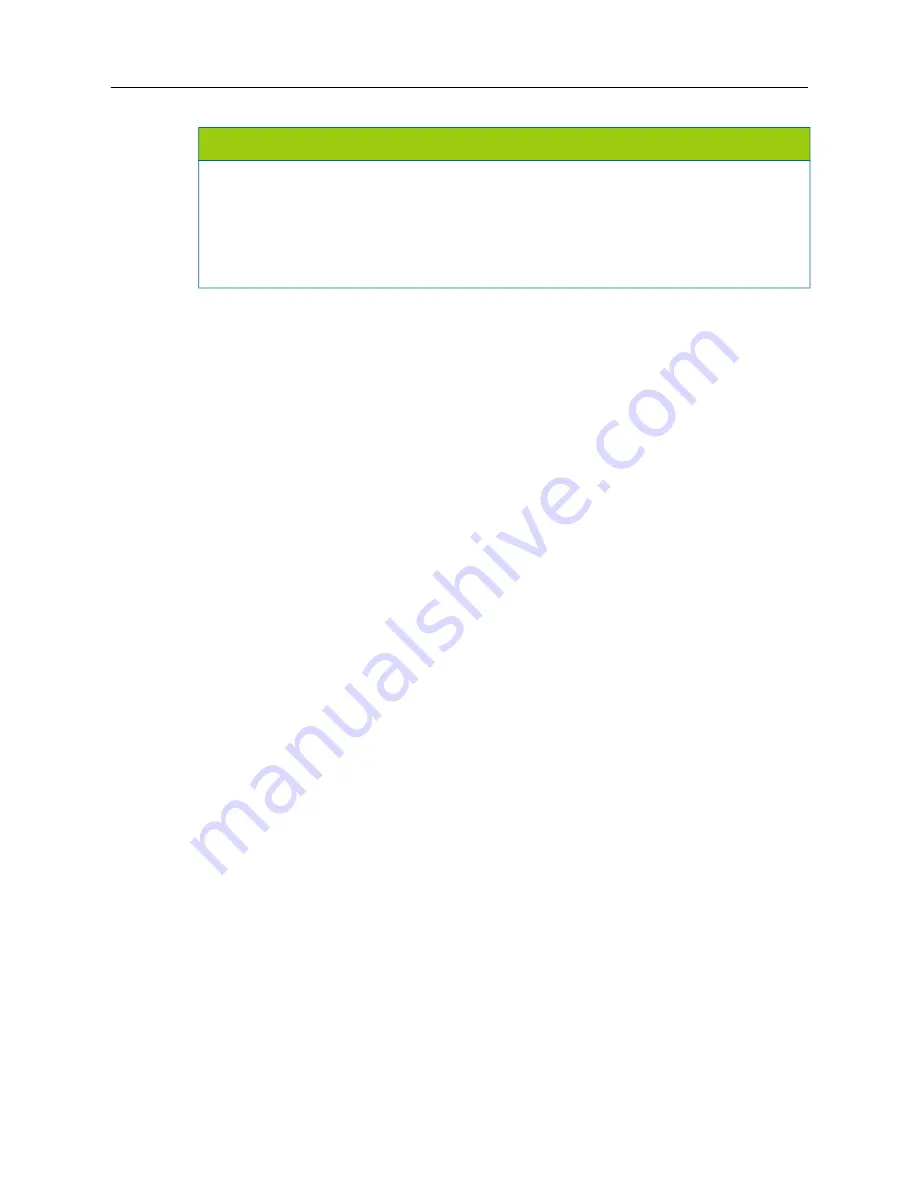
MiVoice Office 250 Installation and Administration Guide
554
Upgrade the 8690 Manually
Although the 8690 automatically checks for upgrades, you can manually upgrade the 8690 by
running the Auto Upgrade feature. If there are no new upgrades available, you will not be notified,
and your phone will function normally. If there is an upgrade available, the Software Upgrade dialog
box opens, and you are prompted to install the upgrade. You can choose to install the upgrade
immediately by pressing
OK
or set a reminder to install it later.
To run the Auto Upgrade feature:
1.
Press the System Tray icon, then press Advanced – Auto Upgrade
–
Check for New Versions
.
The upgrade search dialog box opens.
2.
Press
OK
to allow the system to search for software upgrades. You are
not
informed if upgrades
are
not
available.
In addition to running the Auto Upgrade feature, you can view, install, or cancel pending upgrades
using the Advanced options.
To view and install pending upgrades:
1.
Press the System Tray icon, then press Advanced – Auto Upgrade
–
Pending Upgrades
. The
Pending Upgrades dialog box opens and displays the status for the following:
•
Firmware
•
Client Application
•
Operating System
The Upgrade Now option indicates a pending software upgrade.
2.
Press
Upgrade Now
next to the upgrade you want to install. There is one button for each
upgrade type.
3.
When the Software Upgrade dialog box opens, press
OK
to install the upgrade.
To cancel pending upgrades:
1.
Press the System Tray icon, then press Advanced – Auto Upgrade
–
Pending Upgrades
. The
Pending Upgrades dialog box opens and displays the status for the following:
•
Firmware
•
Client Application
•
Operating System
NOTICE
Possible Phone Inoperability.
The 8690 does not have a built-in hard drive. Storage memory
will
not
survive a reset or an upgrade to the operating system unless the files are stored in the
Mounted Volume folder on the phone (My Computer\Mounted Volume) or on a host that is acces
-
sible from the 8690. Desktop shortcuts, and any preferences that have not been saved in the reg
-
istry (including UC preferences) will be lost if you upgrade the operating system or if the phone
resets. If you attempt to use the phone while an upgrade is in progress, the phone may be ren
-
dered unusable.
Summary of Contents for MIVOICE OFFICE 250
Page 1: ...MiVoice Office 250 INSTALLATION AND ADMINISTRATION GUIDE RELEASE 6 3 SP3 ...
Page 24: ...MiVoice Office 250 Installation and Administration Guide xxiv ...
Page 29: ...Chapter 1 MiVoice Office 250 New Features ...
Page 54: ...MiVoice Office 250 Installation and Administration Guide 26 ...
Page 55: ...Chapter 2 Document Overview ...
Page 62: ...MiVoice Office 250 Installation and Administration Guide 34 ...
Page 63: ...Chapter 3 Product Description ...
Page 86: ...MiVoice Office 250 Installation and Administration Guide 58 ...
Page 87: ...Chapter 4 Specifications ...
Page 157: ...Chapter 5 Installation ...
Page 251: ...Installation 223 ...
Page 274: ...MiVoice Office 250 Installation and Administration Guide 246 4 Test for quality ...
Page 396: ...MiVoice Office 250 Installation and Administration Guide 368 ...
Page 397: ...Chapter 6 Reference ...
Page 416: ...MiVoice Office 250 Installation and Administration Guide 388 ...
Page 417: ...Appendix A Private Networking ...
Page 445: ...Appendix B Network IP Topology ...
Page 486: ...MiVoice Office 250 Installation and Administration Guide 458 ...
Page 487: ...Appendix C Open Source License Agreements ...
Page 506: ...MiVoice Office 250 Installation and Administration Guide 478 ...
Page 507: ...Appendix D Phones ...


















