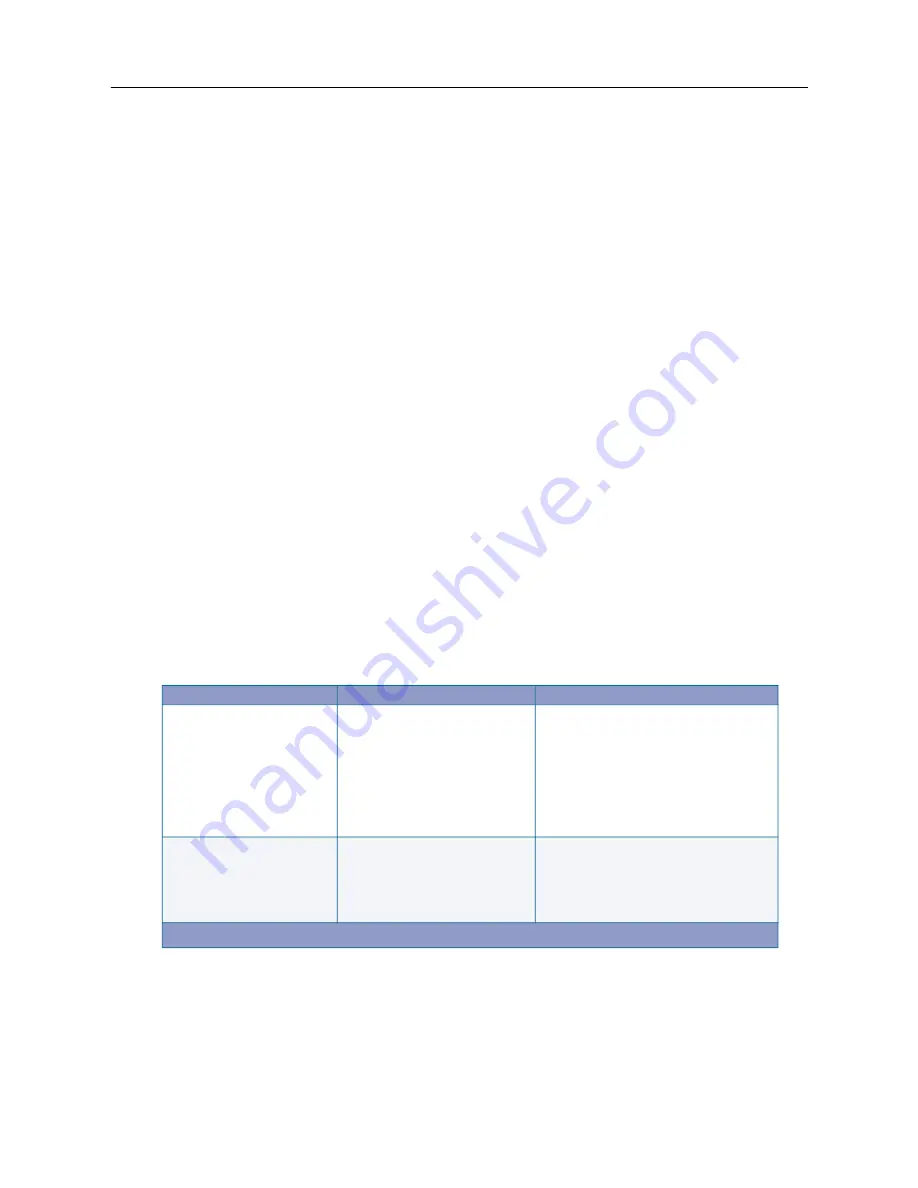
MiVoice Office 250 Installation and Administration Guide
218
To verify functionality and a successful upgrade:
1.
Insert one DEM into each chassis and equip the DEM in DB Programming.
2.
Check the log file in the Admin Web Session pages.
a.
Establish an Admin Web session. Log on using the appropriate user name and password.
b.
Click the
Logging
tab, then click the
Log Files
link in the navigation pane.
c.
Locate the DEI Logs section and click
romd_out_dei.log
.
d.
Locate the following line. This line indicates a successful DEI update.
"update_dei: Update done size = 65536, Reloading Prom"
An alternative method to check for when a DEI upgrade is complete is to look in Message
Print for the Digital Keyset Board online message. This method assumes that at least one
DEM module is inserted in the DEI and it is equipped in DB Programming.
3.
Do either of the following:
•
Begin programming the system. Refer to the
MiVoice Office 250 Features and Programming
Guide
, part number 580.8006.
•
Continue to installing other optional equipment:
• NuPoint Messenger: Refer to the
MiVoice Office 250 and NuPoint UM Integration Guide
,
part number 580.8008
• External USB modem (page 328)
Troubleshooting
for information on troubleshooting DEIs.
Table 37: Troubleshooting DEIs
Scenario
Cause
Resolution
DEI is going offline
Check the Admin Session Web
page log:
romd_out_dei.log
.
If you see multiple messages,
such as “MP present,” this is an
indication the DEI link is not
stable.
• Make sure cables are firmly attached.
• Try a different DEI cable.
• Connect one DEI only. Do this for all
DEIs. This will help to isolate the
faulty device.
• Make sure the system is grounded
properly.
After upgrading to v3.0 or
later, the system cannot
communicate with one or
more DEI(s).
The DEI low-level firmware was
not upgraded correctly.
Upgrade one DEI at a time as described
in the previous pages. Check the Admin
Session Web page log
romd_out_dei.log
for successful
upgrade information.
(Sheet 1 of 2)
Summary of Contents for MIVOICE OFFICE 250
Page 1: ...MiVoice Office 250 INSTALLATION AND ADMINISTRATION GUIDE RELEASE 6 3 SP3 ...
Page 24: ...MiVoice Office 250 Installation and Administration Guide xxiv ...
Page 29: ...Chapter 1 MiVoice Office 250 New Features ...
Page 54: ...MiVoice Office 250 Installation and Administration Guide 26 ...
Page 55: ...Chapter 2 Document Overview ...
Page 62: ...MiVoice Office 250 Installation and Administration Guide 34 ...
Page 63: ...Chapter 3 Product Description ...
Page 86: ...MiVoice Office 250 Installation and Administration Guide 58 ...
Page 87: ...Chapter 4 Specifications ...
Page 157: ...Chapter 5 Installation ...
Page 251: ...Installation 223 ...
Page 274: ...MiVoice Office 250 Installation and Administration Guide 246 4 Test for quality ...
Page 396: ...MiVoice Office 250 Installation and Administration Guide 368 ...
Page 397: ...Chapter 6 Reference ...
Page 416: ...MiVoice Office 250 Installation and Administration Guide 388 ...
Page 417: ...Appendix A Private Networking ...
Page 445: ...Appendix B Network IP Topology ...
Page 486: ...MiVoice Office 250 Installation and Administration Guide 458 ...
Page 487: ...Appendix C Open Source License Agreements ...
Page 506: ...MiVoice Office 250 Installation and Administration Guide 478 ...
Page 507: ...Appendix D Phones ...






























