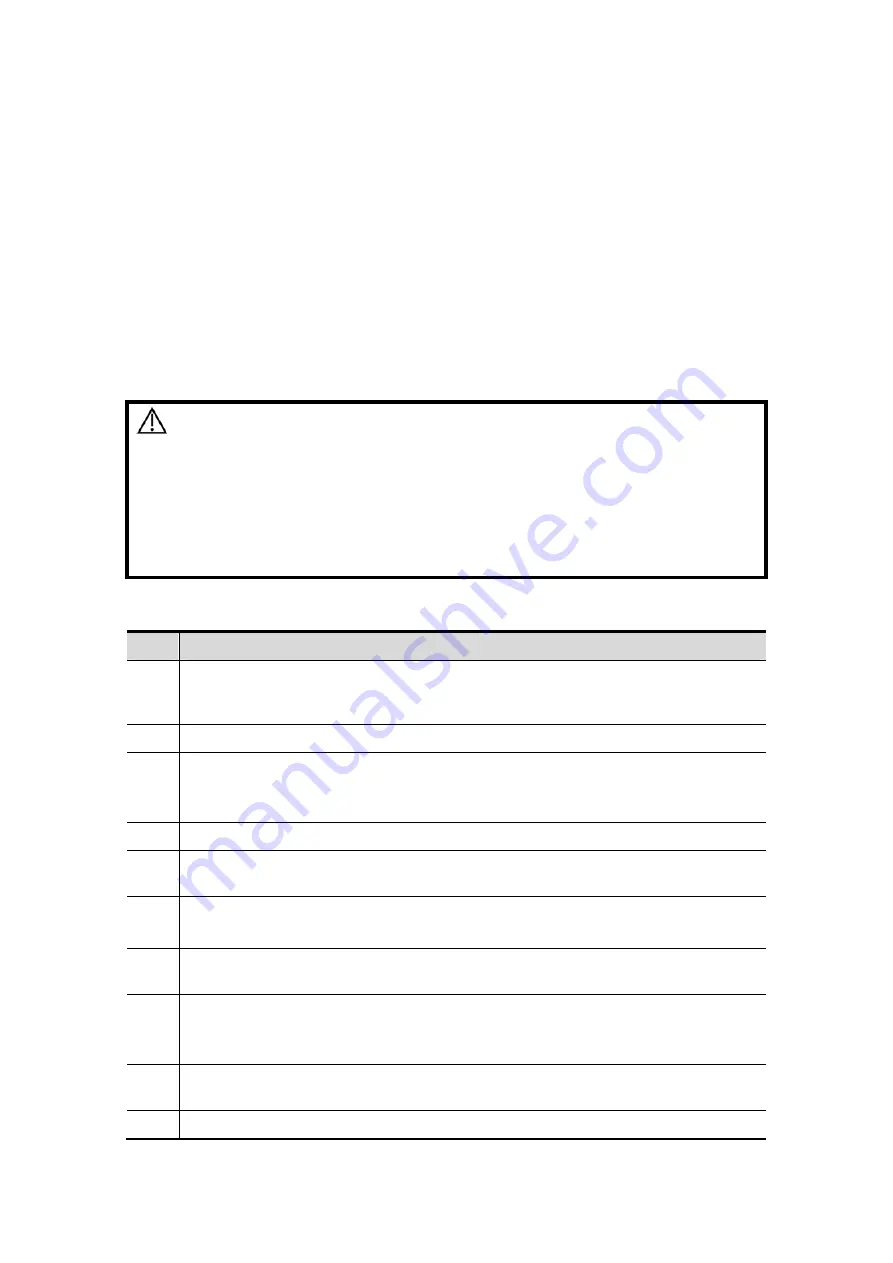
3-2 System Preparation
3.2.2
Powered by Batteries
When connected to the external power supply, the system is powered by the external
power. The lithium ion batteries inside it are in the charging status.
When disconnected from the external power supply, the system is powered by the
lithium ion batteries. Refer to chapter “15 Batteries” for the detailed operations and
precautions.
3.3
Power ON /OFF
3.3.1
Powering ON the System
CAUTION:
To ensure safe and effective system operation, you must
perform daily maintenance and checks.
If the system begins to function improperly – immediately
stop scanning. If the system continues to function improperly
– fully shut down the system and contact Mindray Customer
Service Department or sales representative.
If you use the system in a persistent improperly functioning
state – you may harm the patient or damage the equipment.
Checking before Power ON
To check the system before the system is turned on:
No.
Check Item
<1>
The temperature, relative humidity and atmospheric pressure shall meet the
requirements of operating conditions. See "2.4.3 Environmental Conditions" for
details.
<2>
There shall be no condensation.
<3>
There shall be no distortion, damage or dirt on the system and peripheral devices.
If any dirt is found, cleaning shall be performed as defined in section “18.1.1
Cleaning the System”.
<4>
There shall be no loose screws on the monitor or control panel.
<5>
There shall be no cable damage (e.g. power cord). Maintaining secure
connections to the system at all times.
<6>
The probes and probe cables shall be free of damage or stains.
See Probe chapter for details on probe cleaning and disinfection.
<7>
No miscellaneous odds and ends are allowed to be attached or affixed to the
control panel.
<8>
Ensure that all connections are free from damage and remain clear of foreign
object blockages.
There shall be no obstacles around the system and its air vent.
<9>
Probe cleaning and disinfection. (Please refer to chapter “12 Probes and Biopsy”
for details)
<10> The overall scanning environment and field must be clean.
Summary of Contents for M5 Exp
Page 2: ......
Page 12: ......
Page 41: ...System Overview 2 11 UMT 200 UMT 300...
Page 246: ...12 2 Probes and Biopsy V10 4B s CW5s 4CD4s P12 4s 7L4s L12 4s P7 3s L14 6Ns P4 2s CW2s...
Page 286: ......
Page 288: ......
Page 336: ......
Page 338: ......
Page 357: ...P N 046 008768 00 V1 0...
















































