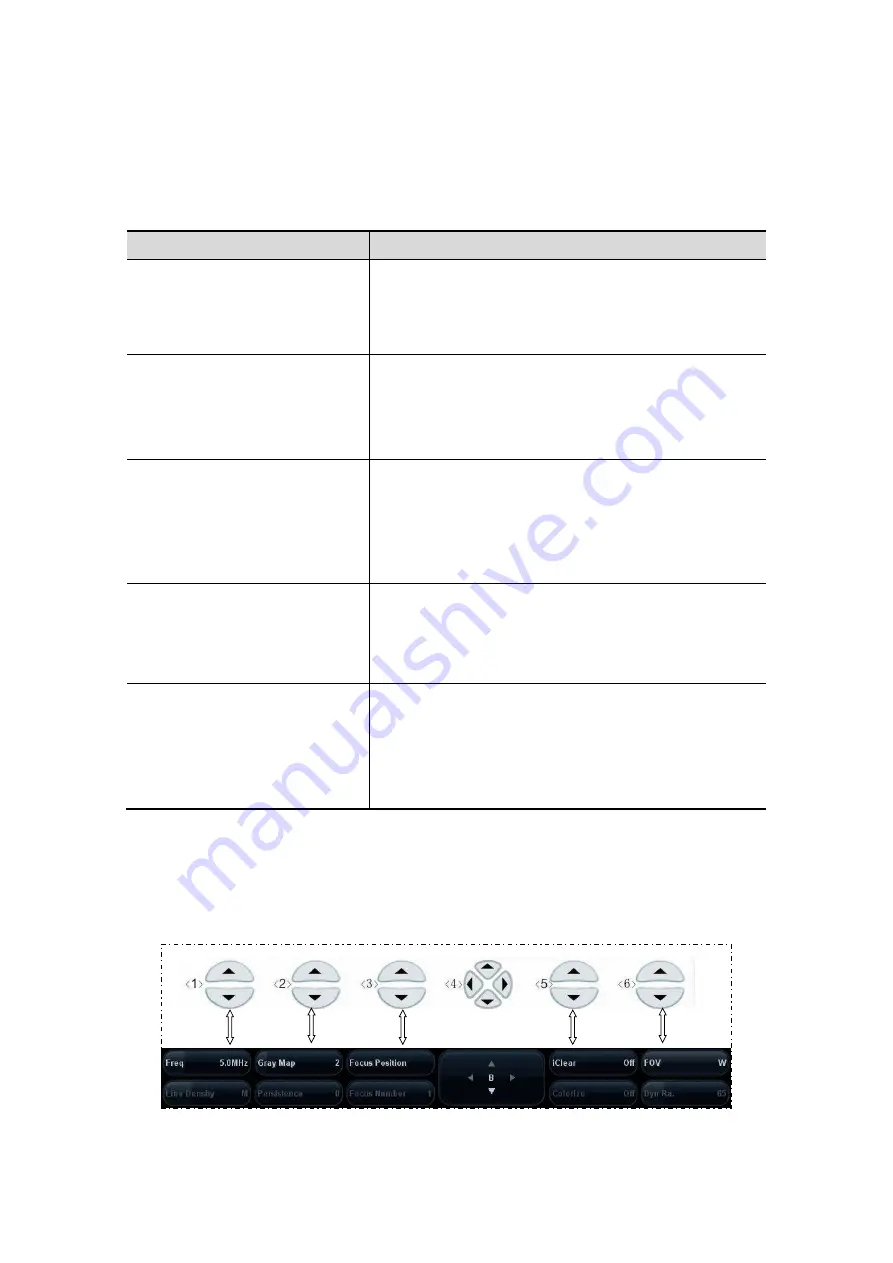
5-2 Image Optimization
5.2
Image Adjustment
Before optimizing the image by adjusting image parameters, adjust the brightness and
contrast of the monitor to the best.
Requirement
Available Operations
To modify the brightness
Adjust gain
Adjust TGC
Adjust [A. power] (do try to adjust gain first before
increasing the acoustic power)
To modify gray scale image
effect
Adjust [Dyn Ra.]
Adjust [Gray Map]
Adjust [Persistence]
Adjust [iClear] (optional)
To increase frame rate of gray
scale imaging
Decrease depth
Decrease the [Focus Number] in B mode
Decrease the [FOV] in B mode
Decrease [Line Density]
Turn on [High FR] in harmonic mode
To increase frame rate of color
imaging
Decrease ROI in Color/Power mode
Turn on [B/C Wide] in Color/Power mode
Decrease [Packet Size] in Color mode
Decrease [Line Density]
To modify flow images effect
(Resolution and sensitivity)
Adjust [Freq]
Adjust [Scale]
Adjust [Packet Size]
Adjust [Line Density]
Adjust [Smooth]
Adjustment through image menu
Press <Menu> or multifunctional knob to open the menu; use the multifunctional knob
to adjust.
Adjustment through soft menu controls
The soft menu locates at the bottom of the screen, items of which are dependent
upon image modes and preset. Take B mode adjustment as an example.
Image mode switching
Summary of Contents for M5 Exp
Page 2: ......
Page 12: ......
Page 41: ...System Overview 2 11 UMT 200 UMT 300...
Page 246: ...12 2 Probes and Biopsy V10 4B s CW5s 4CD4s P12 4s 7L4s L12 4s P7 3s L14 6Ns P4 2s CW2s...
Page 286: ......
Page 288: ......
Page 336: ......
Page 338: ......
Page 357: ...P N 046 008768 00 V1 0...
















































