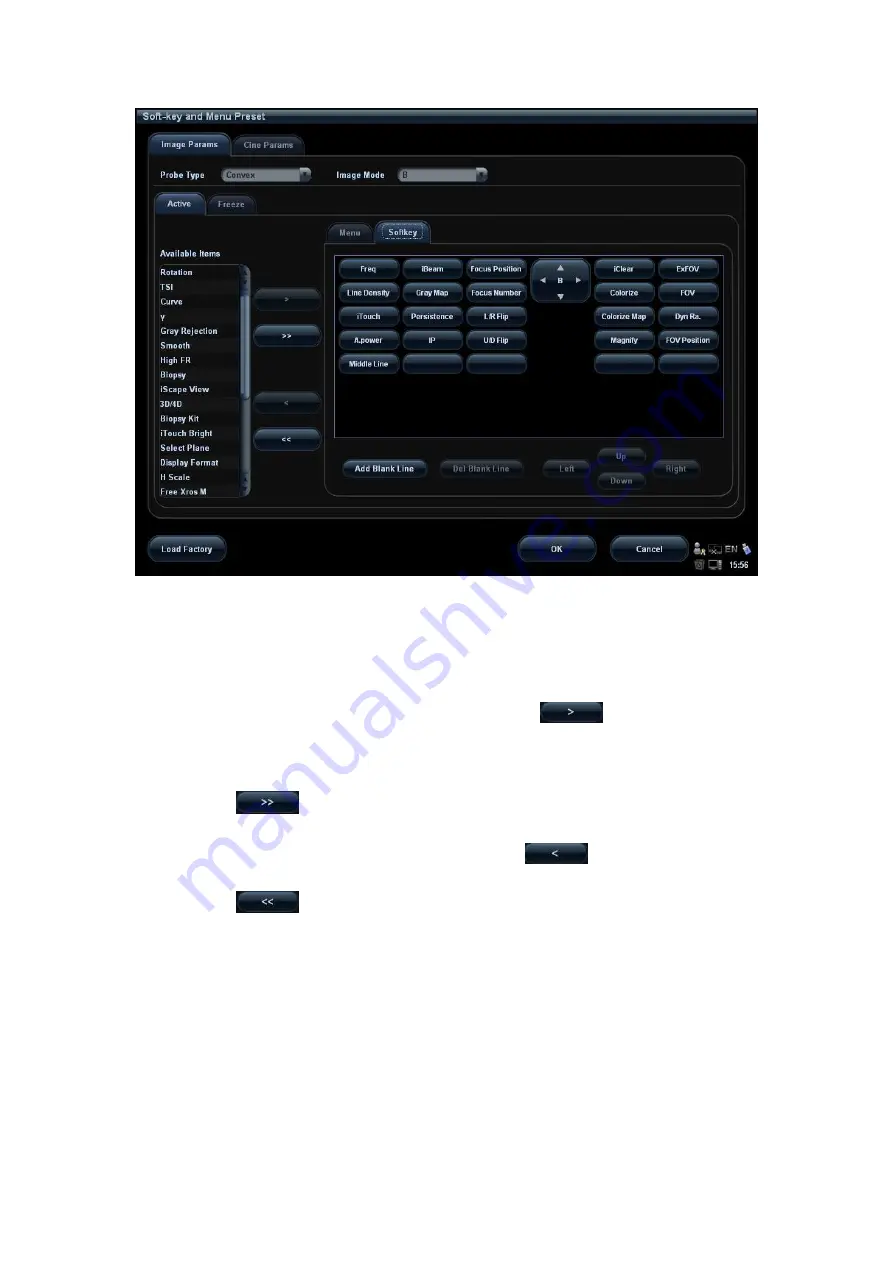
Image Optimization 5-93
1. Select the probe type: select “Linear” in the corresponding drop-down list.
2. Select image mode: select “B” in the drop-down list.
3. Select image status: [Active] or [Freeze].
4. Click [Softkey] on the right side of screen to begin the setting.
Add the item (s)
Select an item in the Available Item list, and click
to add the item to the
soft menu.
Double click the item in the Available Item list continuously to add the items one
by one.
Click
to select all items in the Available Item list to the soft menu.
Withdraw the item (s)
Select an item in the soft menu page, and click
to delete the item in the
soft menu.
Click
to delete all the selected items in the soft menu.
Position adjusting
Position interchange: select an item in the soft key page, and then click a blank
button or a different item to interchange the position.
Change position of the selected items: select an item on the right side box and
click [Up], [Down], [Left] or [Right] button to move the position of the item.
Blank line
Click [Add Blank Line] to add a new blank line.
Click [Del Blank Line] to delete an extra line.
5. Click [OK] to complete the setting.
Summary of Contents for M5 Exp
Page 2: ......
Page 12: ......
Page 41: ...System Overview 2 11 UMT 200 UMT 300...
Page 246: ...12 2 Probes and Biopsy V10 4B s CW5s 4CD4s P12 4s 7L4s L12 4s P7 3s L14 6Ns P4 2s CW2s...
Page 286: ......
Page 288: ......
Page 336: ......
Page 338: ......
Page 357: ...P N 046 008768 00 V1 0...






























