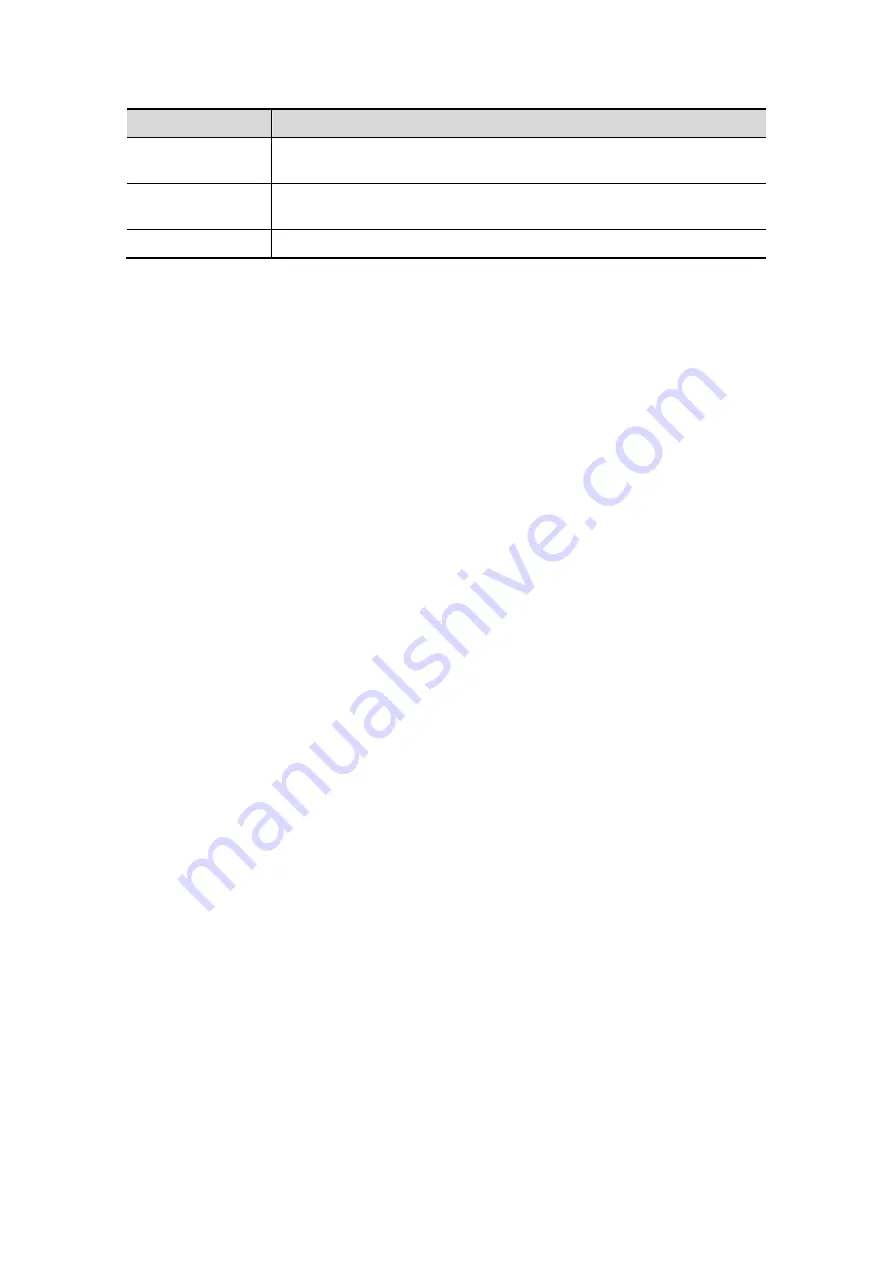
DICOM 11-11
Name
Description
Default
Select an item in the service list, click [Default] and you can see “Y”
in the Default column.
Verify
Click to verify if the two DICOM application entities are normally
connected.
Exit
Click to exit the screen.
Tips:
In terms of “Scheduled Station AE Title”, if you set this item in the Worklist server, then
“Scheduled Station AE Title” configured here should be consistent with the one set in the
server.
For example, when you set “Scheduled Station AE Title” in the Worklist server as M6 (this
means you assigned the scheduled exam to M6), then both “Scheduled Station AE Title”
and “AE Title” in the ultrasound system configuration should be M6.
11.1.4.4 MPPS Setting
1. Enter the “MPPS” page: “[Setup] → [Network Preset] → [DICOM Service] → MPPS.
Select device, enter the information. For device setting, please refer to “11.1.3
DICOM Server Setting”.
Click [Add] to add the service to the Service list.
Select an item in the service list, change the parameters in the above area, and
click [Update] to update the item in the service list.
Select an item in the service list, and click [Delete] to delete the service.
Select an item in the service list, and click [Default] to set the server to be the
default service.
2. Select an item in the service list, and click [Verify] to verify the connection.
3. Click [Exit] to confirm the setting and exit the page.
Summary of Contents for M5 Exp
Page 2: ......
Page 12: ......
Page 41: ...System Overview 2 11 UMT 200 UMT 300...
Page 246: ...12 2 Probes and Biopsy V10 4B s CW5s 4CD4s P12 4s 7L4s L12 4s P7 3s L14 6Ns P4 2s CW2s...
Page 286: ......
Page 288: ......
Page 336: ......
Page 338: ......
Page 357: ...P N 046 008768 00 V1 0...






























