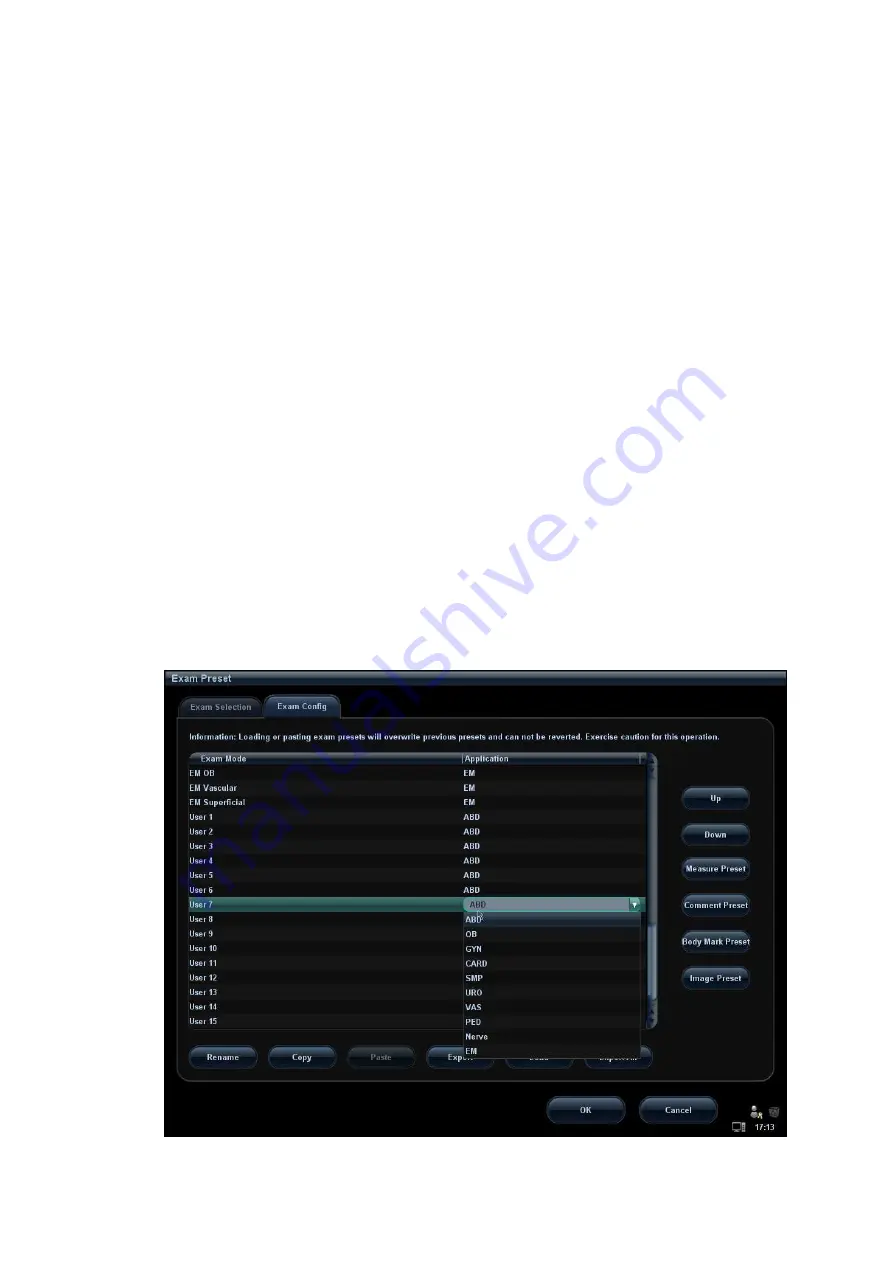
14-12 Setup
After an exam mode is selected,
Click a selection in Application list, you can select a new application for the exam
mode in the popped up drop-down list.
Click [Up] and [Down] to adjust the sequence of the items in Selected Items.
Click [Rename] to change the name of the user-defined exam mode.[Rename]
Click [Copy] to copy the parameters of the selected exam mode. Select a second
exam mode and, click [Paste] to paste the copied parameters to the
secondly-selected exam mode.
Click [Export] to open the screen to store the parameters of the selected exam
modes.
Click [Load] to open the screen to load the parameters of the exam mode.
Click [Export All] to open the screen to store the parameters of all exam modes for the
current probe.
In addition, you can preset measurements, comments, body marks and image
parameters for the exam modes by clicking [Measure Preset], [Comment Preset],
[Body Mark Preset], [Image Preset] respectively.
Tips: loading or pasting exam setup data will overwrite previous presets and can't be
reverted. Exercise caution for this operation.
14.2.3 User-defined Exam Modes
To define exam modes for a probe:
1. Click to select a user-defined item in the [Exam Mode] list in Exam Config page, such
as [User-defined 1].
Click a selection in Application list, and select an application for the exam mode in the
popped up drop-down list (see the figure below).
Summary of Contents for M5 Exp
Page 2: ......
Page 12: ......
Page 41: ...System Overview 2 11 UMT 200 UMT 300...
Page 246: ...12 2 Probes and Biopsy V10 4B s CW5s 4CD4s P12 4s 7L4s L12 4s P7 3s L14 6Ns P4 2s CW2s...
Page 286: ......
Page 288: ......
Page 336: ......
Page 338: ......
Page 357: ...P N 046 008768 00 V1 0...






























