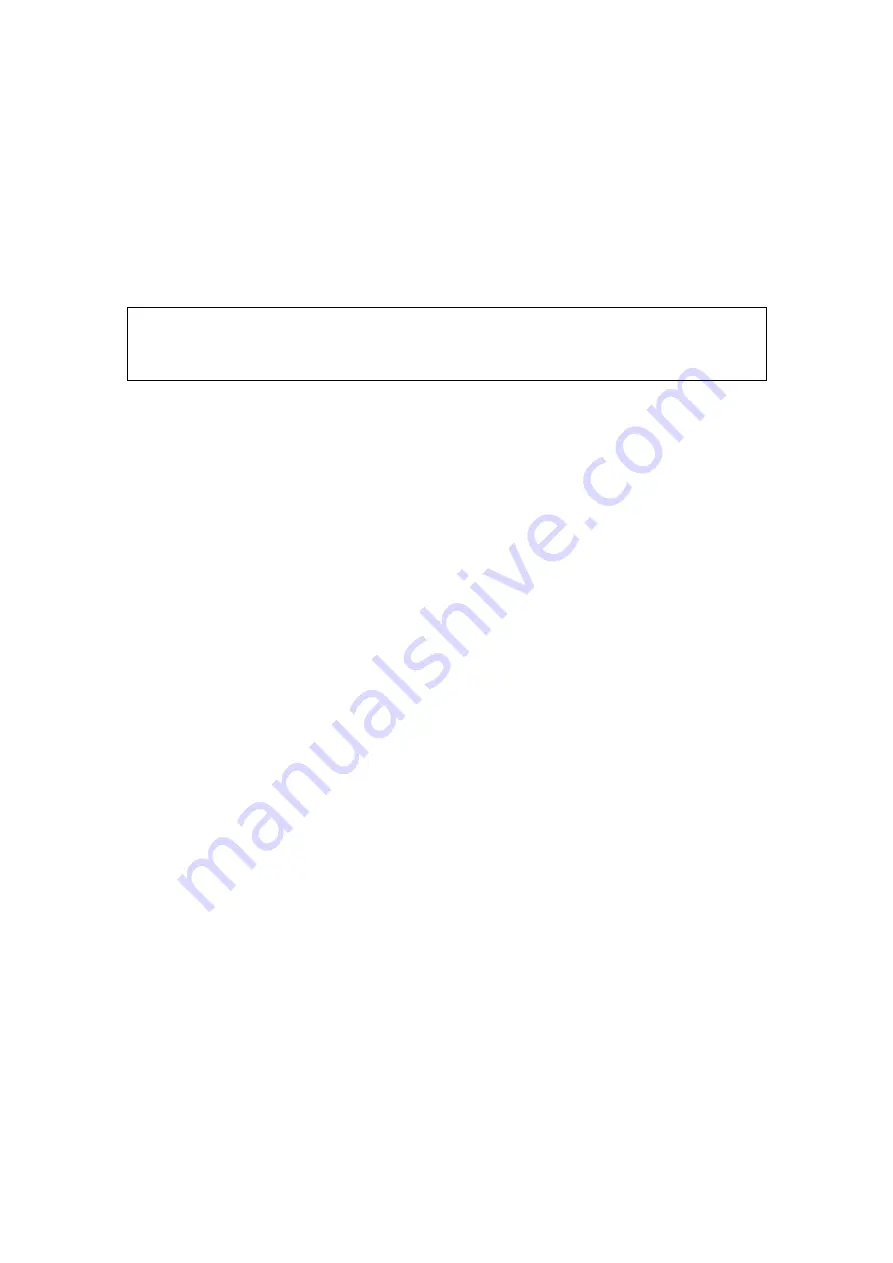
Comments and Body Marks 9-5
Delete all comments (characters, texts or arrows)
Click [Erase All Text] to delete all the comment items on the screen. You can also
assign the user-defined key for the function in “[Setup] → [System Preset] → [Key
Config]”.
Or, press and hold the <Clear> to delete all the comments.
Clear comments automatically
It can be set if to clear the comment when the image is unfrozen or the probe or exam
is changed. The setting path is: “[Setup] → [System Preset] → [Comment]”.
NOTE:
1. When no object is selected, pressing the <Clear> will clear all comments
and all measurements calipers.
2. After powering off, the system will clear all comments on the image.
9.2
Body Marks (Pictograms)
The Body Mark (Pictogram) feature is used for indicating the exam position of the patient
as well as probe position and orientation. The system can be configured with body mark
libraries including Abdomen, Cardiology, GYN (Gynecology), OB (Obstetrics), Urology,
SMP (Small Part), Vascular, EM (Emergency) and Nerve. For details, please refer to “2.5
System Configuration”. You can preset body marks for specific exam modes, customize
the body marks and import/ export the body marks.
9.2.1
Soft Menu for Body Marks
The body mark soft menu displays the settings for the current mode:
Library
Click [Library] to switch the body mark library, the corresponding body marks are shown at
the bottom of the image.
Display
Set [Display] to be “On” or “Off” to turn on or off the body mark display.
Page-turning
If there is more than one page of the body marks, click [Page Down]/ [Page Up] to turn
pages.
Current BM (Body Mark)
The Current BM (Body Mark) has two statuses, “1st” and “2nd”. The Current BM 1st is
default.
If you want to add two body marks onto an image, after you add the first body mark, you
should select [Current BM] to be 2nd and then add the second body mark.
9.2.2
Adding Body Marks
To add the first body mark:
1. Press <Body Mark> to enter the body mark status. Select the body mark group
through the [Library].
2. Move the cursor onto the desired body mark to highlight your choice (See the figure
below).
Summary of Contents for M5 Exp
Page 2: ......
Page 12: ......
Page 41: ...System Overview 2 11 UMT 200 UMT 300...
Page 246: ...12 2 Probes and Biopsy V10 4B s CW5s 4CD4s P12 4s 7L4s L12 4s P7 3s L14 6Ns P4 2s CW2s...
Page 286: ......
Page 288: ......
Page 336: ......
Page 338: ......
Page 357: ...P N 046 008768 00 V1 0...
















































