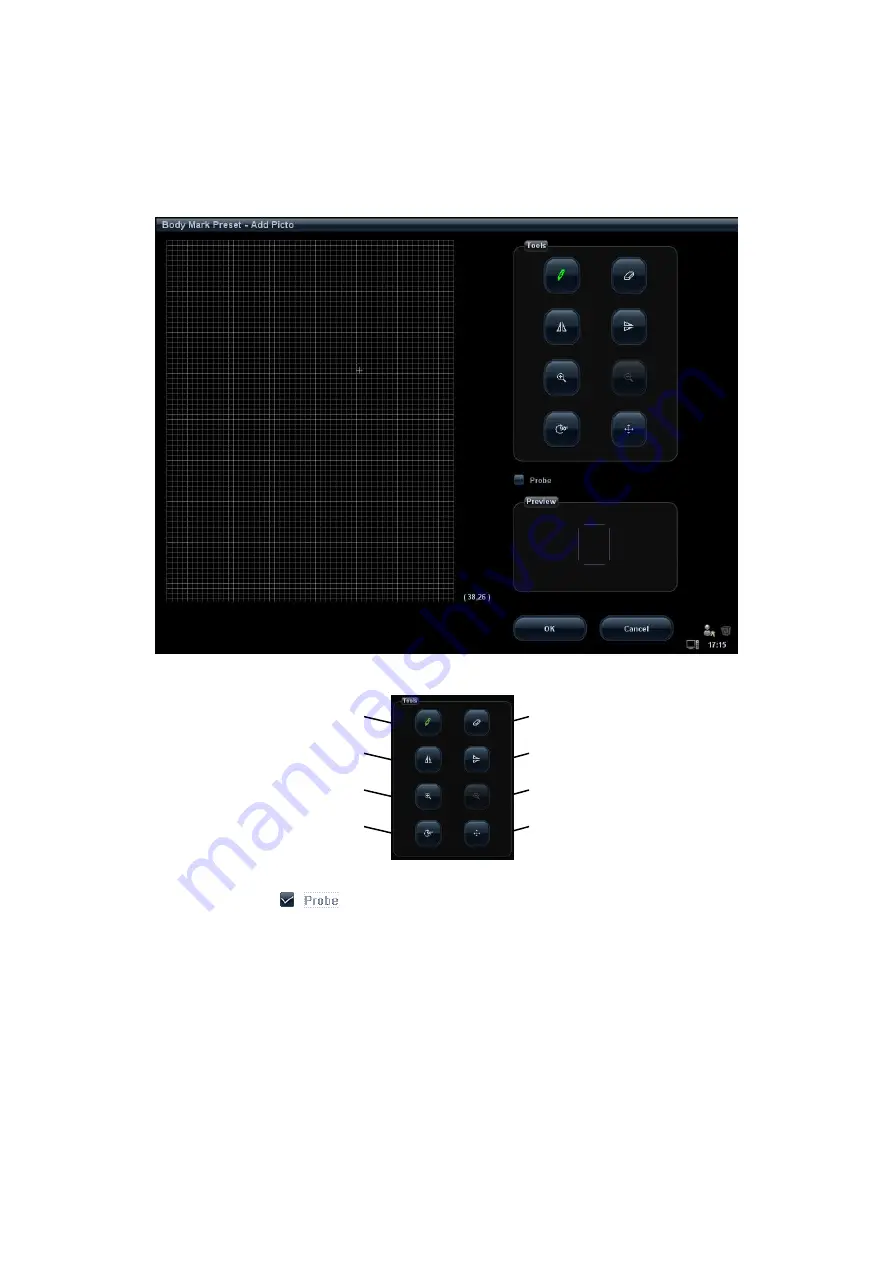
14-16 Setup
b) Click [Copy] to enter the “Body Mark Preset - Add Picto” screen, thus you can
edit the copied body mark.
Add new body mark
a) Click [New] to enter the “Body Mark Preset - Add Picto” screen; here you can
draw a body mark to your preference.
Available tools are described as follows:
b) Check
on the screen, move the cursor onto the probe mark and
press <Set>, adjust the position with the trackball and direction with the
multifunctional knob.
c) After the drawing of a body mark is completed, click [OK] to save it and exit
the user-defined body mark status.
Edit/ delete a user-defined body mark
After selecting a user-defined body mark, click the [Edit] button to edit it.
Delete
After selecting a user-defined body mark, click [Delete] to delete the selected image.
Load:
Click [Load] to load user-defined body mark from external media.
Left/right flip
Up/down flip
Brush
Eraser
Zoom in
Zoom out
Rotate
Drag
Summary of Contents for M5 Exp
Page 2: ......
Page 12: ......
Page 41: ...System Overview 2 11 UMT 200 UMT 300...
Page 246: ...12 2 Probes and Biopsy V10 4B s CW5s 4CD4s P12 4s 7L4s L12 4s P7 3s L14 6Ns P4 2s CW2s...
Page 286: ......
Page 288: ......
Page 336: ......
Page 338: ......
Page 357: ...P N 046 008768 00 V1 0...






























