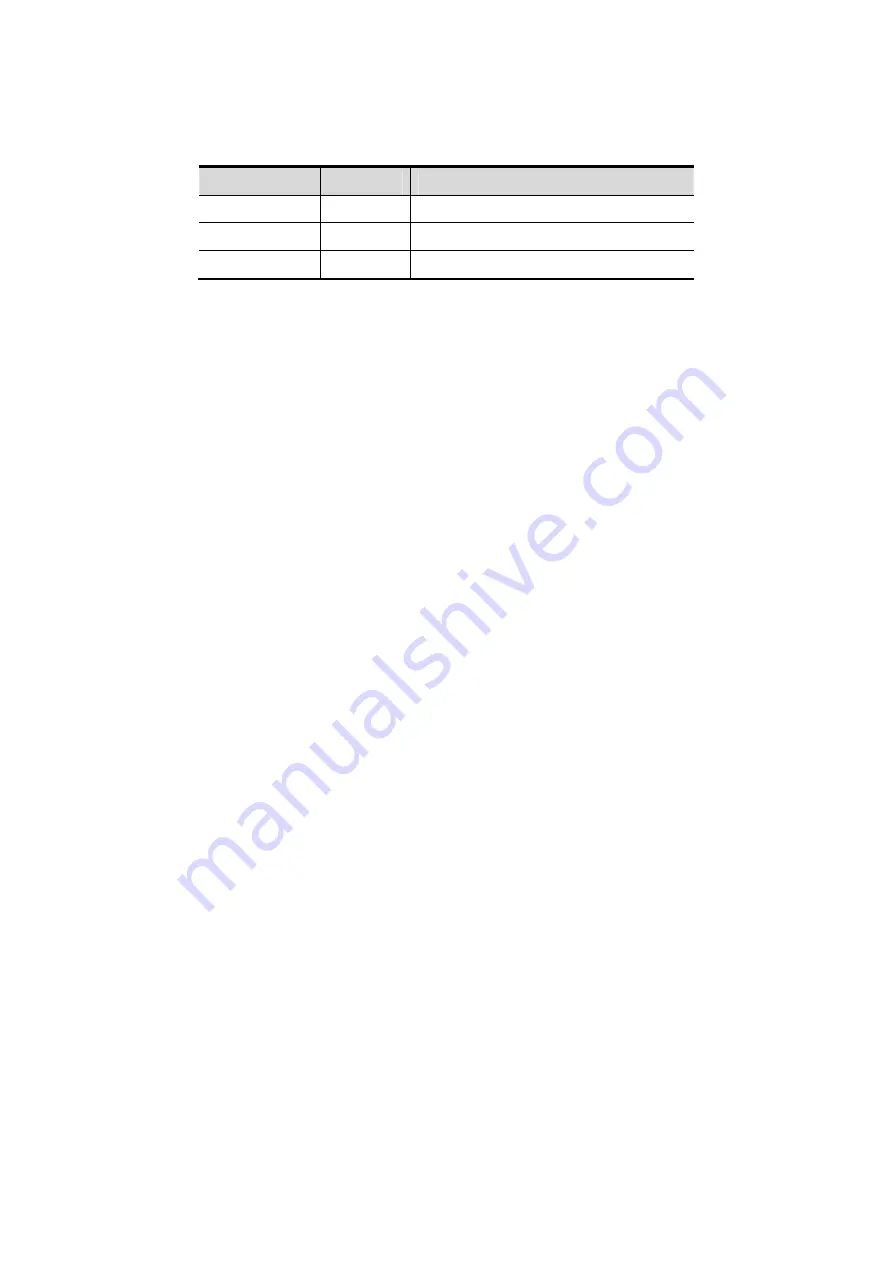
Image Optimization 5-67
Tips about the probe speed: during image slicing, the system gives feedbacks
about the probe moving speed in the form of color and words, the relations are
listed as follows:
Status
ROI Color
Tips
Speed too low
Blue
Moving speed of the probe is too low.
Appropriate
Green
None
Speed too high Red
Moving speed of the probe is too high.
Guidance and precautions for uniform motion:
Make sure that there is enough coupling gel along the scan path.
Always move the probe slowly and steadily. Best results are achieved by moving
the probe with 1cm/s - 3cm/s).
Continuous contact is required throughout the length of the extended image.
Don’t lift the probe from the skin surface.
Always keep the probe perpendicular to the skin surface. Don’t rock, rotate or tilt
the probe during the scan.
The system accommodates a reasonable range of motion velocity. Don’t make
abrupt changes in speed of motion.
Deeper scans generally require reduced acquisition speed.
5.12.4 iScape Viewing
After completing the image acquisition, the system performs image splicing and then
enters the iScape viewing mode.
In iScape viewing mode, you can perform the following functions:
Image parameters setting, for details, please refer to “5.12.4.1 Image Parameters ”.
Image zooming, for details, please refer to “5.12.4.2 Image Zooming”.
Image rotation, for details, please refer to “5.12.4.3 Rotating the Image”.
Measurement, comment, and body mark, for details, please refer to “5.12.4.4
Measurement, Comment, and Body Mark”.
5.12.4.1 Image Parameters Setting
In image viewing mode, you can adjust the following parameters:
Image size
Click [Actual Size] to display the image in its actual size.
Click [Fit Size] to display the image in an appropriate size according to the current
window. Also this is the system default format.
Colorize and colorize map
Click [Colorize] to activate the colorize function, and then change the effect by clicking
[Colorize Map] in the soft menu.
Ruler
Click [Ruler] to turn on or off the ruler display on the image.
5.12.4.2 Image Zooming
Press <Zoom> on the control panel to enter image zooming mode. Rotate the
multifunctional knob to zoom in/out the panoramic image.
Rotate the knob clockwise to zoom in the image, the maximum factor is 4.
Summary of Contents for M5 Exp
Page 2: ......
Page 12: ......
Page 41: ...System Overview 2 11 UMT 200 UMT 300...
Page 246: ...12 2 Probes and Biopsy V10 4B s CW5s 4CD4s P12 4s 7L4s L12 4s P7 3s L14 6Ns P4 2s CW2s...
Page 286: ......
Page 288: ......
Page 336: ......
Page 338: ......
Page 357: ...P N 046 008768 00 V1 0...
















































