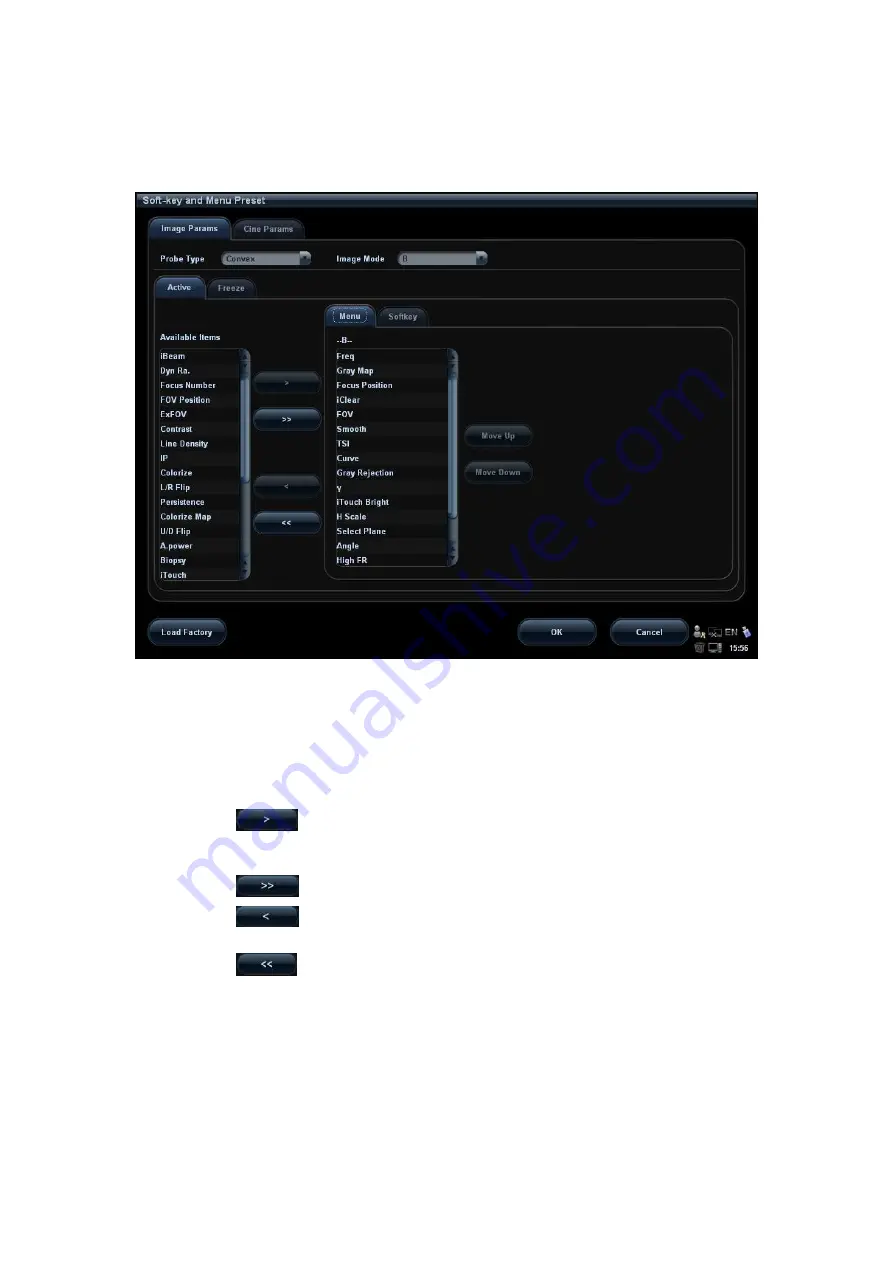
5-94 Image Optimization
5.16.2.2 Menu Preset
On Menu Preset page, click Menu on the right side to enter the menu preset page. See
the figure below:
1. Click [Image Params] page tab to enter image parameter setting page.
2. Select the probe type: select “Linear” in the corresponding drop-down list.
3. Select image mode: select “B” in the drop-down list.
4. Select image status: select [Active] or [Freeze].
5. Click [Menu] on the right side of screen to begin the setting.
Add/withdraw item(s)
Click
to add the selected item in the Available Item list to Menu page;
or, double click the item in the Available Item list continuously to add the items
one by one.
Click
to add all items in the Available Item list to Menu page.
Click
to withdraw the selected item in the Menu page to the Available
Item list.
Click
to withdraw all the items on the Menu page to the Available Item
list.
Change position of an item
To change position of an item, select the item in the right side box and click [Move
Up] or [Move Down].
6. Click [OK] to confirm the setting and exit Menu Preset page.
Summary of Contents for M5 Exp
Page 2: ......
Page 12: ......
Page 41: ...System Overview 2 11 UMT 200 UMT 300...
Page 246: ...12 2 Probes and Biopsy V10 4B s CW5s 4CD4s P12 4s 7L4s L12 4s P7 3s L14 6Ns P4 2s CW2s...
Page 286: ......
Page 288: ......
Page 336: ......
Page 338: ......
Page 357: ...P N 046 008768 00 V1 0...
















































