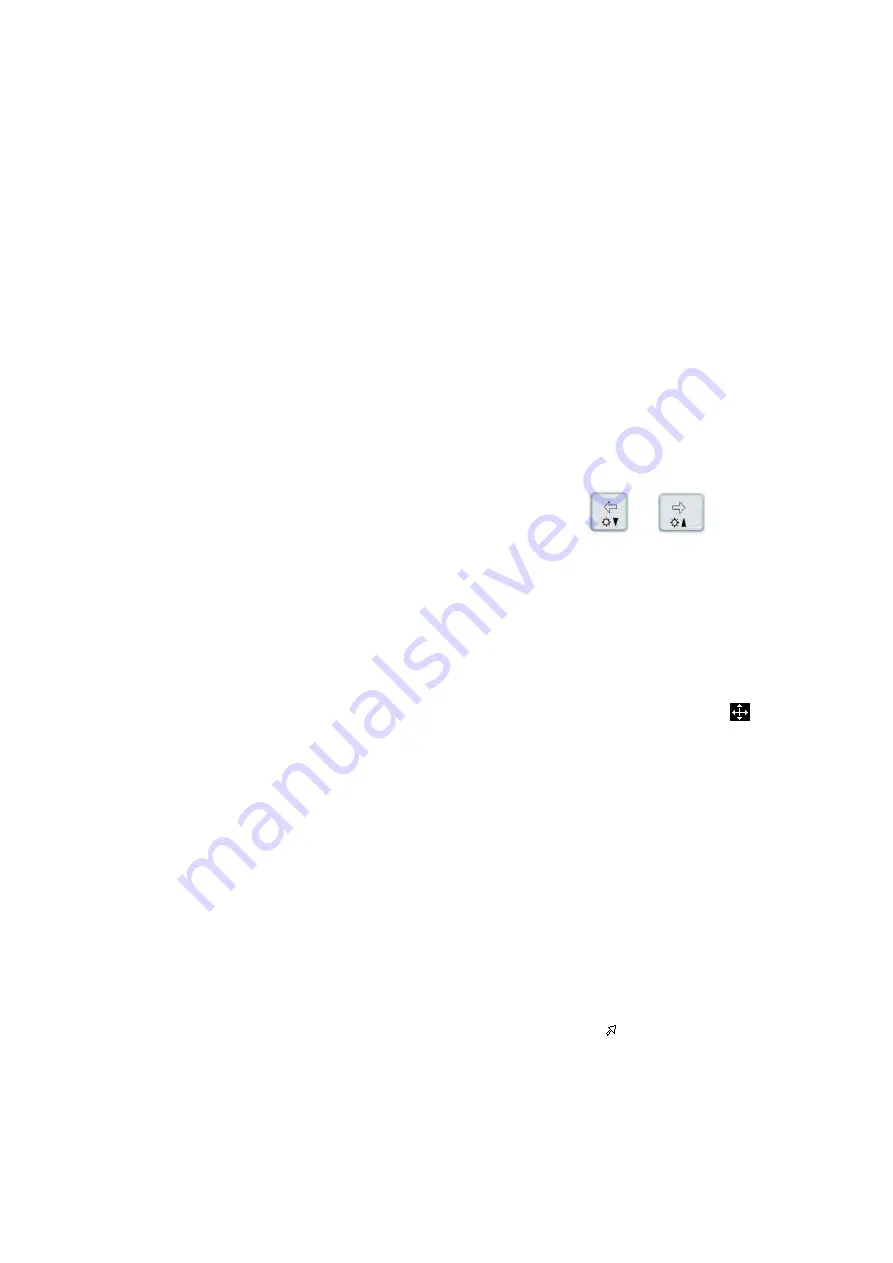
9-4 Comments and Body Marks
Press <Clear> to clear the trace(s).
4. Press <Set> to finish a tracing.
5. Click <Trace> again to exit the status.
9.1.4
Moving Comments
1. Move the cursor onto the comment that needs to be moved. Press <Set> to select it,
and a highlighted box appears around the comment.
2. Roll the trackball to move the comment to the new position.
3. Press the <Set> to anchor the comment in the new position, and the
comment-moving operation is complete.
9.1.5
Modifying (Editing) Comments
Modifying (Editing) characters
1. In the comment status, move the cursor onto the comment that needs to be modified:
Directly enter the character at the position that the cursor stays; or,
Double press the <Set> to enter the edit status, use the
or
key to
move the cursor to a location where needs to insert characters, and type
characters.
2. Press the <Del> to delete the comment character or text on the right side of the cursor;
Press the <Backspace> to delete the comment character or text on the left side of the
cursor.
3. Roll the trackball or press the <Set> or the multifunctional knob to confirm the
modification and to exit the edit status, and the color of the comments turns yellow.
Modifying (Editing) Arrows
1. Move the cursor on the arrow that needs to be modified. After the cursor turns to
,
press the <Set>. The color of the current arrow turns green, and there is green frame
around the arrow, indicating the arrow can be edited. Move the cursor to change the
arrow position.
2. Rotate the multifunctional knob to modify the arrow direction.
3. Press the <Set> or the <Enter> to complete the operation.
9.1.6
Deleting Comments
Deleting Comment Characters, Texts or Arrows
1. Move the cursor to the comment to be deleted.
2. Press the <Set> to select the comment.
3. Press the <Del> or <Back> to complete the deleting operation.
Deleting a recently-added character, text or arrow
After you add several comments and the cursor is in the “|” or “ ” status, pressing
<Clear> can delete the recently-added or recently-edited comment.
Delete word
Click <Delete Word> to delete the word in the reserved order. You can also assign the
user-defined key for the function in “[Setup] → [System Preset] →[Key Config]”.
Summary of Contents for M5 Exp
Page 2: ......
Page 12: ......
Page 41: ...System Overview 2 11 UMT 200 UMT 300...
Page 246: ...12 2 Probes and Biopsy V10 4B s CW5s 4CD4s P12 4s 7L4s L12 4s P7 3s L14 6Ns P4 2s CW2s...
Page 286: ......
Page 288: ......
Page 336: ......
Page 338: ......
Page 357: ...P N 046 008768 00 V1 0...






























