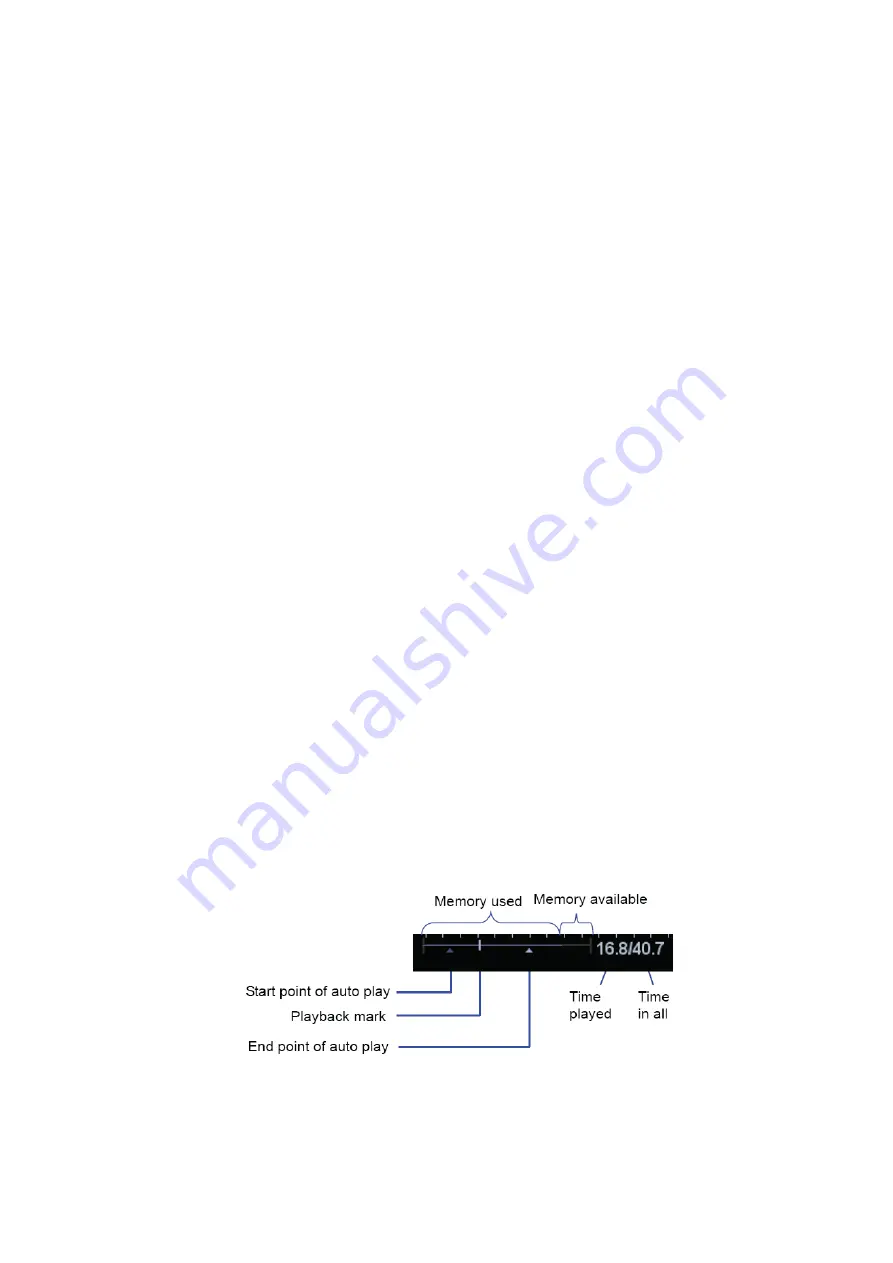
Display & Cine Review 6-5
a) In the manual cine review status, click [Auto Play] in the soft menu to activate
auto cine review.
b) Reviewing speed: In the auto cine review status, click [Auto Play] in the soft
menu to adjust the review speed. The available values are ×0, ×1/10, ×1/5,
×1/4, ×1/3, 1/2, ×1, ×2, and × 3.
c) In auto review status, Click [Auto Play] to be 0, or roll the trackball to enter
manual review, or press <Cine> to exit cine reviewing.
Setting Region of Auto Review
You can set a segment of cine loop which can be reviewed automatically. After the
auto review region is set, the auto cine review can only be performed within this
region; but the manual cine review can be performed beyond this region. When the
cine file is saved, only the images within this region are saved.
a) Set first frame: Manually review the images until the frame which you want to
set it as start point, and then click [Set First Frame] to set it as the start point.
b) Set end frame: Manually review the images until the frame which you want to
set it as end point, and then click [Set End Frame] to set it as the end point.
c) Use the soft menu control to click [Auto Play] to set the value (except 0), then
the system enters the auto cine status, and use this control to adjust speed.
d) Click [Auto Play] again or roll the trackball to enter manual review status; or
press <Cine> to exit cine reviewing.
e) Click [Skip to First]/ [Skip to Last] to review the first or last image.
f) Click [Save Cine] in the soft menu to save the cine images of the set region.
Tips: you can perform cine review on each image window in the dual/ quad
splitting mode.
You can also press <Menu> to see the menu, and use the corresponding items to
do the above settings.
6.2.3
Cine Review in M or D Mode
Enter cine review in M or D mode, and then roll the trackball or rotating the multifunctional
knob, the cine images are displayed on the screen one by one.
Roll the trackball to the left, the review progress slider moves to the left, the images moves
to the right, and the earlier stored images are invoked. Whereas roll the trackball to the
right, the review progress slider moves to the right, and the images move to the left, the
recently stored images are invoked. When you review the images until the earliest or the
latest frame, further rolling the trackball will display the last or first frame.
The cine progress bar at the bottom of the screen (as shown in the figure below):
Cine review operations are the same as those of 2D mode.
Summary of Contents for M5 Exp
Page 2: ......
Page 12: ......
Page 41: ...System Overview 2 11 UMT 200 UMT 300...
Page 246: ...12 2 Probes and Biopsy V10 4B s CW5s 4CD4s P12 4s 7L4s L12 4s P7 3s L14 6Ns P4 2s CW2s...
Page 286: ......
Page 288: ......
Page 336: ......
Page 338: ......
Page 357: ...P N 046 008768 00 V1 0...
















































