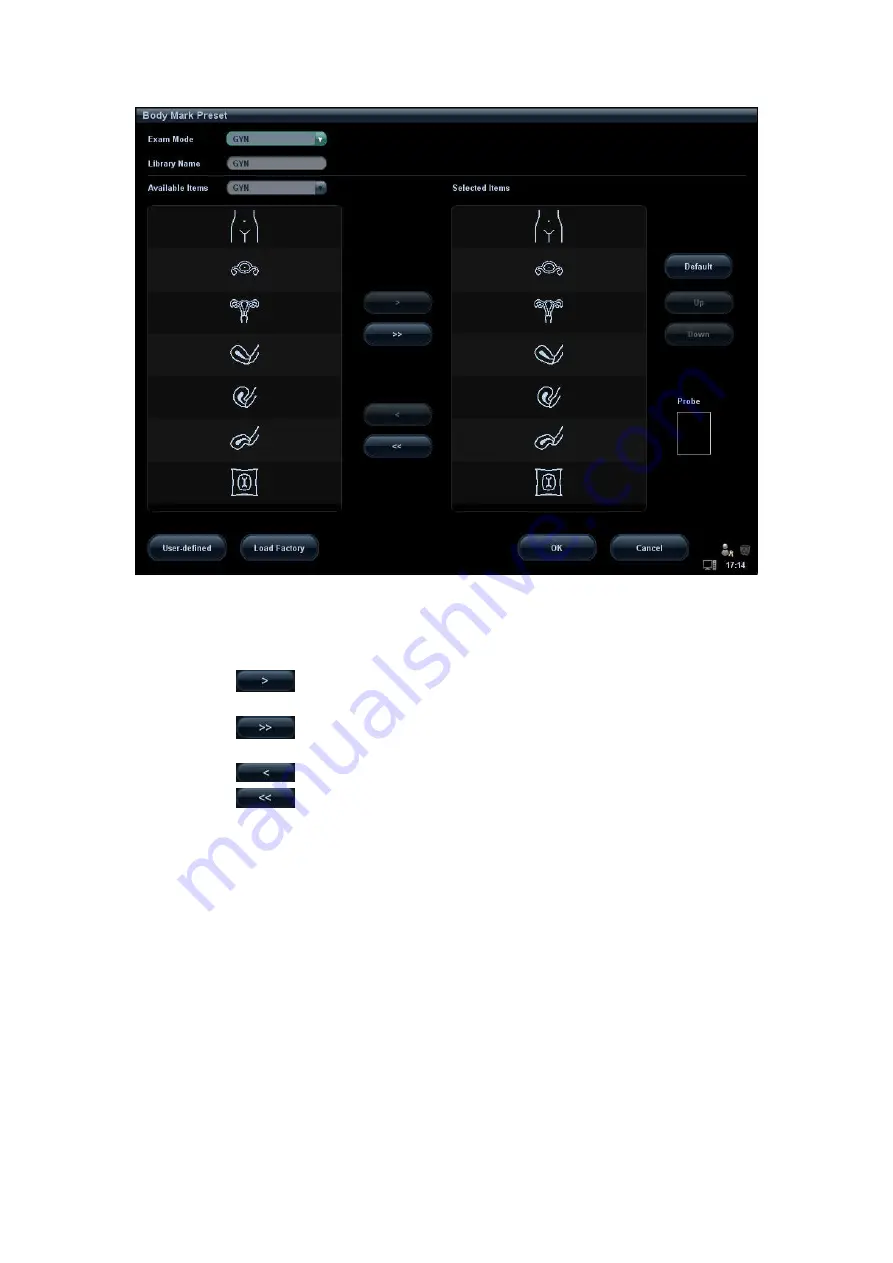
14-14 Setup
2. Select the body mark applied exam mode: select the exam mode in the drop-down list,
the current exam mode is by default.
3. Set library: enter the library name of custom body marks.
4. Add or delete body mark(s)
Click
to add the item in Available Items on the left into Selected Items
on the right.
Click
to add all items in Available Items on the left into Selected Items
on the right.
Click
to delete the selected item in Selected Items.
Click
to clear the content in Selected Item.
5. Click [Up] and [Down] to adjust the sequence of the items in Selected Items.
6. Preset the probe mark of the selected body mark in Selected Items.
Move the cursor onto the probe mark of the body mark in Probe area and press <Set>
to make the cursor turn green. Roll the trackball to change the position of the probe,
rotate the multifunctional knob to change the angle, and press <Set> to confirm the
orientation of the probe.
7. Select the body mark in Selected Items and click [Default], and then the body mark
will be prior to be displayed.
8. Click [OK] to complete the body mark setting.
14.5.2 User-defined Body Marks
If there is no body mark pictogram from the body mark library, you can create a graphic of
your own.
Summary of Contents for M5 Exp
Page 2: ......
Page 12: ......
Page 41: ...System Overview 2 11 UMT 200 UMT 300...
Page 246: ...12 2 Probes and Biopsy V10 4B s CW5s 4CD4s P12 4s 7L4s L12 4s P7 3s L14 6Ns P4 2s CW2s...
Page 286: ......
Page 288: ......
Page 336: ......
Page 338: ......
Page 357: ...P N 046 008768 00 V1 0...






























