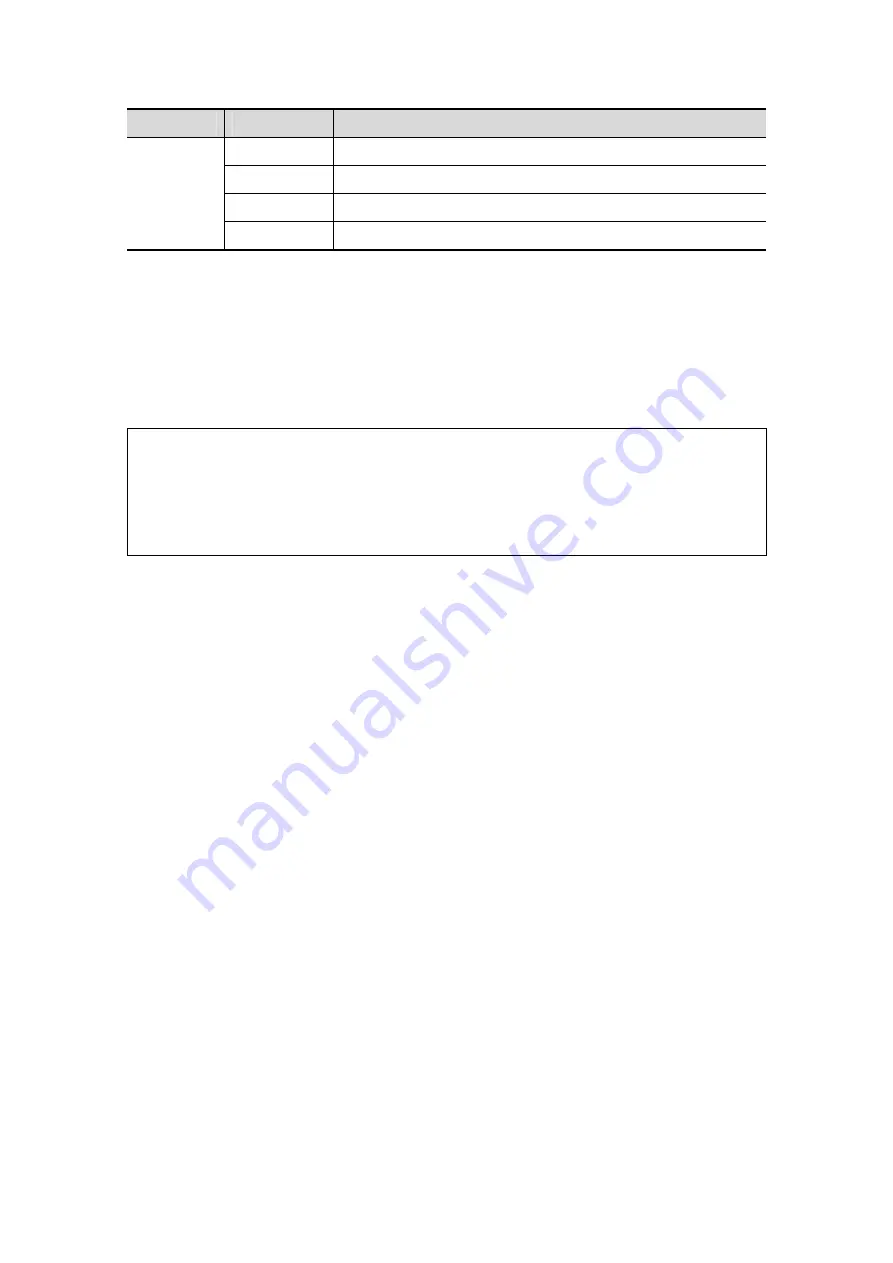
5-60 Image Optimization
Type
Parameters
Description
Other
Operations
Undo
To undo the last cut only.
Redo
To restore the cut region.
Undo All
To undo all cuts since you entered image edit mode.
Done
Click to confirm the edit.
Tips: when reset ROI, entering cine review, exiting “Accept VOI”, unfreezing the system,
or entering acquisition preparation, the system will confirm with you “This operation will
clear all edit effect, are you sure to continue?”.
Reset ROI
Function
Reset ROI is to reset the region of interest to re-render the 3D image.
It’s performed on frozen images.
NOTE:
1. Resetting ROI is not to re-capture images but to re-render 3D image with the
image data acquired already. Usually, if the ROI set before capture is not the
optimal one (e.g. the one contains the largest fetal face section area), you
can reset it to improve the 3D imaging effect.
2. Resetting ROI cannot improve 3D image with a bad imaging condition, such
as the un-optimal fetal posture s or lack of amniotic fluid, etc.
Procedures
(1) Enter reset ROI mode: in Smart 3D image viewing mode, click [Reset ROI] in the
soft menu or the menu. There displays the original B-mode images marking with
ROI/VOI and progress bar.
(2) Adjust the ROI /VOI in size and position, for details; please refer to “Adjust VOI”.
(3) Set first frame/end frame: roll the trackball to view to a certain 2D image, click
[Set First Frame]/ [Set First Frame].
(4) After the ROI is reset, click [ReImaging] item in the soft menu to enter the 3D
viewing screen. The system will create a new 3D image based on the reset ROI.
In ROI resetting status, the parameters in the soft menu can be divided into image
acquisition parameter and image viewing parameter. Here,
3 image acquisition parameters: Method, Distance or Angle, reset curve, their
functions and adjusting method are the same as the parameters in “Smart3D
Acquisition Preparation”.
3 image viewing parameters: Set First Frame, Set End Frame, Auto Play, their
functions and adjusting method are the same as the parameters in “Cine
Review”.
5.11.4.5 Image Saving and Reviewing in Smart 3D
Image saving
In the 3D viewing mode, press the image-saving key (Save Image to hard drive)
to save the current image to the patient information management system in the
set format and image size.
Save clip: in 3D viewing mode, press the cine-saving key (Save Clip
(Retrospective) to hard drive) to save CIN-format clip to the hard drive.
Save AVI as USB: in auto rotation mode, click [Save AVI as USB] to save the auto
rotation images to the USB disk.
Summary of Contents for M5 Exp
Page 2: ......
Page 12: ......
Page 41: ...System Overview 2 11 UMT 200 UMT 300...
Page 246: ...12 2 Probes and Biopsy V10 4B s CW5s 4CD4s P12 4s 7L4s L12 4s P7 3s L14 6Ns P4 2s CW2s...
Page 286: ......
Page 288: ......
Page 336: ......
Page 338: ......
Page 357: ...P N 046 008768 00 V1 0...






























