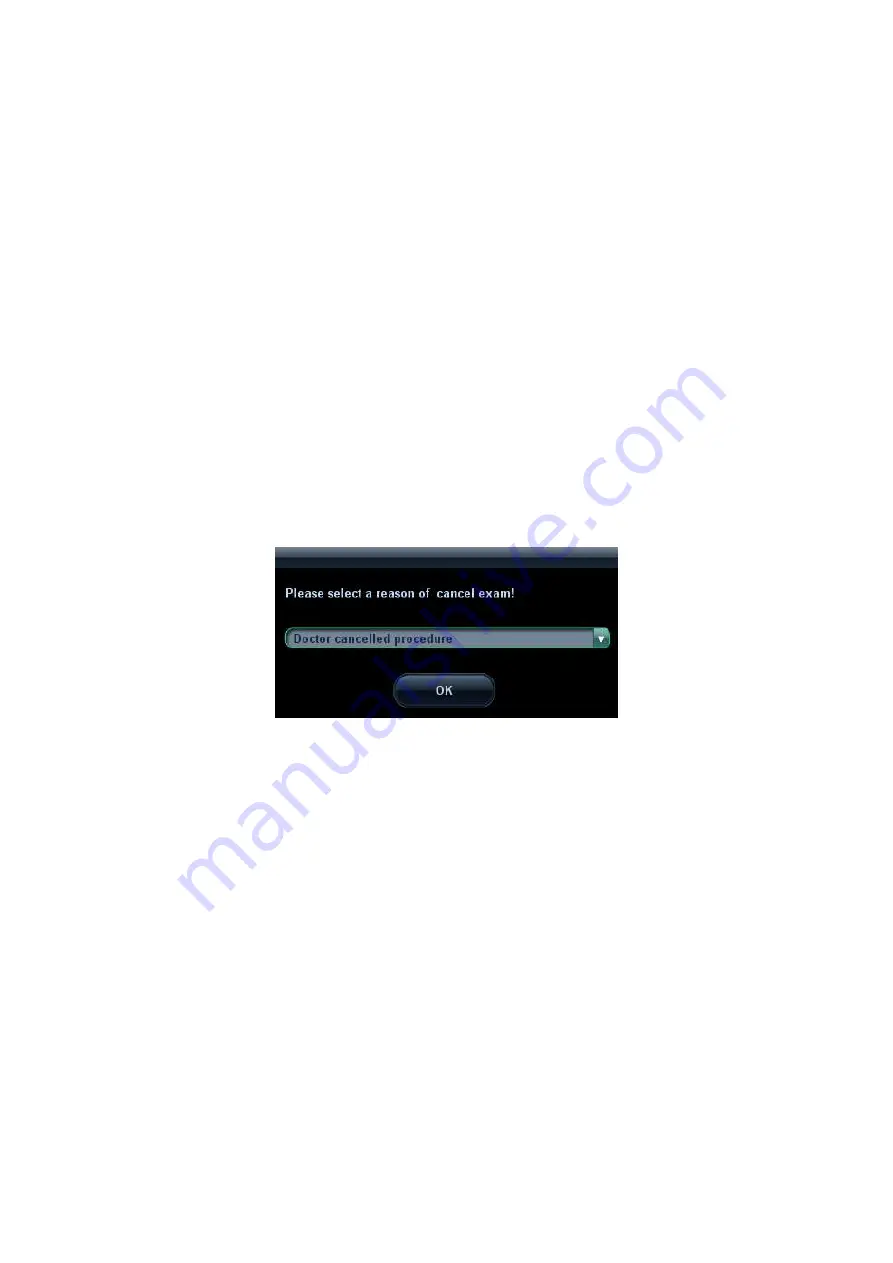
Exam Preparation 4-11
4.6.2
End an Exam
Before examining a new patient, press <End Exam> to end the exam of the previous
patient, update the patient ID and information, to avoid mixing data of the next new
patient.
To end an exam, you can do one of the following:
Press <End Exam> on the control panel.
Click [New Patient] on the Patient Info screen to end the last patient exam and
clear the patient information.
Click [New Exam] on the Patient Info screen (or iStation screen, or Review screen)
to end the last exam and clear the exam data.
4.7
Cancel an Exam
An undergoing exam can be stopped by clicking [Cancel Exam] in the Patient Info screen.
1. Press <Patient> to enter "Patient Info" screen.
2. Click [Cancel Exam].
3. The system prompts the confirmation message, and requires to select the reason for
canceling the exam as the following figure:
4. Select the reason and click [OK].
5. After the above operations being taken, the exam is cancelled, and images,
measurements and report are saved with the status of the exam to be "Canceled".
If the system has been configured with a MPPS server, it will send the status
information "Cancelled" to the server. For details, please refer to relevant description
in the DICOM chapter.
Summary of Contents for M5 Exp
Page 2: ......
Page 12: ......
Page 41: ...System Overview 2 11 UMT 200 UMT 300...
Page 246: ...12 2 Probes and Biopsy V10 4B s CW5s 4CD4s P12 4s 7L4s L12 4s P7 3s L14 6Ns P4 2s CW2s...
Page 286: ......
Page 288: ......
Page 336: ......
Page 338: ......
Page 357: ...P N 046 008768 00 V1 0...






























