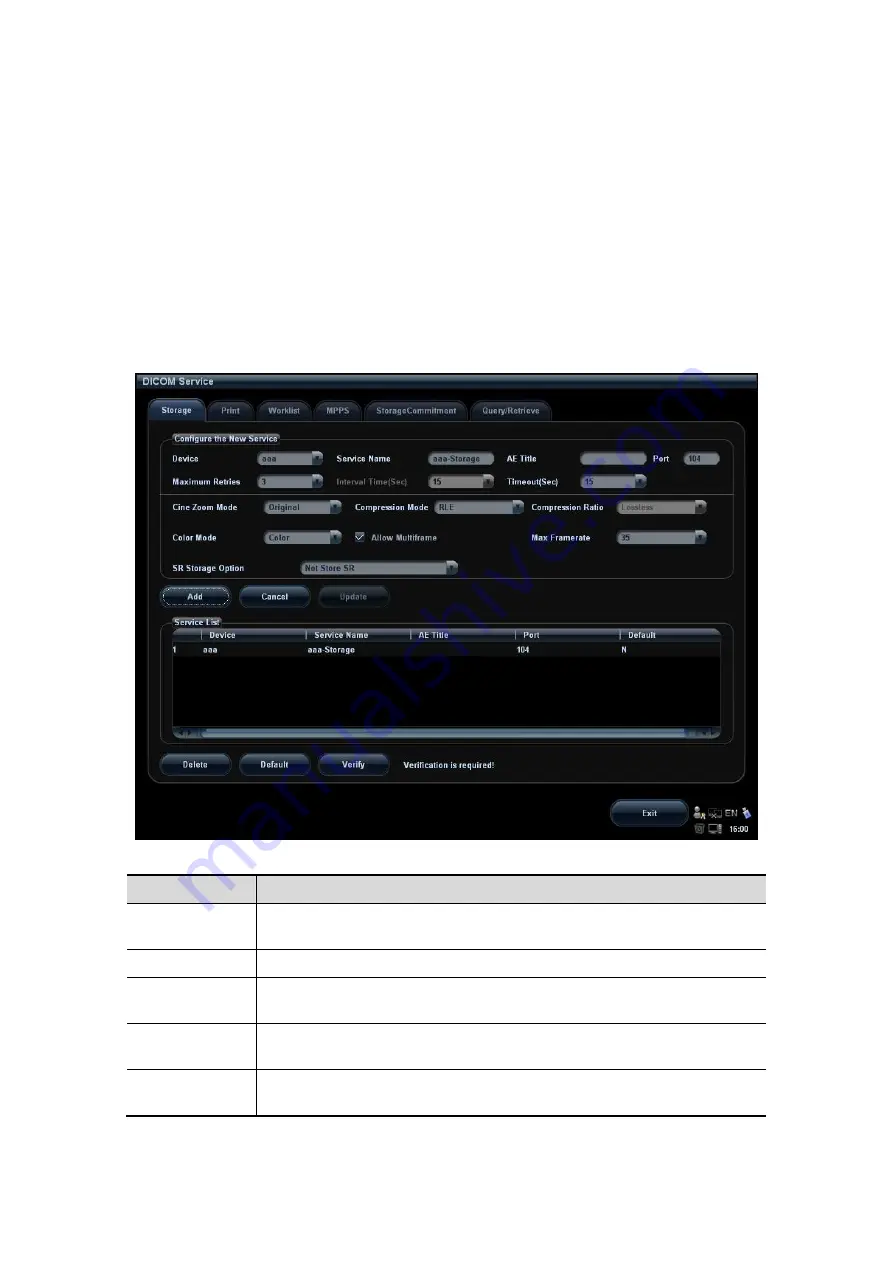
11-6 DICOM
11.1.4.1 Storage Setting
1. Enter the “Storage” page: “[Setup]→[Network Preset]→[DICOM Service]→Storage.
Select device, enter the information. For device setting, please refer to “11.1.3
DICOM Server Setting”.
Click [Add] to add the service to the Service list.
Select an item in the service list, change the parameters in the above area, and
click [Update] to update the item in the service list.
Select an item in the service list, and click [Delete] to delete the service.
Select an item in the service list, and click [Default] to set the server to be the
default service.
2. Select an item in the service list, and click [Verify] to verify the connection.
3. Click [Exit] to confirm the setting and exit the page.
DICOM storage setting items are described as follows:
Name
Description
Device
After you set the server(s) in DICOM Server Setting, the name(s) will
appear in the drop-down list, select the name of the storage server.
Service Name
Default is xxx-Storage, and it can be modified.
AE Title
Application Entity title, here, it should be consistent with that of the
storage server.
Port
DICOM communication port, 104 by default. Here, the port should be
consistent with that of the storage server port.
Maximum
Retries
Refers to times that the system performs retrying connection, the
adjusting range is 0-9.
Summary of Contents for M5 Exp
Page 2: ......
Page 12: ......
Page 41: ...System Overview 2 11 UMT 200 UMT 300...
Page 246: ...12 2 Probes and Biopsy V10 4B s CW5s 4CD4s P12 4s 7L4s L12 4s P7 3s L14 6Ns P4 2s CW2s...
Page 286: ......
Page 288: ......
Page 336: ......
Page 338: ......
Page 357: ...P N 046 008768 00 V1 0...






























