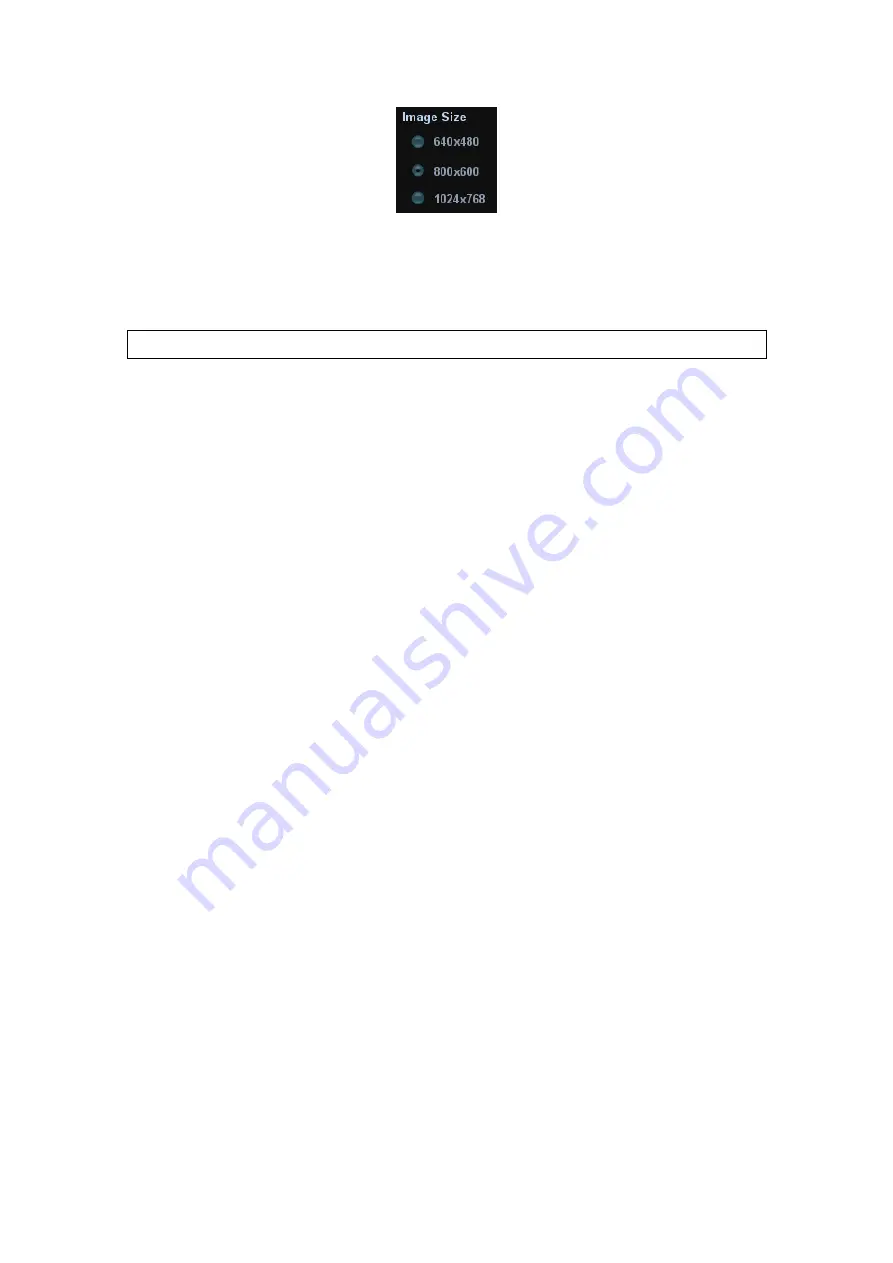
Patient Data Management 10-3
Set single frame export format
Format
You can select the image export format in the “Send To” dialogue box.
You can set the JPG compression ratio via “[Setup] → [System Preset] →
[General]”.
NOTE:
Compression in a JPEG format may result in image distortion.
Set cine saving length
Live Capture
Clip length
For details, please refer to “6.2 Cine Review”.
Send to DICOM print when ending the exam
Open “[Setup] → [System Preset] → [General]”, check “Send/ Print Image after End
Exam” in “Patient Management” area. Then every time you press <End Exam>, the
system will send images of the exam to the connected default DICOM server.
Storage image/clip linked operation
You can set to send image/clip to other media when you save/clip to hard disk (10.2.4
Saving Images to the System), the setting path is: [Setup] → [System Preset] →
[General] → “Image/clip storage”
Image can be sent to: local default printer, DICOM storage, DICOM printer.
Clip can be sent to DICOM storage.
10.2.4 Saving Images to the System
To save a single-frame image in the system:
(1) Set the user-defined key in the path: [Setup] → [System Preset] →[Key Config].
(2) Press the user-defined key to save the image.
In the image screen, press the shortcut key to save the current single-frame
image with the image frozen, and the image is saved with the default file name in
the default file directory in the FRM format. The thumbnail of this image will
appear in the thumbnail area on the right side of the screen. When you move the
cursor onto the thumbnail, its filename with suffix will be displayed.
When a dialog box is displayed on the current screen, press the shortcut key to
save the screen in the BMP format.
To save cineloop image in the system:
Freeze an image and click [Save Cine] in the soft menu to save the current cine file in
the default file directory in the dynamic image format CIN.
The thumbnail of this image will appear in the thumbnail area on the right side of the
screen. When you move the cursor onto the thumbnail, its filename with suffix will be
displayed.
Summary of Contents for M5 Exp
Page 2: ......
Page 12: ......
Page 41: ...System Overview 2 11 UMT 200 UMT 300...
Page 246: ...12 2 Probes and Biopsy V10 4B s CW5s 4CD4s P12 4s 7L4s L12 4s P7 3s L14 6Ns P4 2s CW2s...
Page 286: ......
Page 288: ......
Page 336: ......
Page 338: ......
Page 357: ...P N 046 008768 00 V1 0...






























