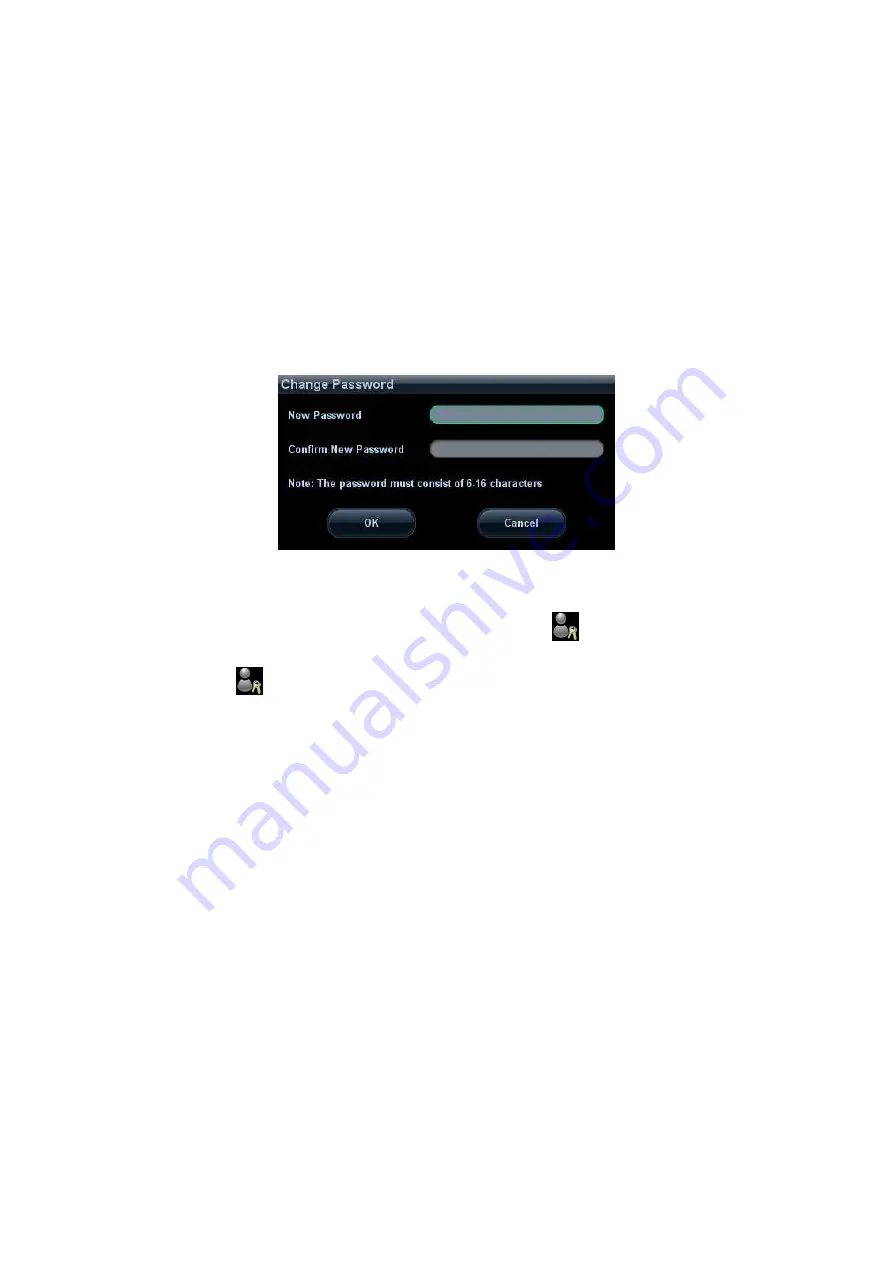
10-20 Patient Data Management
10.9.5 Modify Password
The system administrator can modify password of all users.
The operator can only modify his/her own password.
To modify the password, the user has to log on the system first.
There are two ways to modify password: modify it on “Admin” page or on “Session
Manage” dialogue box.
“Admin” page (administrator can modify the password)
(1) Open the “Admin” page through the path: [Setup]→[System Preset]→[Admin].
(2) Select the user name to be modified (except emergency operator) in User List,
click [Change Password] to open the dialogue box (see the figure below).
(3) Enter new password and confirm password, then click [OK].
Session Manage page (general operator and administrator can modify the password).
When the user has logged on the system, you can see
at the lower right corner
of the screen.
(1) Click
at the lower right corner to pop up the Session Manage dialogue box,
on which you can see the current user’s information.
(2) If you want to modify the current password, click [Change Password] to pop up
the Change Password dialogue box.
(3) Enter the previous and the new password in the dialogue box.
(4) Click [OK] to exit.
Summary of Contents for M5 Exp
Page 2: ......
Page 12: ......
Page 41: ...System Overview 2 11 UMT 200 UMT 300...
Page 246: ...12 2 Probes and Biopsy V10 4B s CW5s 4CD4s P12 4s 7L4s L12 4s P7 3s L14 6Ns P4 2s CW2s...
Page 286: ......
Page 288: ......
Page 336: ......
Page 338: ......
Page 357: ...P N 046 008768 00 V1 0...






























