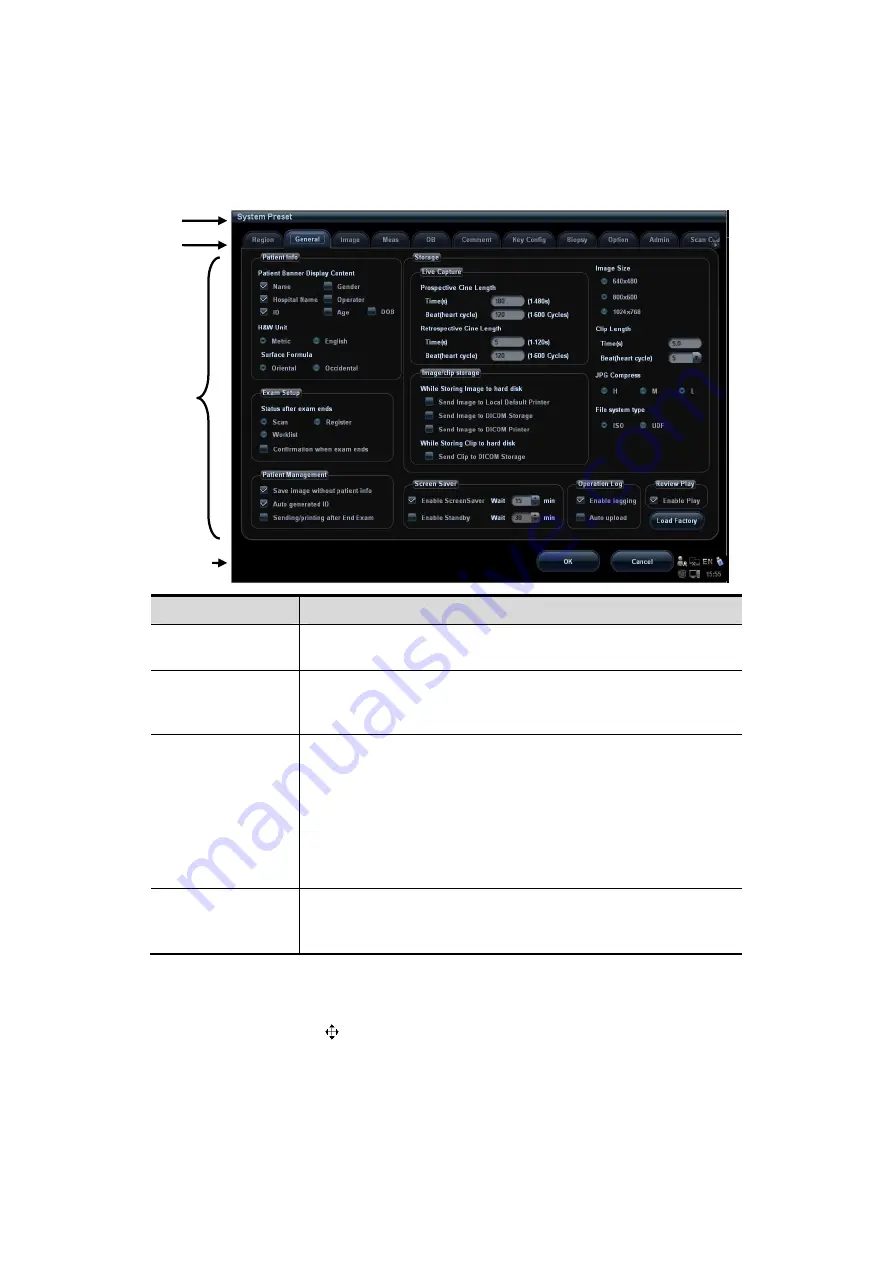
3-16 System Preparation
3.9.2
Basic Operations of Screens
A screen consists of title, page tabs, contents and buttons, as shown in the following
figure:
Composition
Description
Title Bar
The title bar is used to give a description for the content and
function of the screen.
Page Tab
For some screens, contents are distributed across several
pages. Click the tab by pressing <Set> to open/close the
available pages.
Contents
Radio button: click to select the item.
Check box: click to check or uncheck the item.
Entry box: enter characters manually via the keyboard.
Position the cursor into the box, and then enter the letters
or characters.
Drop-down list box: click “▼” to show the list and select
an item.
[OK] and [Cancel]
When the operation of a screen is complete, click [OK] or
[Cancel] to save or cancel the operation, and close the
screen.
To reposition a dialogue box:
1. Roll the trackball to move the cursor onto the title bar of the dialogue box. At this time
the cursor becomes a
; press <Set>.
2. Roll the trackball and reposition the rectangular graphic to the new desired location.
3. Press the <Set>, and the dialogue box is moved to the desired position.
Title
Tab
Content
Control
button
Summary of Contents for M5 Exp
Page 2: ......
Page 12: ......
Page 41: ...System Overview 2 11 UMT 200 UMT 300...
Page 246: ...12 2 Probes and Biopsy V10 4B s CW5s 4CD4s P12 4s 7L4s L12 4s P7 3s L14 6Ns P4 2s CW2s...
Page 286: ......
Page 288: ......
Page 336: ......
Page 338: ......
Page 357: ...P N 046 008768 00 V1 0...






























