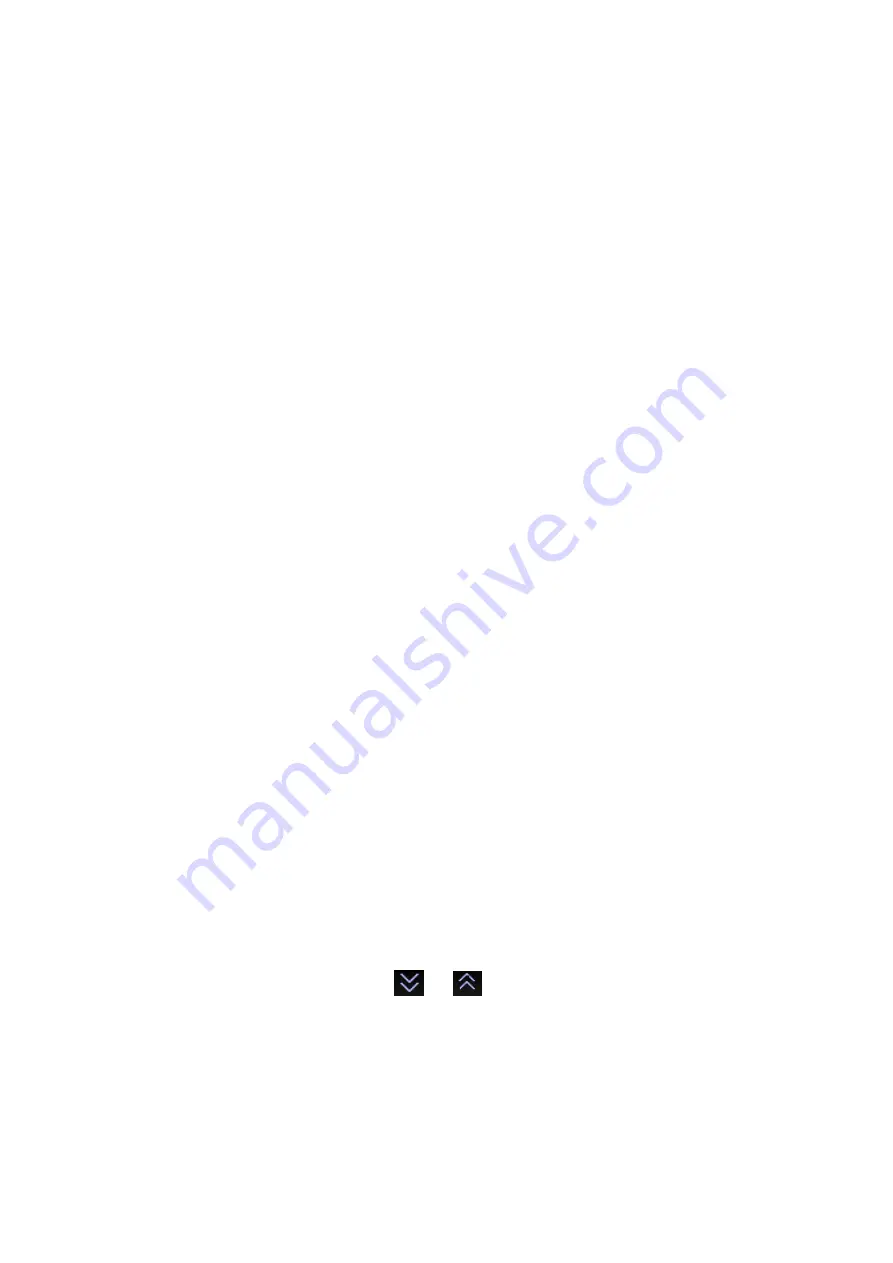
10-4 Patient Data Management
10.2.5 Quickly Saving Images to USB Flash Drive
Use user-defined keys to quickly save the single-frame or cine to USB flash drive.
The image file is stored in the directory: U disk\ US Export\ patient folder\ exam folder\
Image ID.bmp, where,
Patient folder name: patient name + patient ID
Exam folder name: exam mode+ exam time
To store single-frame image to USB flash drive:
(1) Set the user-defined key through the path: [Setup] → [System Preset] → [Key
Config].
Select a key in the Key Function page on the left side and select “Send image to
USB disk” in the Output page of Function field on the right side.
(2) Press the user-defined key to save the image to the USB flash drive.
To store cine to USB flash drive
Save cine images to a USB flash drive in the AVI format.
(1) Set the user-defined key through the path: [Setup] → [System Preset] → [Key
Config].
Select a key in the Key Function page on the left side and select “Send AVI Cine
to USB disk” in the Output page of Function field on the right side.
(2) Press the user-defined key to save the cineloop.
10.2.6 Quickly Saving Full Screen Image to the
System
This function can save the current full screen image to the system with the image in
real-time status.
Set the user-defined key through the path: [Setup] → [System] → [Key Config]. Select a
key in the Key Function on the left side and select “Save Full Screen Image to hard drive”
in the Output page of Function field on the right side.
After the setting, you can use the user-defined key to save full screen image to the
system.
10.2.7 Thumbnails
The stored images or cineloops are displayed in the form of thumbnails on the screen:
In the iStation screen, the thumbnails refer to the images stored for the selected
exam or the selected patient.
In the scanning or freeze mode, the thumbnails refer to the images stored in the
current exam. You can click
or
to page down or up the thumbnails
when there are more than one page.
In the Review screen, the thumbnails refer to the images stored in the same
exam.
In the Review screen, open an image to enter the image analyzing status, all the
thumbnails belong to the exam are displayed.
When you move the cursor onto a thumbnail, its name and format will be
displayed.
Summary of Contents for M5 Exp
Page 2: ......
Page 12: ......
Page 41: ...System Overview 2 11 UMT 200 UMT 300...
Page 246: ...12 2 Probes and Biopsy V10 4B s CW5s 4CD4s P12 4s 7L4s L12 4s P7 3s L14 6Ns P4 2s CW2s...
Page 286: ......
Page 288: ......
Page 336: ......
Page 338: ......
Page 357: ...P N 046 008768 00 V1 0...






























