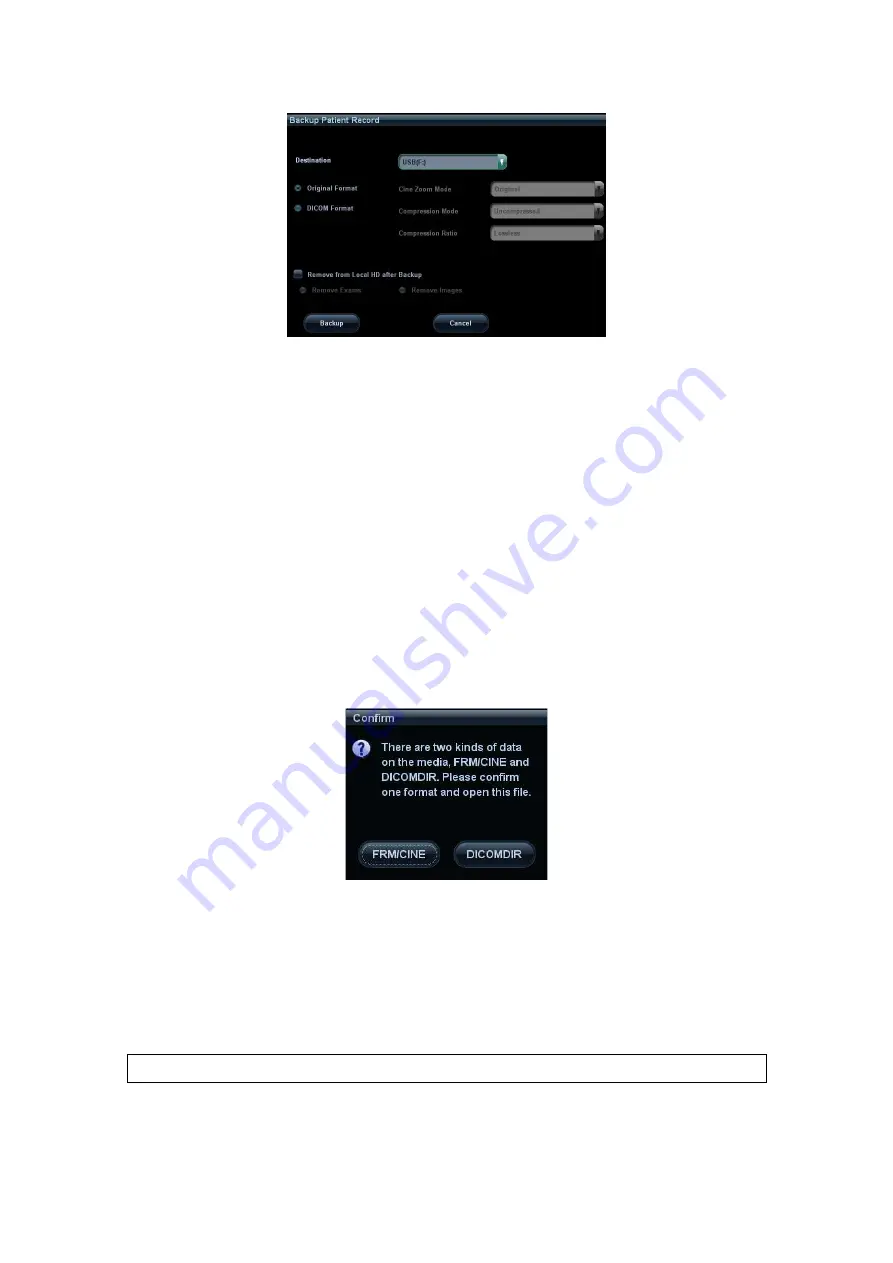
DICOM 11-23
3. Select destination in the drop-down list (CD/DVD/USB disk) and select “DICOM
Format”.
4. Set whether to remove patient exam data or only images from the local hard disk.
5. Click [Backup] to begin storage.
If the backup succeeded, there will be a tick marked in the Backup list in iStation screen;
otherwise, no tick is marked.
Tips:
There should be no DICOMDIR/ DCMIMG/IHE_PDI files in the external storage media of
the same name with the one being backed up, otherwise, the backup can’t proceed.
Please make sure there is enough storage space; otherwise, backup may fail due to
space shortage.
Media review:
1. Connect the external media with DCM files to the system.
2. Select the data source in iStation screen, and the visible data will be shown.
If there are several kinds of data on the media, the system will ask you to select the format,
as shown in the following:
Data Restore:
1. If the DICOM format data is backed up to external media, you can restore the data to
the system from the media.
2. Review the data stored in the external media.
3. Select the data to be restored in iStation.
4. Click [Restore] in the iStation screen. If the data to be restored already existed in the
system, it asks whether to overwrite the data or not.
NOTE:
Only the system accessible media can be selected.
Summary of Contents for M5 Exp
Page 2: ......
Page 12: ......
Page 41: ...System Overview 2 11 UMT 200 UMT 300...
Page 246: ...12 2 Probes and Biopsy V10 4B s CW5s 4CD4s P12 4s 7L4s L12 4s P7 3s L14 6Ns P4 2s CW2s...
Page 286: ......
Page 288: ......
Page 336: ......
Page 338: ......
Page 357: ...P N 046 008768 00 V1 0...






























