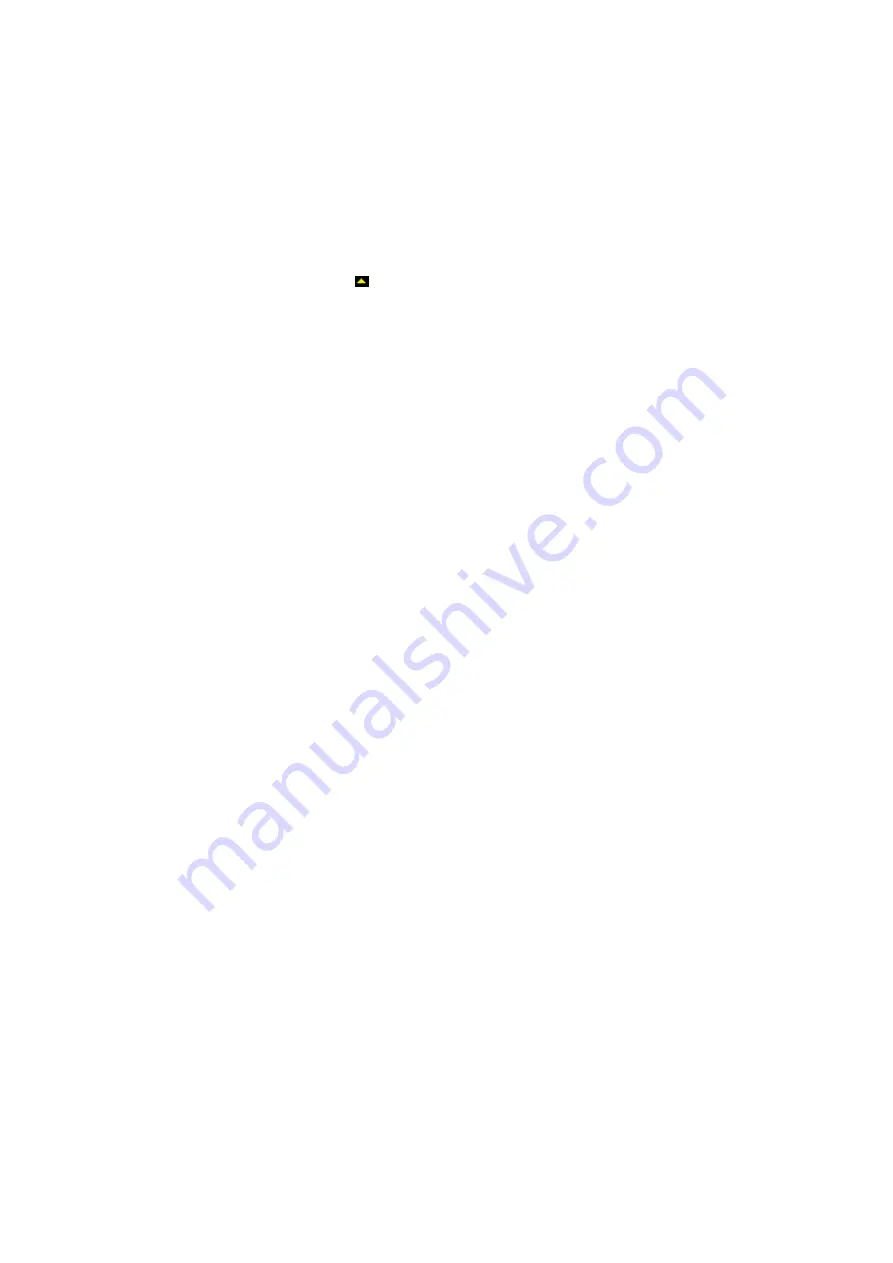
6-6 Display & Cine Review
6.2.4
Linked Cine Review
The linked cine review refers to review of the images captured at the same moment.
Dual live mode(B+C)
B+M
PW+B duplex mode
PW+C+B triplex mode
There displays the frame mark on the time mark of M/PW image indicating the current
2D image. In statuses other than duplex or triplex mode, you can only review images of
the currently active window, use the <Update> to switch the window (if it is in Dual-split or
Quad-split window, use <Dual> or <Quad>).
1. Click [Cine Compare] to be "On" to enter the windows of different frames.
2. Roll the trackball or rotate the multifunctional knob to review the images; switch the
window by pressing <Update>.
3. Click [Cine Compare] again to exit cine compare or press <Freeze> to exit cine review
state.
Tips: cine compare can only be performed on single-format 2D images only.
6.2.5
Review Play
The system provides auto-play of cine file in the review screen.
1. Activate the feature by selecting “Enable Play” in the path: [Setup] -> [System Preset]
-> [General].
2. Enter Review screen.
3. Select different values for “Layout” to change cine file display.
4. Select “Play Speed”: fast, medium and slow.
6.3
Image Compare
6.3.1
Cine Compare
1. In Review screen, select the image files to be compared: click two or more than two
image files of the same exam or exams of the same patient.
2. Click [Compare] to enter into image compare mode.
3. Review the images of different image windows (cine replaying can’t be performed for
single-frame image file), press <Update> to switch the active image window, and roll
the trackball to review the images.
If two image files are to be compared, the screen displays in dual-split mode
when come into image compare.
If more than two image files are to be compared, the screen displays in quad-split
mode when come into image compare.
For image compare of more than 4 image files, you can first select an image
window, and double click a thumbnail, then the image will be displayed in the
selected image window.
Switch to single, dual, or quad mode by pressing <B>, <Dual>, or <Quad>.
Summary of Contents for M5 Exp
Page 2: ......
Page 12: ......
Page 41: ...System Overview 2 11 UMT 200 UMT 300...
Page 246: ...12 2 Probes and Biopsy V10 4B s CW5s 4CD4s P12 4s 7L4s L12 4s P7 3s L14 6Ns P4 2s CW2s...
Page 286: ......
Page 288: ......
Page 336: ......
Page 338: ......
Page 357: ...P N 046 008768 00 V1 0...






























