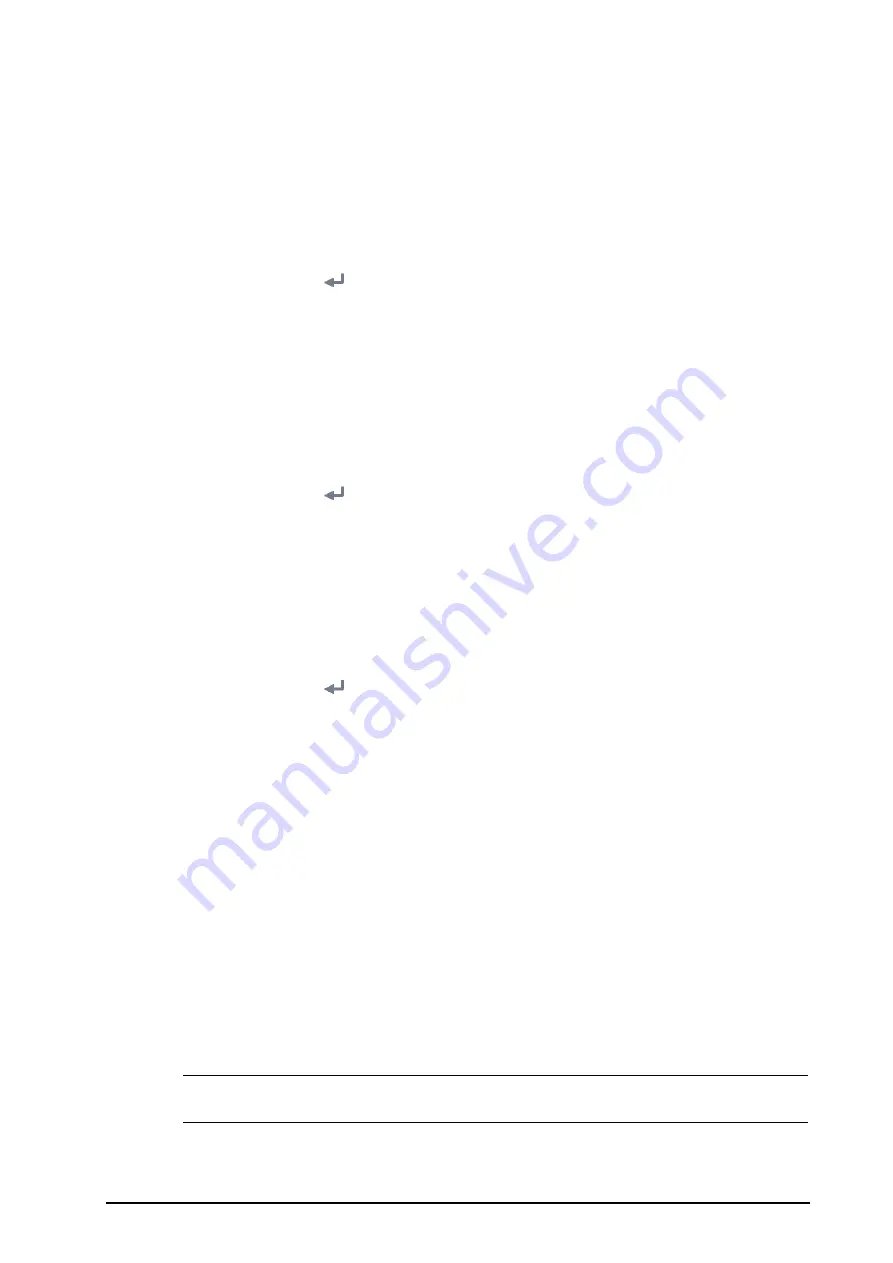
6 - 3
6.7
Transferring a Configuration
When installing several monitors with identical user configurations, it is not necessary to set each unit
separately. Use a USB drive to transfer the configuration from monitor to monitor.
6.7.1
Exporting a Configuration
To export the current monitor’s configuration, follow this procedure:
1.
connect the USB drive to the monitor’s USB connector.
2.
Select the
Main Menu
quick key
→
from the
Configuration
column select
Manage
→
input the required
password
→
select
.
3.
Select
Export Configuration
.
4.
Select the configurations and
User Maintenance Settings
to export.
5.
Select
Export
.
6.7.2
Importing a Configuration
To import the configuration from the USB drive to the monitor, follow this procedure:
1.
Connect the USB drive to the monitor’s USB port.
2.
Select the
Main Menu
quick key
→
from the
Configuration
column select
Manage
→
input the required
password
→
select
.
3.
Select
Import Configuration
.
4.
Select the configurations and
User Maintenance Settings
to import.
5.
Select
Import
.
6.8
Printing Configurations
To print factory configurations and user configurations, follow this procedure:
1.
Select the
Main Menu
quick key
→
from the
Configuration
column select
Manage
→
input the required
password
→
select
.
2.
Select
Print Configuration
.
3.
Select desired configurations.
4.
Select
.
6.9
Loading a Configuration
You may make changes to some settings during operation. However, these changes or the pre-selected
configuration may not be appropriate for the newly admitted patient. Therefore, the monitor allows you to load
a desired configuration to ensure that all the settings are appropriate for your patient.
To load a configuration, follow this procedure:
1.
Select the
Main Menu
quick key
→
from the
Configuration
column select
Load
.
2.
Select the desired configuration.
◆
Select the configuration on this monitor in the
Local
page.
◆
Select the configuration on the USB drive in the
USB Drive
page.
3.
Select
Load
.
NOTE
•
The monitor may configure some settings by default when you load a configuration of different
software version with the current configuration.
Summary of Contents for ePM 10M
Page 1: ...ePM 10M ePM 10MA ePM 10MC ePM 12M ePM 12MA ePM 12MC Patient Monitor Operator s Manual ...
Page 2: ......
Page 58: ...4 8 This page intentionally left blank ...
Page 62: ...5 4 This page intentionally left blank ...
Page 118: ...11 4 This page intentionally left blank ...
Page 134: ...13 12 This page intentionally left blank ...
Page 144: ...15 8 This page intentionally left blank ...
Page 156: ...16 12 This page intentionally left blank ...
Page 174: ...18 12 This page intentionally left blank ...
Page 182: ...19 8 This page intentionally left blank ...
Page 192: ...20 10 This page intentionally left blank ...
Page 222: ...24 4 This page intentionally left blank ...
Page 228: ...25 6 This page intentionally left blank ...
Page 256: ...28 6 This page intentionally left blank ...
Page 264: ...29 8 This page intentionally left blank ...
Page 268: ...30 4 This page intentionally left blank ...
Page 280: ...31 12 This page intentionally left blank ...
Page 346: ...E 4 This page intentionally left blank ...
Page 350: ...F 4 This page intentionally left blank ...
Page 360: ...G 10 This page intentionally left blank ...
Page 361: ...H 1 H Declaration of Conformity ...
Page 362: ...H 2 This page intentionally left blank ...
Page 363: ......
Page 364: ...P N 046 012607 00 6 0 ...






























