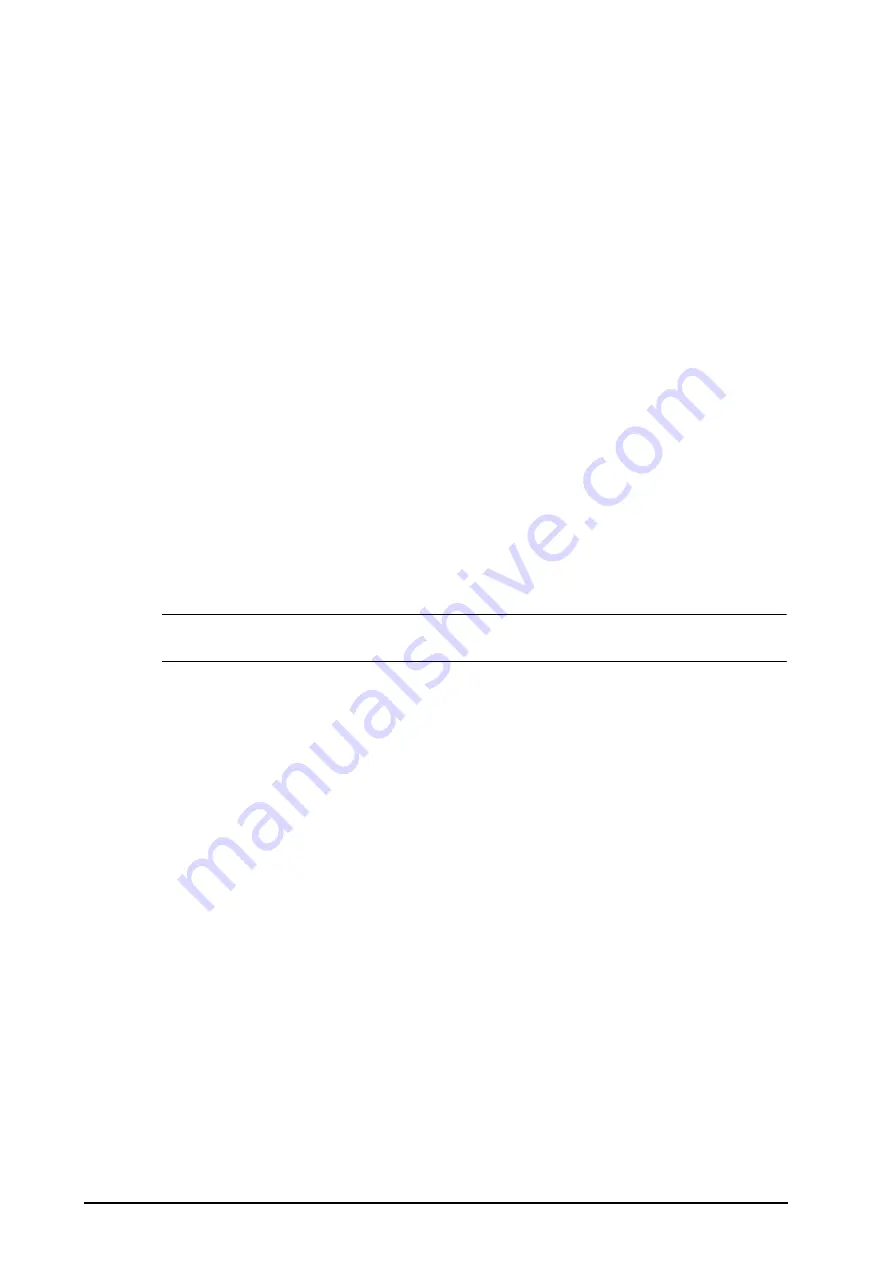
3 - 14
3.10
Stopping a Parameter Measurement
To stop monitoring a parameter, follow this procedure:
1.
Remove the corresponding sensor from the patient.
2.
Disconnect the sensor from the patient cable.
3.
Disconnect the patient cable from the parameter module.
4.
If you are using the disposable sensor, discard it.
3.11
General Operation
This section describes the operations that are generally used when monitoring a patient.
3.11.1
Switching On or Off a Parameter
You can also manually switch on or off a parameter when its module is connected. If setting parameter switches
is not password protected, follow this procedure to set parameter switches:
1.
Access
Parameters On/Off
by any of the following ways:
◆
Select the
Screen Setup
quick key
→
select the
Parameters On/Off
tab.
◆
Select the
Main Menu
quick key
→
from the
Parameter
column
select
Parameters On/Off
.
2.
Enable or disable desired parameters.
If setting parameter switches is password protected, to set parameter switches, switch on
Parameters On/Off
Protected
. For more information, see
.
When a parameter is switched off, the monitor stops data acquisition and alarming for this measurement.
NOTE
•
When a parameter is manually switched off and the corresponding parameter module is plugged in,
you cannot monitor this parameter.
3.11.2
Displaying Parameter Numerics and Waveforms
You can configure the parameter numerics, waveforms, and their sequence displayed on the normal screen. To
do so, follow this procedure:
1.
Access
Tile Layout
in either of the following ways:
◆
Select the
Screen Setup
quick key
→
select the
Tile Layout
tab.
◆
Select
the
Main Menu
quick key
→
from the
Display
column select
Tile Layout
.
2.
Select a parameter numeric area or waveform area, and then from the popup list select an element you
want to display in this area. The parameters and waveforms you did not select will not displayed.
3.11.3
Displaying the Parameter List
You can display trends of HR, SpO
2
, RR, and NIBP/IBP in the parameter numerics area. To do so, follow this
procedure:
1.
Access
Tile Layout
in either of the following ways:
◆
Select the
Screen Setup
quick key
→
select the
Tile Layout
tab.
◆
Select the
Main Menu
quick key
→
from the
Display
column select
Tile Layout
.
2.
From the parameter numerics area, select where you want to display the parameter list. From the popup
list, select
Parameter List
.
Summary of Contents for ePM 10M
Page 1: ...ePM 10M ePM 10MA ePM 10MC ePM 12M ePM 12MA ePM 12MC Patient Monitor Operator s Manual ...
Page 2: ......
Page 58: ...4 8 This page intentionally left blank ...
Page 62: ...5 4 This page intentionally left blank ...
Page 118: ...11 4 This page intentionally left blank ...
Page 134: ...13 12 This page intentionally left blank ...
Page 144: ...15 8 This page intentionally left blank ...
Page 156: ...16 12 This page intentionally left blank ...
Page 174: ...18 12 This page intentionally left blank ...
Page 182: ...19 8 This page intentionally left blank ...
Page 192: ...20 10 This page intentionally left blank ...
Page 222: ...24 4 This page intentionally left blank ...
Page 228: ...25 6 This page intentionally left blank ...
Page 256: ...28 6 This page intentionally left blank ...
Page 264: ...29 8 This page intentionally left blank ...
Page 268: ...30 4 This page intentionally left blank ...
Page 280: ...31 12 This page intentionally left blank ...
Page 346: ...E 4 This page intentionally left blank ...
Page 350: ...F 4 This page intentionally left blank ...
Page 360: ...G 10 This page intentionally left blank ...
Page 361: ...H 1 H Declaration of Conformity ...
Page 362: ...H 2 This page intentionally left blank ...
Page 363: ......
Page 364: ...P N 046 012607 00 6 0 ...
















































