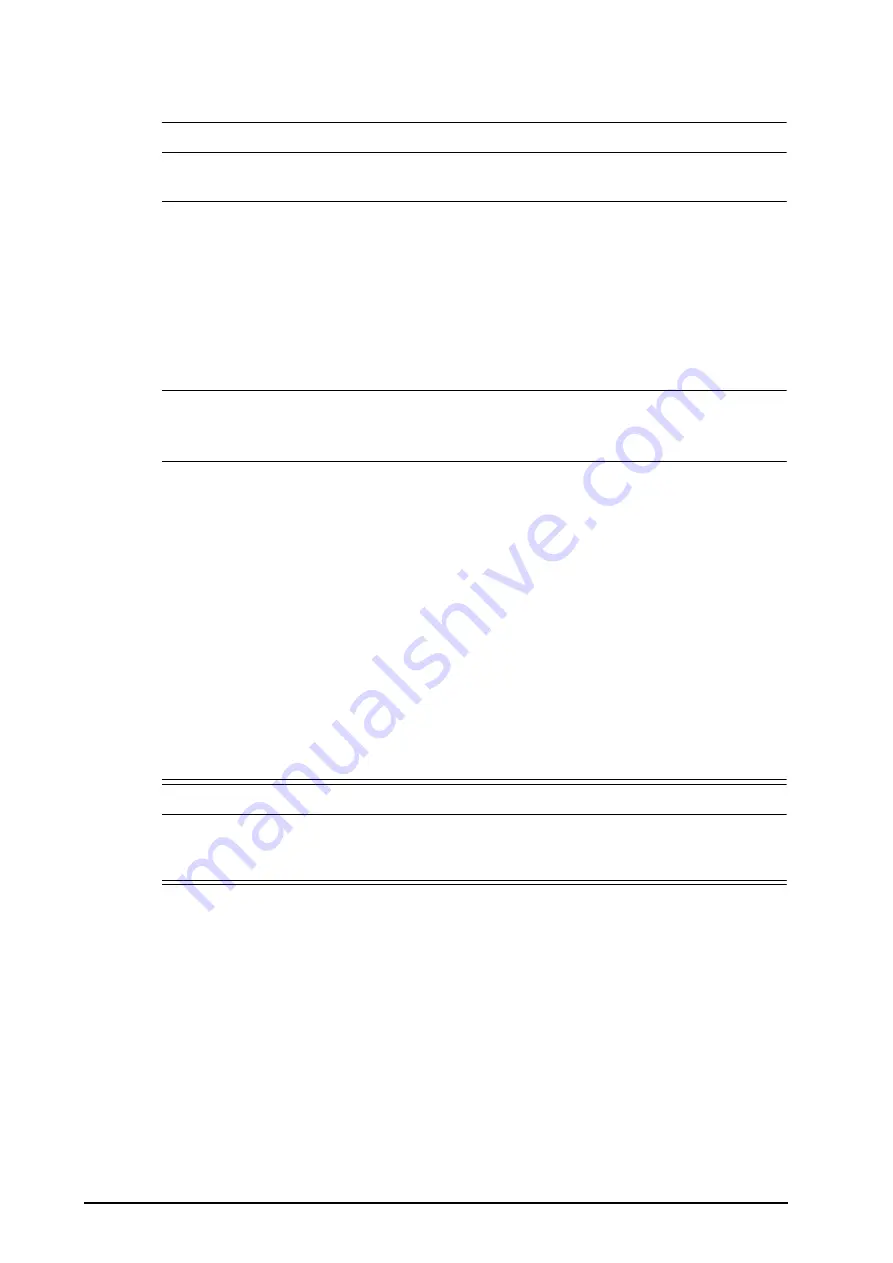
3 - 12
■
Stop NIBP
:
Off
CAUTION
•
Verify the night mode settings before entering the night mode. Pay attention to the potential risk if
the setting value is low.
3.7.3.2
Exiting the Night Mode
To cancel the night mode, follow this procedure:
1.
Select the
Night Mode
quick key, or select the
Main Menu
quick key
→
from the
Display
column select
Exit
Night Mode
.
2.
Select
OK
.
NOTE
•
If your monitor is connected to the CMS, it automatically exits the night mode when being
disconnected from the CMS.
•
The monitor resumes the previous settings after exiting the night mode.
3.7.4
Standby Mode
You can temperately stop patient monitoring without switching off the monitor by entering the standby mode.
3.7.4.1
Entering the Standby Mode
1.
Select the
Standby
quick key, or select the
Main Menu
quick key
→
from the
Patient Management
column select
Standby
.
2.
Set
Location
to define where the patient is when the monitor enters the standby mode.
3.
Select
OK
.
The monitor behaves as follows after entering the standby mode:
■
Stops all parameter measurements.
■
Disables all the alarms and prompt messages, except for the battery low alarm.
■
Turns screen brightness to the dimmest after entering the standby mode for 30 seconds.
WARNING
•
Pay attention to the potential risk of placing the monitor to standby. In the standby mode, the
monitor stops all parameter measurements and disable all the alarm indications, except for the
battery low alarm.
3.7.4.2
Changing the Patient Location at Standby
If you need to change the patient’s location, select
Location
from the Standby screen.
3.7.4.3
Exiting the Standby Mode
To exit the standby mode, choose any of the following ways:
■
Select
Resume Monitor
to exit the standby mode and resume monitoring the current patient.
■
Select
Discharge Patient
to discharge the current patient.
If the monitor automatically enters the standby mode after a patient is discharged, choose any of the following
ways to exit the standby mode:
■
Select
Monitor
to exit the standby mode and admit a new patient.
■
Select
Patient Management
to enter the patient information for preparing to admit a new patient.
Summary of Contents for ePM 10M
Page 1: ...ePM 10M ePM 10MA ePM 10MC ePM 12M ePM 12MA ePM 12MC Patient Monitor Operator s Manual ...
Page 2: ......
Page 58: ...4 8 This page intentionally left blank ...
Page 62: ...5 4 This page intentionally left blank ...
Page 118: ...11 4 This page intentionally left blank ...
Page 134: ...13 12 This page intentionally left blank ...
Page 144: ...15 8 This page intentionally left blank ...
Page 156: ...16 12 This page intentionally left blank ...
Page 174: ...18 12 This page intentionally left blank ...
Page 182: ...19 8 This page intentionally left blank ...
Page 192: ...20 10 This page intentionally left blank ...
Page 222: ...24 4 This page intentionally left blank ...
Page 228: ...25 6 This page intentionally left blank ...
Page 256: ...28 6 This page intentionally left blank ...
Page 264: ...29 8 This page intentionally left blank ...
Page 268: ...30 4 This page intentionally left blank ...
Page 280: ...31 12 This page intentionally left blank ...
Page 346: ...E 4 This page intentionally left blank ...
Page 350: ...F 4 This page intentionally left blank ...
Page 360: ...G 10 This page intentionally left blank ...
Page 361: ...H 1 H Declaration of Conformity ...
Page 362: ...H 2 This page intentionally left blank ...
Page 363: ......
Page 364: ...P N 046 012607 00 6 0 ...






























