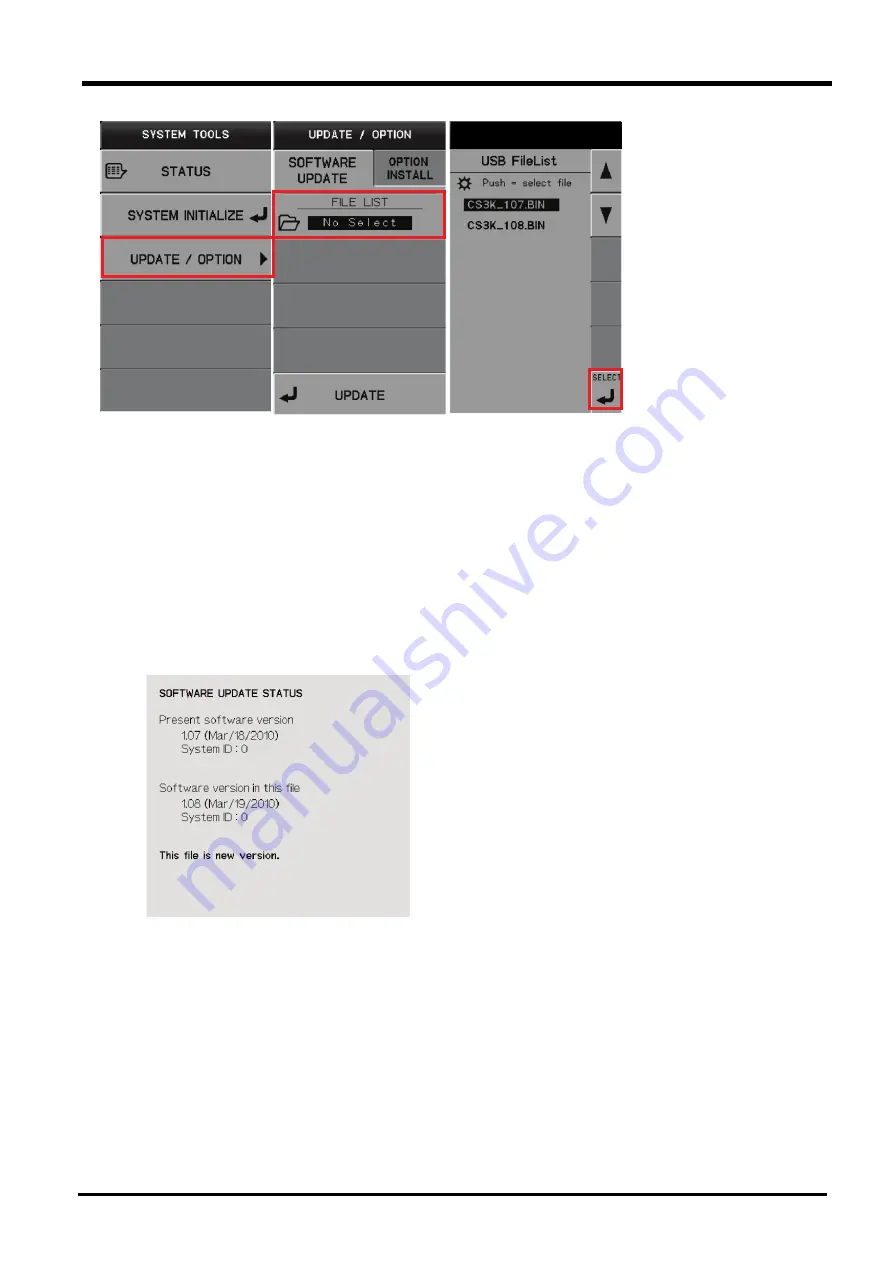
Capter 3
Function Setting and Basic Operation
Curve Tracer CS-3000 Series Instruction Manual
3-77
[Procedure] Updating the software in the instrument
①
Save the software file of this instrument in ”FIRMWARE" folder in USB memory.
②
Connect the USB memory saving the software files of this instrument to the connector on the
left of the front of the instrument.
"USB memory available" appears on the upper side of screen.
③
Press UTILITIES key to open SYSTEM TOOLS menu.
④
Press F3 key to display UPDATE/OPTION submenu (at the center in the diagram above).
⑤
Press F2 key to display SOFTWARE submenu (on the right in the diagram above).
The software file of this instrument in FIRMWARE folder is displayed in USB FileList.
Simultaneously, the relationship between the file including the cursor in the submenu and the
current software file of this instrument is displayed as shown in SOFTWARE UPDATE
STATUS screen.
⑥
Use of the comment displayed on the 8th line in the diagram above allows continuing/finishing
update to be judged.
a) If the comment is "This file is new version."
⇒
Proceed to steps after
⑦
.
b) If the comment is "This file is same version." or "This file is old version."
⇒
It is not necessary to update the software since the software already installed in this
instrument has the same version of the software saved in USB memory or newer version.
Press CLEAR key to exit the menu.
F1
F2
F3
F4
F5
F6
2nd to 4th lines in the diagram on the left indicate the
current version of the software of this instrument (date and
System ID) and 5th to 7th lines indicate the version (date
and System ID) of the software saved in USB memory
which is to be updated.
SOFTWARE
Summary of Contents for CS-3000 Series
Page 1: ...Instruction Manual Curve Tracer CS 3000 series CS 3100 CS 3200 CS 3300 ...
Page 2: ...Ⓒ 2010 IWATSU ELECTRIC CO LTD All rights reserved ...
Page 16: ......
Page 170: ......






























