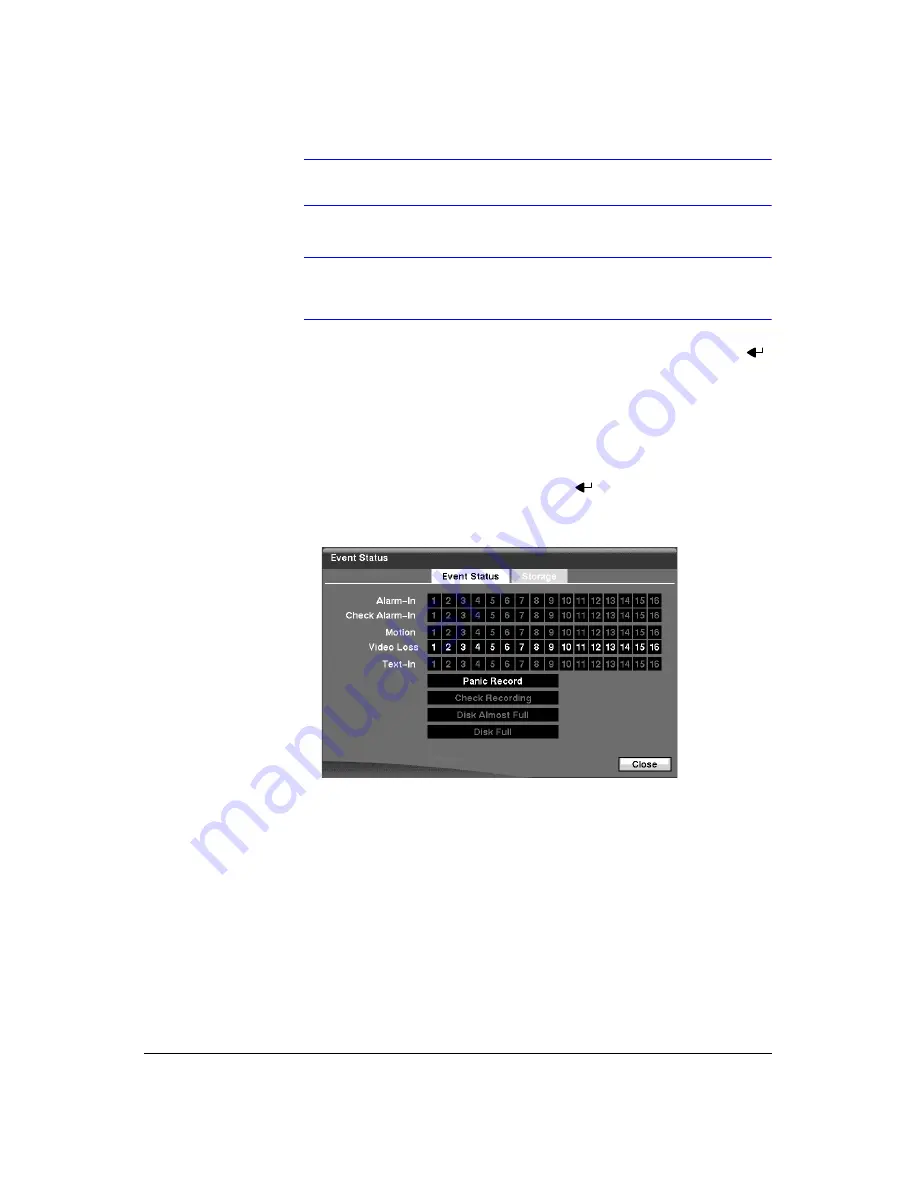
Configuration
Document 900.0856
Rev 3.00
93
11/07
Note
notify is the only option available for the
System
event.
Note
For the Notify action to work, the DVR should be registered in the
RAS (Remote Administration System).
17. You can save your System Event changes by highlighting
Save
and pressing
.
Selecting
Cancel
exits the screen without saving the changes.
Event Status Screen
Highlight
Event Status
in the Event menu and press
. The Event Status screen
(
Figure 3-80
Event Status Screen
The Event Status screen displays the status of the DVR’s systems and inputs. The
following events will be highlighted, and related channels or events will flicker for five
seconds when detected:
•
Alarm-In
,
Motion
,
Video Loss
and
Text-In
will be highlighted when each event is
detected based on the settings you made in the Alarm-In, Motion Detection, Video
Loss and Text-In setup screens on the Event menu.
•
Check Alarm-In
and
Check Recording
will be highlighted when each event is
detected based on the settings you made in the System Event setup screen on
the Event menu.
•
Panic Record
will be highlighted while the DVR is in the panic recording mode.
Summary of Contents for HRXD16
Page 8: ...Contents 8 ...
Page 20: ...Introduction 20 ...
Page 32: ...Installation 32 ...
Page 126: ...Text In Search Examples 126 ...
Page 130: ...Reviewing Video Clips 130 ...
Page 138: ...WebGuard 138 ...
Page 140: ...Time Overlap 140 ...
Page 142: ...Troubleshooting 142 ...
Page 145: ...Map of Screens Document 900 0856 Rev 3 00 145 11 07 H Map of Screens ...
Page 146: ...Map of Screens 146 ...
Page 148: ...System Log Notices 148 ...
Page 154: ...Specifications 154 ...
Page 155: ......
















































