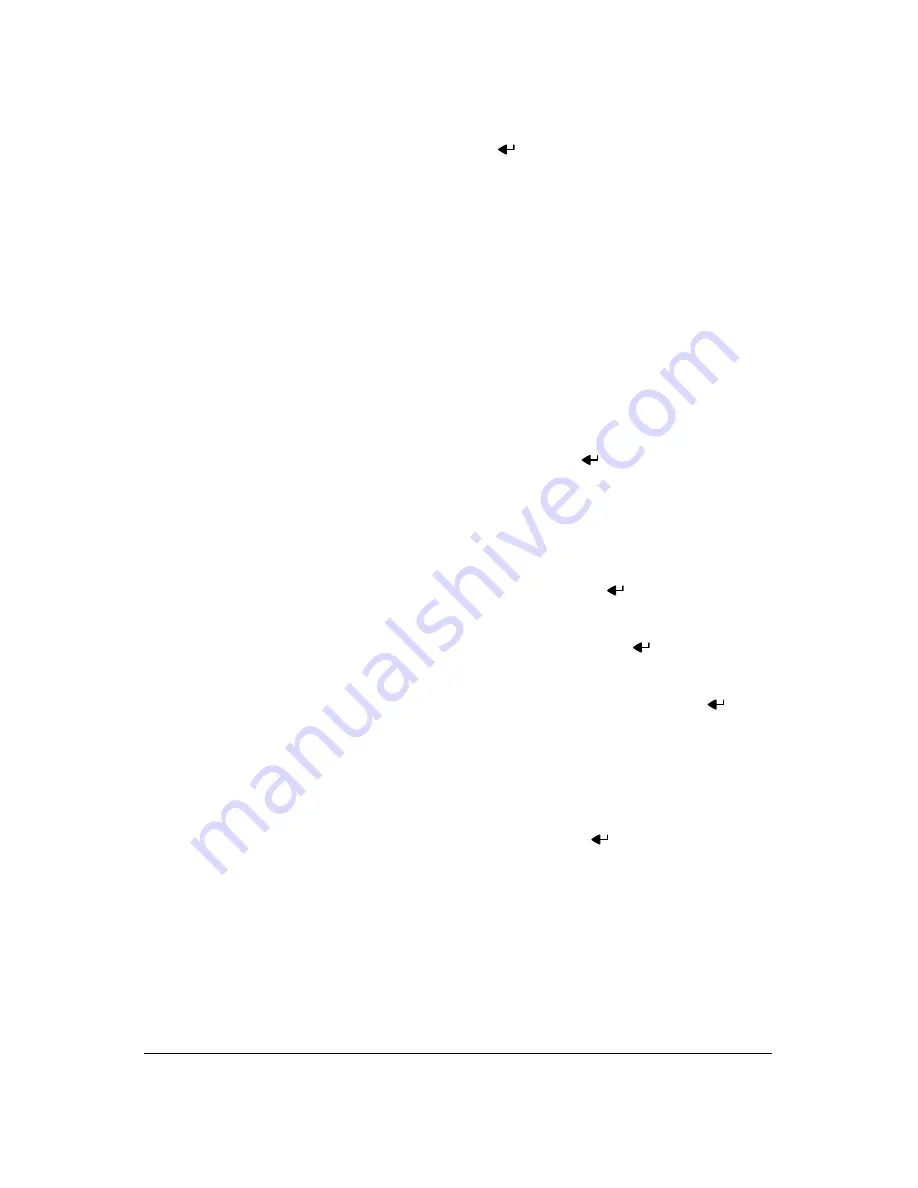
Configuration
Document 900.0856
Rev 3.00
71
11/07
2.
Highlighting
Recycle
and pressing
toggles between
On
and
Off
. In the
Recycle mode, the DVR records over the oldest video data once all available
storage space has been used. When Recycle is turned off, the DVR stops
recording once all available storage space has been used.
3.
Highlight the
Resolution
box and select from
High
and
Standard
. All other
variables being equal; selecting High resolution will decrease the recording and
playback speed by half that of Standard resolution.
4.
Highlight the
Event Record Dwell
box and set the length of time you would like to
record for the associated event. You can set the dwell from 5 seconds to 15
minutes. Refer to
,
, for more information regarding event
recording.
5.
Highlight the slide bar beside
Auto Deletion
, and use the
Left
and
Right
arrow
buttons to adjust the length of time recorded data will be kept from 1 to 99 days.
The DVR automatically deletes video recorded earlier than the user-defined period
under three conditions: at midnight, whenever the system reboots or whenever
the user changes the Auto Deletion settings. Selecting
Never
will disable the Auto
Deletion function.
6.
Highlighting
Use Panic Recording
and pressing
toggles between
On
and
Off
.
7.
Highlight the
Panic Recording - Duration
box and set the duration of panic
recording. Panic recording will stop automatically after the preset duration as long
as the
PANIC
button is not pressed to stop the panic recording. You can set the
dwell from 5 minutes to 1 hour. Select
No Limit
if you only want to stop panic
recording manually.
8.
Highlighting the
Panic Recording - ips
and pressing
allows you to set the
images per second for Panic recording. You can select from
0.10
to
30.00
images
per second.
9.
Highlighting the
Panic Recording - Quality
and pressing
allows you to set
the recorded image quality for Panic recording. You can select from:
Very High
,
High
,
Standard
and
Low
.
10. You can save your Record settings by highlighting
Save
and pressing
.
Selecting
Cancel
exits the screen without saving the changes.
Schedule Screen
1.
Highlight
Schedule
in the Record menu and press
, and the Schedule setup
screen (
Summary of Contents for HRXD16
Page 8: ...Contents 8 ...
Page 20: ...Introduction 20 ...
Page 32: ...Installation 32 ...
Page 126: ...Text In Search Examples 126 ...
Page 130: ...Reviewing Video Clips 130 ...
Page 138: ...WebGuard 138 ...
Page 140: ...Time Overlap 140 ...
Page 142: ...Troubleshooting 142 ...
Page 145: ...Map of Screens Document 900 0856 Rev 3 00 145 11 07 H Map of Screens ...
Page 146: ...Map of Screens 146 ...
Page 148: ...System Log Notices 148 ...
Page 154: ...Specifications 154 ...
Page 155: ......
















































