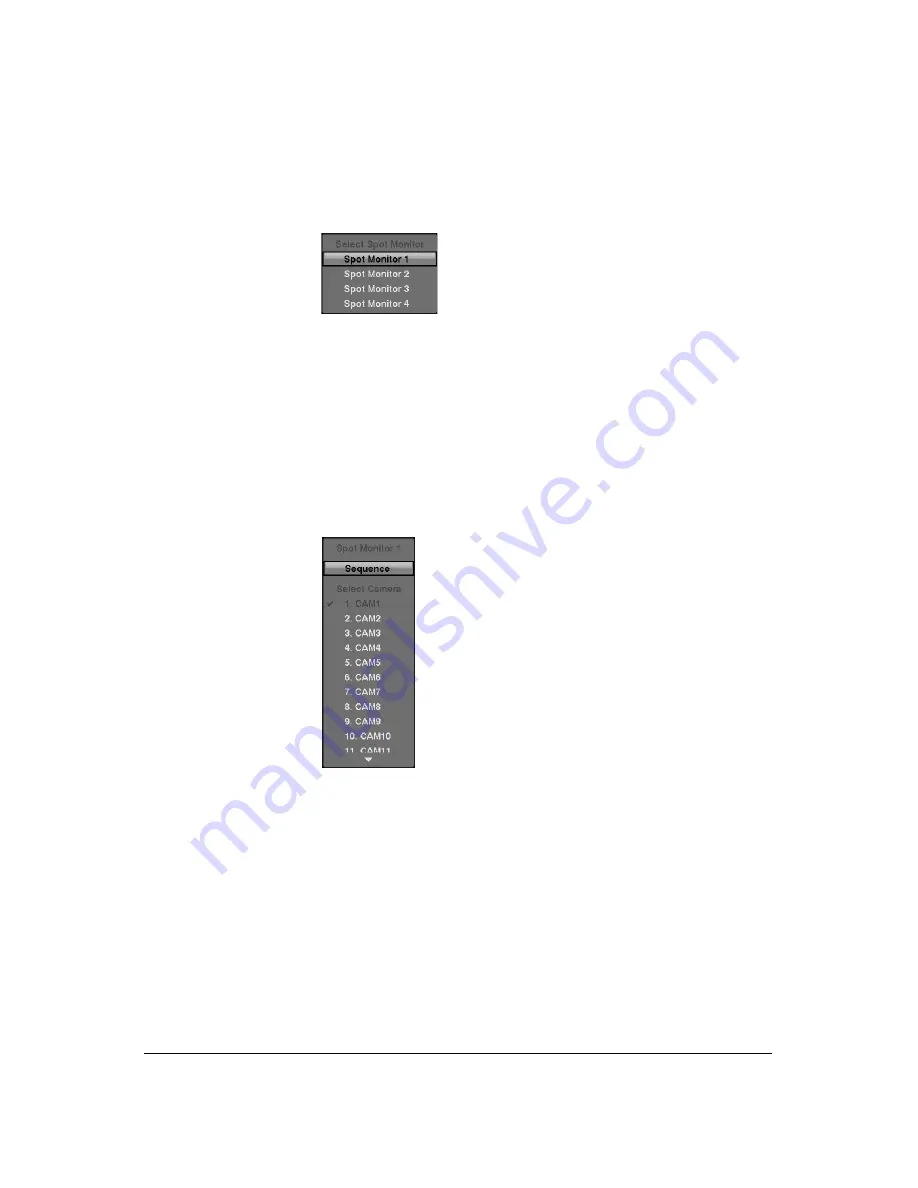
Operation
102
1.
Press
SPOT
on the front panel or remote control, then select one of four Spot
Monitors.
2.
Select the camera to be displayed on the Spot Monitor.
Figure 4-6
Spot Monitor Menu
If you want to display more than one camera on a Spot Monitor, you can display them
sequentially:
1.
In the Spot Monitor selection mode, press
SEQUENCE
on the front panel or
remote control, or select
Sequence On
from the menu to start displaying cameras
sequentially.
2.
Press
SEQUENCE
or select
Sequence On
again to stop sequencing on the Spot
Monitor.
Any cameras that are Off, have lost video or are set to
Covert
(unless the user has
authority to view covert cameras) will be excluded from the sequence.
Figure 4-7
Sequence Menu
The Spot Monitor 1 supports multi-view formats and displays live video using the same
settings as the main monitor.
When the Spot Monitor is in the sequence mode, you can set the camera’s display dwell
time. Refer to
on
for details.
Summary of Contents for HRXD16
Page 8: ...Contents 8 ...
Page 20: ...Introduction 20 ...
Page 32: ...Installation 32 ...
Page 126: ...Text In Search Examples 126 ...
Page 130: ...Reviewing Video Clips 130 ...
Page 138: ...WebGuard 138 ...
Page 140: ...Time Overlap 140 ...
Page 142: ...Troubleshooting 142 ...
Page 145: ...Map of Screens Document 900 0856 Rev 3 00 145 11 07 H Map of Screens ...
Page 146: ...Map of Screens 146 ...
Page 148: ...System Log Notices 148 ...
Page 154: ...Specifications 154 ...
Page 155: ......






























