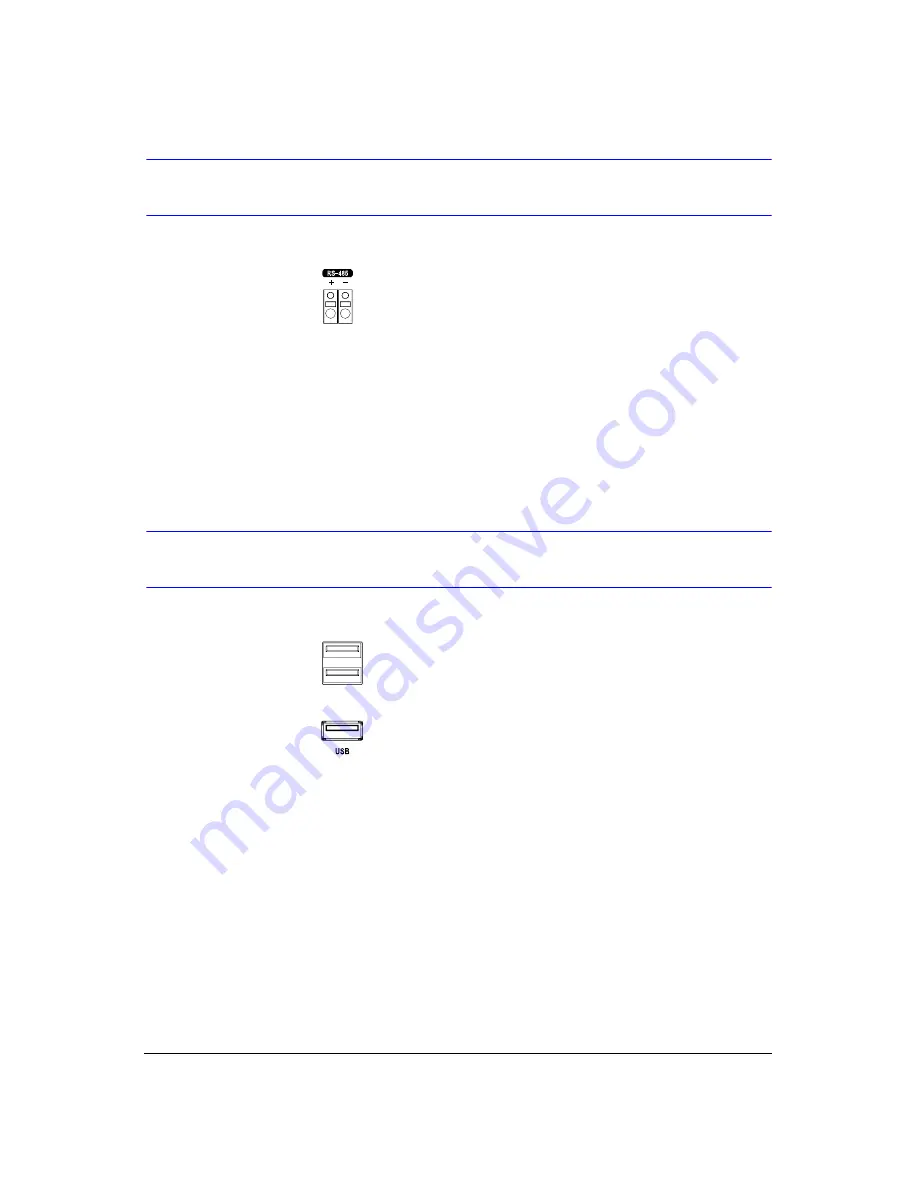
Installation
Document 900.0856
Rev 3.00
27
11/07
Connecting to the RS485 Port
Figure 2-10
RS485 Connector
The DVR can be controlled remotely by an external device or control system, such as a
control keyboard, using RS485 half-duplex serial communications signals. The RS485
connector can also be used to control PTZ (pan, tilt, zoom) cameras. Connect RX-/TX-
and RX+/TX+ of the control system to the
-
and
+
(respectively) of the DVR. See
and the PTZ camera or remote controller manufacturer’s
manual for configuring the RS485 connection.
Connecting to the USB Ports
Figure 2-11
Front USB Connectors
Figure 2-12
Rear USB Connector
Three USB ports are provided to connect external hard disk, CD-RW or flash drives for
video clip copying or system upgrades. One USB port is located on the rear panel and
the other two are on the front panel. Position external drives close enough to the DVR
so that you can make the cable connections, usually less than 6 feet. Use the USB cable
provided with the hard disk drive to connect it to the DVR.
A USB mouse (not supplied) can be connected to one of the ports. You can use the
mouse to navigate through the screens and menus much like you would on a computer.
A PostScript™ USB printer (not supplied) can be connected to one of the ports. You can
print selected images resulting from a search. Refer to
.
A USB to Serial converter can be connected to the USB port. Multiple text-in devices
can be used with a USB to Serial converter.
Summary of Contents for HRXD16
Page 8: ...Contents 8 ...
Page 20: ...Introduction 20 ...
Page 32: ...Installation 32 ...
Page 126: ...Text In Search Examples 126 ...
Page 130: ...Reviewing Video Clips 130 ...
Page 138: ...WebGuard 138 ...
Page 140: ...Time Overlap 140 ...
Page 142: ...Troubleshooting 142 ...
Page 145: ...Map of Screens Document 900 0856 Rev 3 00 145 11 07 H Map of Screens ...
Page 146: ...Map of Screens 146 ...
Page 148: ...System Log Notices 148 ...
Page 154: ...Specifications 154 ...
Page 155: ......
















































