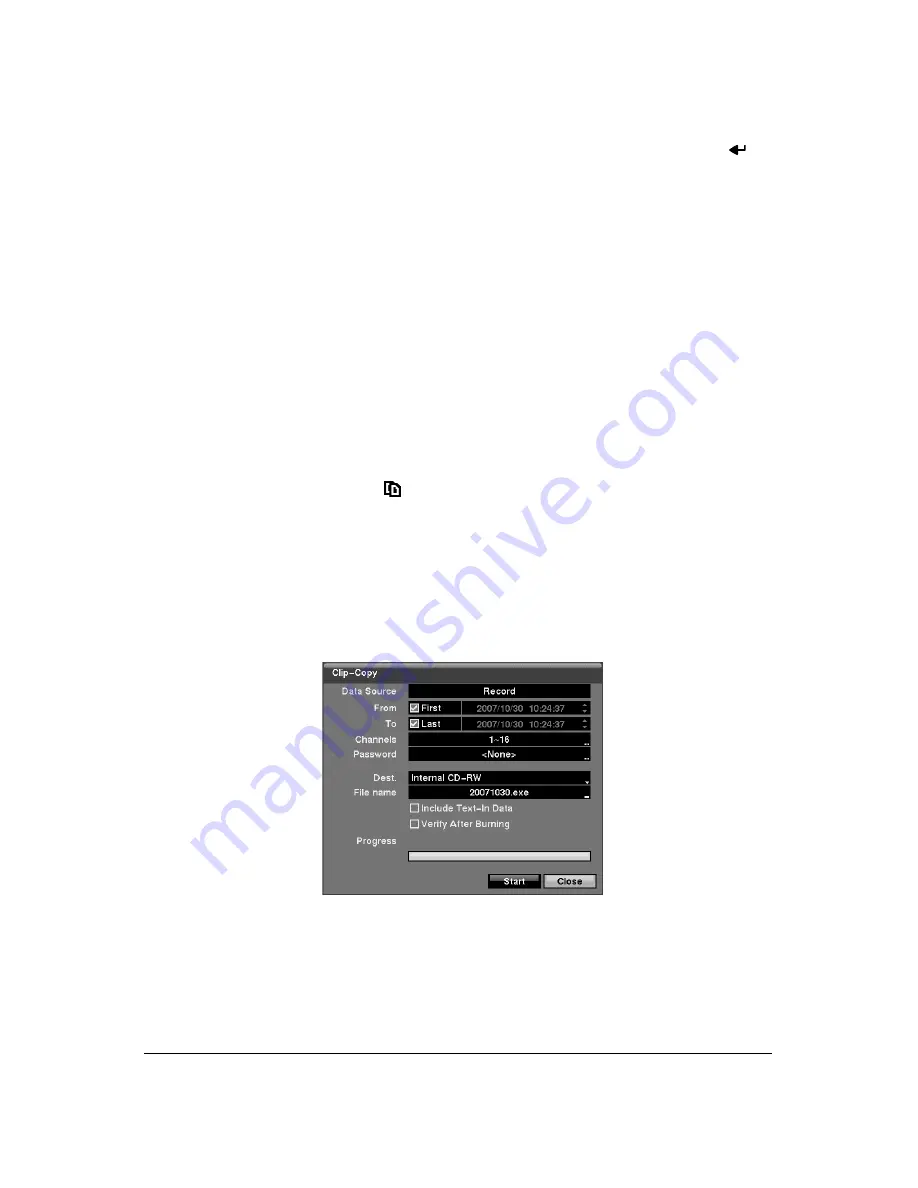
Operation
Document 900.0856
Rev 3.00
117
11/07
6.
Once you set your desired search conditions, highlight
Search
and press
to
display the search results in the Motion Search screen. Selecting
Cancel
exits the
screen without saving the changes.
When you search for motion events of another camera, you will be asked whether
or not you want to delete the previous search results from the list.
Clip-Copy Screen
The
Clip-Copy
screen can be used to copy video clips to an internal CD-RW or DVD
RW drive, or external USB hard disk, CD-RW or flash drive. The copied video clips can
be viewed on computers running Microsoft Windows 98, ME, 2000 or XP. Refer to
Appendix A, USB Hard Disk Drive Preparation
for information on preparing the external
drive for clips. The clip copy can be simply done by pressing
MENU
or
FREEZE
.
1.
Press and hold
MENU
for more than two seconds while in the Search mode, and
the Clip-Copy screen appears to allow clip copy setup.
2.
Pressing
FREEZE
during the playback will set the starting point of the video to be
clip copied, and
displays at the bottom-left corner of the screen.
3.
Pressing
FREEZE
again will set the ending point of the video to be clip copied by
displaying the Clip-Copy screen.
4.
Pressing and holding
FREEZE
for more than two seconds while in Search mode
or Live Monitoring mode initiates the One-Touch Clip Copy function. The last
recorded image will be the ending point of video to be clip copied, and the system
will automatically begin to calculate the possible video data size that the selected
storage media can handle.
Figure 4-20
Clip-Copy Screen
5.
The
Data Source
box displays the source from which you make a video clip copy.
The data source can be selected from
Record
or
Archive
in the Search menu.
Summary of Contents for HRXD16
Page 8: ...Contents 8 ...
Page 20: ...Introduction 20 ...
Page 32: ...Installation 32 ...
Page 126: ...Text In Search Examples 126 ...
Page 130: ...Reviewing Video Clips 130 ...
Page 138: ...WebGuard 138 ...
Page 140: ...Time Overlap 140 ...
Page 142: ...Troubleshooting 142 ...
Page 145: ...Map of Screens Document 900 0856 Rev 3 00 145 11 07 H Map of Screens ...
Page 146: ...Map of Screens 146 ...
Page 148: ...System Log Notices 148 ...
Page 154: ...Specifications 154 ...
Page 155: ......
















































