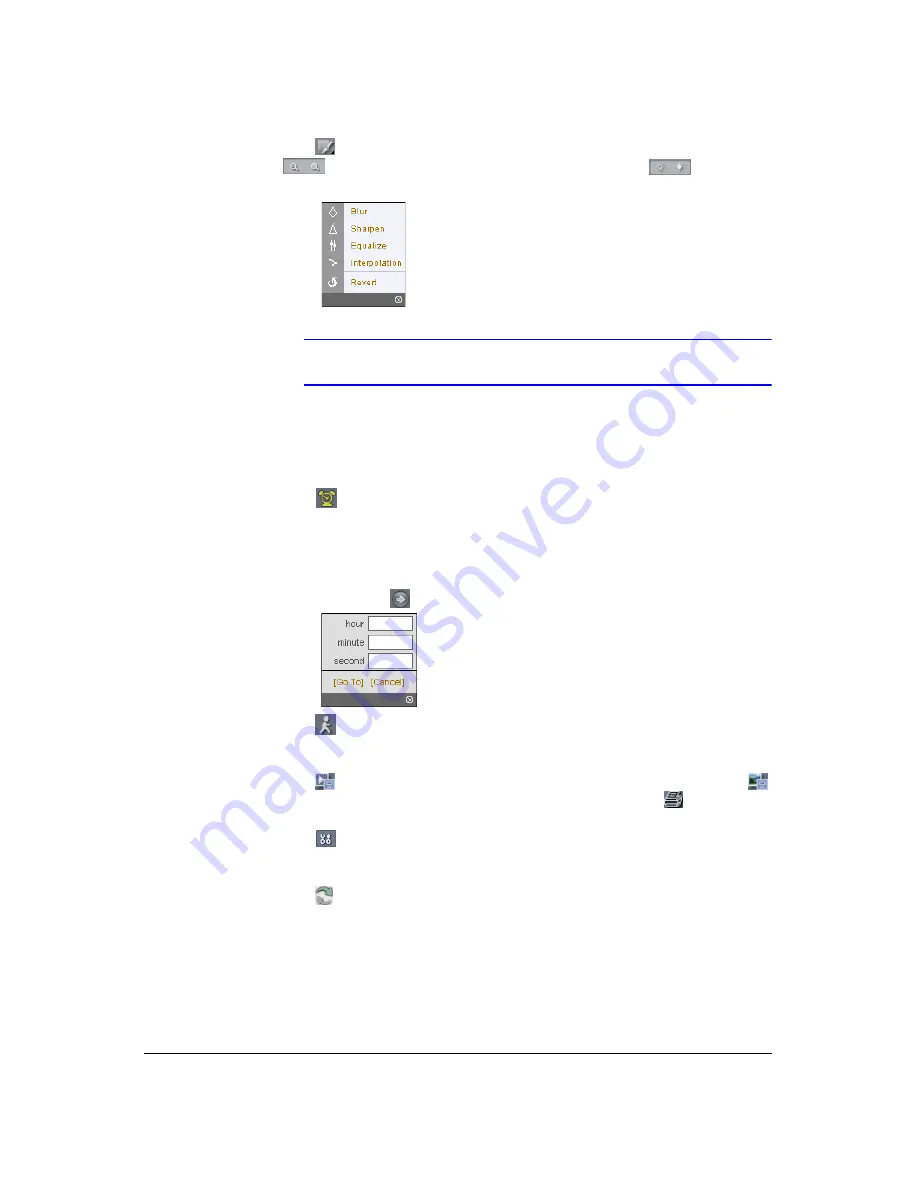
WebGuard
136
5.
Click
to blur, sharpen, equalize and interpolate playback images. Click
to zoom out or zoom in on the recorded image. Click
to adjust the
brightness of the recorded images.
Note
Image processing works only in the pause mode.
6.
The playback function buttons include fast backward, pause, play, fast forward,
go to the first image, go to the previous image, go to the next image, and go to the
last image.
7.
Click the screen format to select the desired display mode.
8.
Click
to enter the time-lapse search mode which allows you to search for
recorded data by time and then play back images found within the time
parameters. The Timetable window located at the bottom displays the time
information for the image of the date selected on the calendar. If more than one
video stream is in the same time range, you can select the video stream you want
to search. Clicking a specific time displays the image recorded at that time on the
screen. Selecting
allows you to display an image from a specific time.
9.
Click
to enter the event search mode which allows you to search for event log
entries using specific conditions and play back the images associated with those
event entries.
10. Click
to save any video clip of recorded data as an executable file, or click
to save the current image in a bitmap or JPEG file format. Click
to print the
current image on a printer connected to your computer.
11. Click
to set up the image drawing mode and OSD display. You can adjust the
display speed by changing the image drawing mode, and select the OSD
information to display on the screen.
12. Click
to reload the recording data.
13. The timetable displays recorded data of the selected camera by time (in hour
segments).
Summary of Contents for HRXD16
Page 8: ...Contents 8 ...
Page 20: ...Introduction 20 ...
Page 32: ...Installation 32 ...
Page 126: ...Text In Search Examples 126 ...
Page 130: ...Reviewing Video Clips 130 ...
Page 138: ...WebGuard 138 ...
Page 140: ...Time Overlap 140 ...
Page 142: ...Troubleshooting 142 ...
Page 145: ...Map of Screens Document 900 0856 Rev 3 00 145 11 07 H Map of Screens ...
Page 146: ...Map of Screens 146 ...
Page 148: ...System Log Notices 148 ...
Page 154: ...Specifications 154 ...
Page 155: ......






























