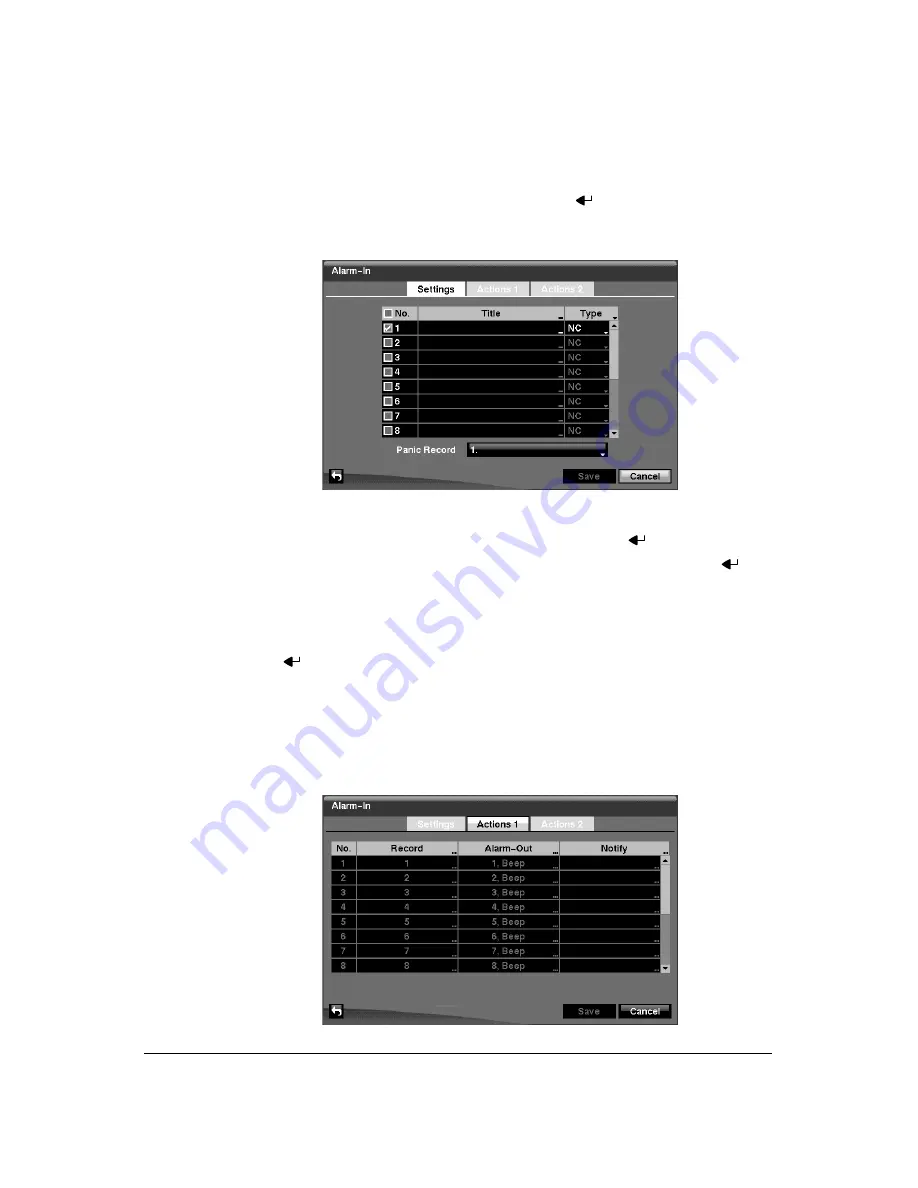
Configuration
76
Alarm-In Screen
1.
Highlight
Alarm-In
in the Event menu and press
. The Alarm-In setup screen
(
Figure 3-55
Alarm-In Settings Screen
2.
The alarm terminal strip on the back of the DVR has inputs associated with each
alarm. You can set up each input on the
Alarm-In
screen. You can turn each input
On or Off by highlighting the alarm number and pressing
.
3.
Each input can be given a title. Highlight the desired
Title
box and press
. A
virtual keyboard appears allowing you to enter a title name.
4.
Each input can be set as
NO
(normally open) or
NC
(normally closed).
5.
You can set the DVR to start panic recording whenever it senses an input on one
of its alarm input connectors. Highlight the box beside
Panic Record
and press
. A list of Alarm Inputs appears, allowing you to select which alarm input you
want associated with panic recording. The DVR will continue panic recording until
an input on the selected alarm input is released, as long as the
PANIC
button is
not pressed to stop the panic recording.
6.
Highlight the
Actions 1
and
Actions 2
tabs, and the Actions 1 (
) and
Actions 2 (
) setup screens appear.
Figure 3-56
Alarm-In Actions 1 Screen
Summary of Contents for HRXD16
Page 8: ...Contents 8 ...
Page 20: ...Introduction 20 ...
Page 32: ...Installation 32 ...
Page 126: ...Text In Search Examples 126 ...
Page 130: ...Reviewing Video Clips 130 ...
Page 138: ...WebGuard 138 ...
Page 140: ...Time Overlap 140 ...
Page 142: ...Troubleshooting 142 ...
Page 145: ...Map of Screens Document 900 0856 Rev 3 00 145 11 07 H Map of Screens ...
Page 146: ...Map of Screens 146 ...
Page 148: ...System Log Notices 148 ...
Page 154: ...Specifications 154 ...
Page 155: ......






























