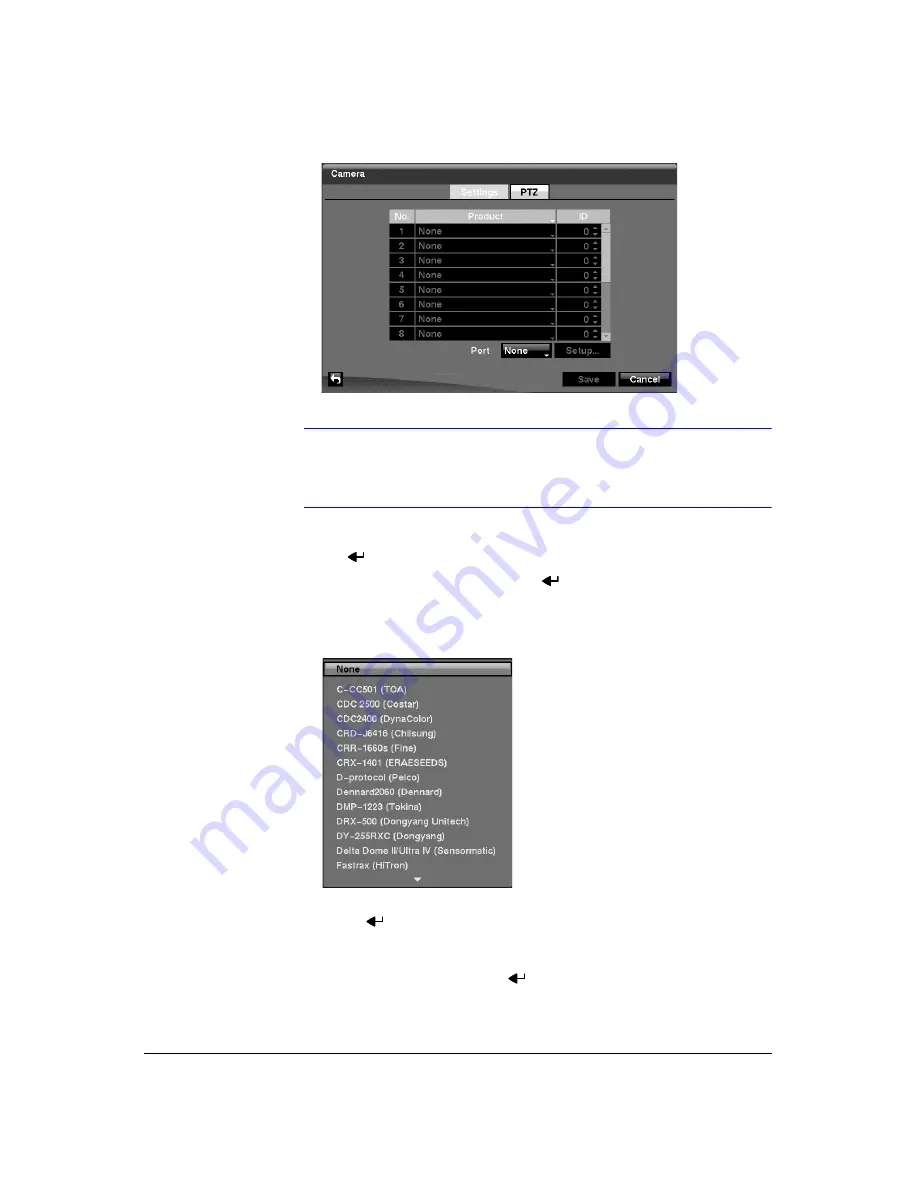
Configuration
Document 900.0856
Rev 3.00
63
11/07
Figure 3-37
Camera PTZ Setup Screen
Note
You will only be able to set up PTZ devices if the PTZ port is set
to RS232 or RS485. You will not be able to use a modem if you
are using the RS232 port for PTZ control.
5.
Highlight the box in the
Product
column for the PTZ camera you wish to configure
and press
. A list of PTZ devices appears.
6.
Select your camera from the list and press
. You will need to connect the
camera to the RS232 or RS485 connector on the back of the DVR following the
camera manufacturer’s instructions.
Figure 3-38
PTZ Device List
7.
You can assign IDs to each camera by highlighting the box under the
ID
heading
and pressing
. Change the number by highlighting it and using the
Up
and
Down
arrow buttons to increase and decrease the number. The PTZ ID number
can be set from 0 to 256.
8.
Highlight the
Setup…
box and press
. The Port Setup window appears.
Summary of Contents for HRXD16
Page 8: ...Contents 8 ...
Page 20: ...Introduction 20 ...
Page 32: ...Installation 32 ...
Page 126: ...Text In Search Examples 126 ...
Page 130: ...Reviewing Video Clips 130 ...
Page 138: ...WebGuard 138 ...
Page 140: ...Time Overlap 140 ...
Page 142: ...Troubleshooting 142 ...
Page 145: ...Map of Screens Document 900 0856 Rev 3 00 145 11 07 H Map of Screens ...
Page 146: ...Map of Screens 146 ...
Page 148: ...System Log Notices 148 ...
Page 154: ...Specifications 154 ...
Page 155: ......






























