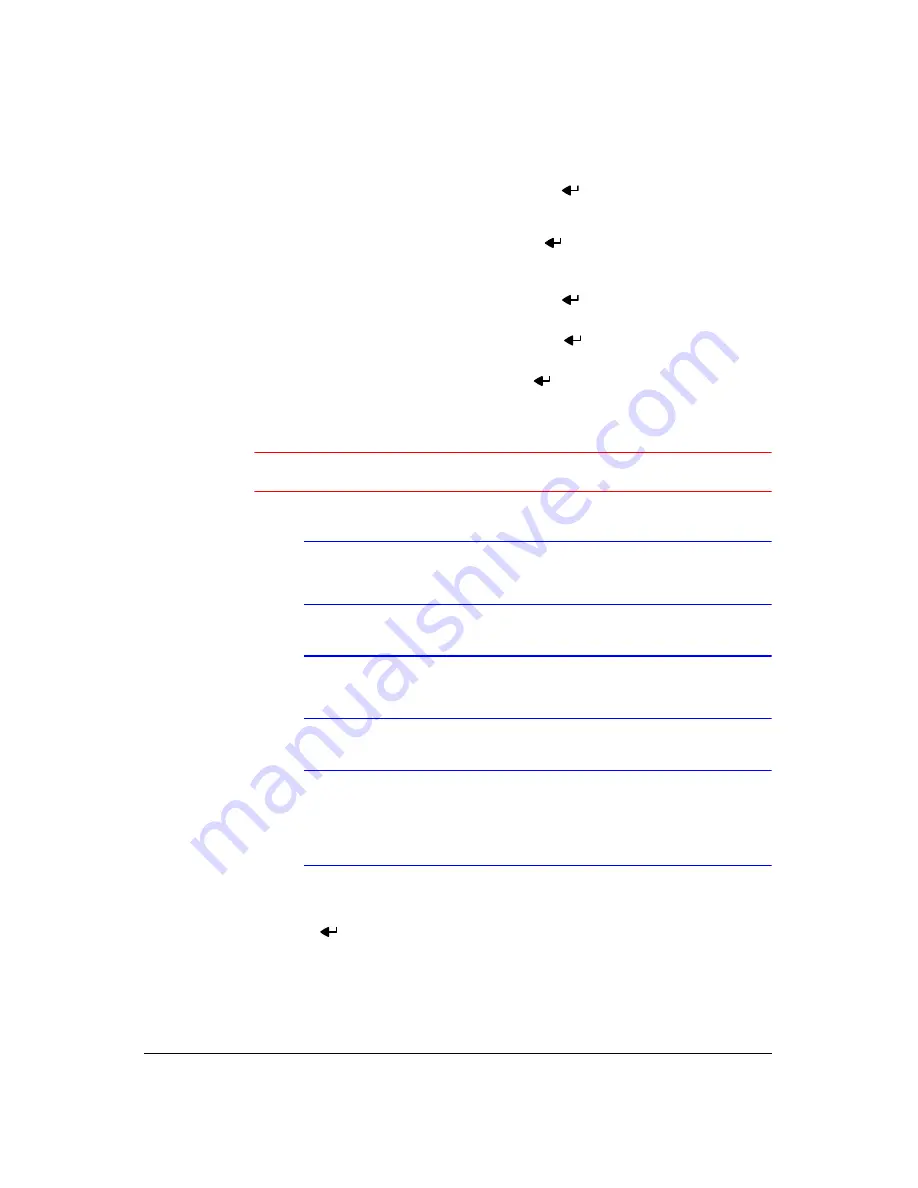
Operation
118
6.
You can search video from the first to last recorded images, or you can set the
start and stop times and dates:
•
Highlight the box beside
From
and press
to toggle between On and Off.
When set to
Off
, you can enter a specific Date and Time. When set to
On
, the
search will be from the first recorded image.
•
Highlight the box beside
To
and press
to toggle between On and Off.
When set to
Off
, you can enter a specific Date and Time. When set to
On
, the
search will be from the last recorded image.
7.
Highlight the box beside
Channels
and press
. You can select the cameras
that you would like to include in your video clip.
8.
Highlight the box beside
Password
and press
. A virtual keyboard appears
allowing you to enter a password for reviewing the video clips.
9.
Highlight the box beside
Dest.
and press
. You can select the storage device
on which you would like to record the video clip. You can choose from
Internal
CD-RW
,
Internal DVD RW
,
USB Storage
and
USB CD-RW
.
Caution
The USB device for clip copy must be FAT16 or FAT32 format.
Note
While copying video clips to the CD-RW or DVD RW, the
recording speed might decrease.
Note
While copying video clips to the CD-RW or DVD RW, the DVR will
stop archiving video data until clip copying is finished.
Note
When the error message
Firmware update of the
optical drive is required
displays, update the firmware
of the installed CD-RW drive or DVD RW drive. Please follow the
instructions described in
,
10. The DVR automatically assigns a file name to the video clip. However, you can
give the video clip file a different name. Highlight the box beside
File Name
and
press
. A virtual keyboard appears. Enter a file name for the video you are
backing up and select
Close
. The DVR will automatically add the camera number
(for example, 01) and
.exe
to the file name. If you want to save the file in a specific
folder, enter the folder name followed by a “/”. For example: “folder/filename”.
Summary of Contents for HRXD16
Page 8: ...Contents 8 ...
Page 20: ...Introduction 20 ...
Page 32: ...Installation 32 ...
Page 126: ...Text In Search Examples 126 ...
Page 130: ...Reviewing Video Clips 130 ...
Page 138: ...WebGuard 138 ...
Page 140: ...Time Overlap 140 ...
Page 142: ...Troubleshooting 142 ...
Page 145: ...Map of Screens Document 900 0856 Rev 3 00 145 11 07 H Map of Screens ...
Page 146: ...Map of Screens 146 ...
Page 148: ...System Log Notices 148 ...
Page 154: ...Specifications 154 ...
Page 155: ......






























