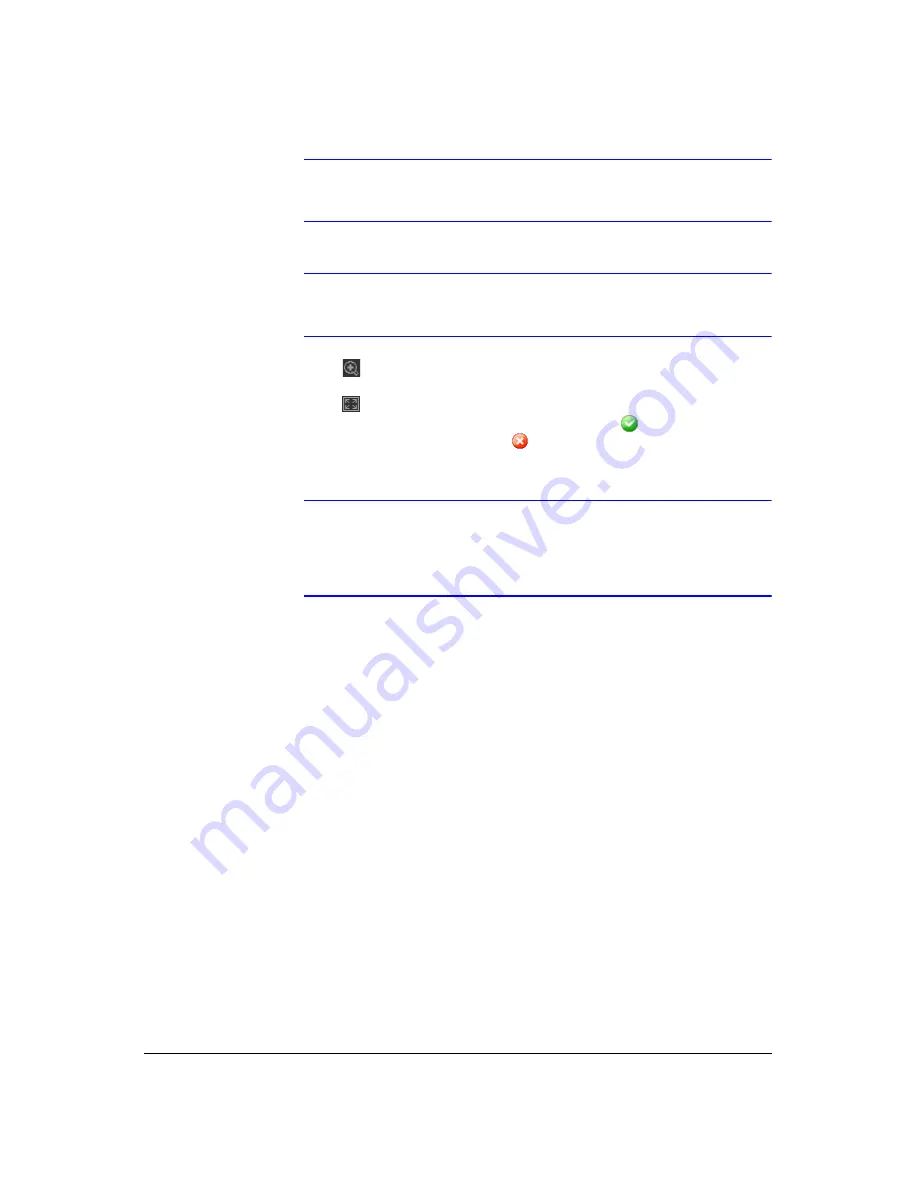
Reviewing Video Clips
Document 900.0856
Rev 3.00
129
11/07
Note
Image Processing
works only in the single-screen layout and in
pause mode.
Note
If you are not sure about the appropriate
Video Format
option,
try each option until the image displays properly.
•
Click
to select from
Normal
and
Double
screen views. Clicking the left
mouse button on the enlarged image moves its position.
•
Click
to display the image full screen.
•
Encryption icons display in the bottom-right corner.
indicates the clip file
has not been tampered with, and
indicates the system has detected
tampering.
Note
If the VGA card or monitor for your PC does not support 640x480
video resolution,
Full Screen
might not display properly when
selected. If this happens, press
ESC
on your PC to return to the
normal screen mode.
•
Click the slider bar and move it left or right to move through the video clip.
•
Placing the mouse cursor on an image and clicking it will cause that image to
display full frame.
Summary of Contents for HRXD16
Page 8: ...Contents 8 ...
Page 20: ...Introduction 20 ...
Page 32: ...Installation 32 ...
Page 126: ...Text In Search Examples 126 ...
Page 130: ...Reviewing Video Clips 130 ...
Page 138: ...WebGuard 138 ...
Page 140: ...Time Overlap 140 ...
Page 142: ...Troubleshooting 142 ...
Page 145: ...Map of Screens Document 900 0856 Rev 3 00 145 11 07 H Map of Screens ...
Page 146: ...Map of Screens 146 ...
Page 148: ...System Log Notices 148 ...
Page 154: ...Specifications 154 ...
Page 155: ......






























