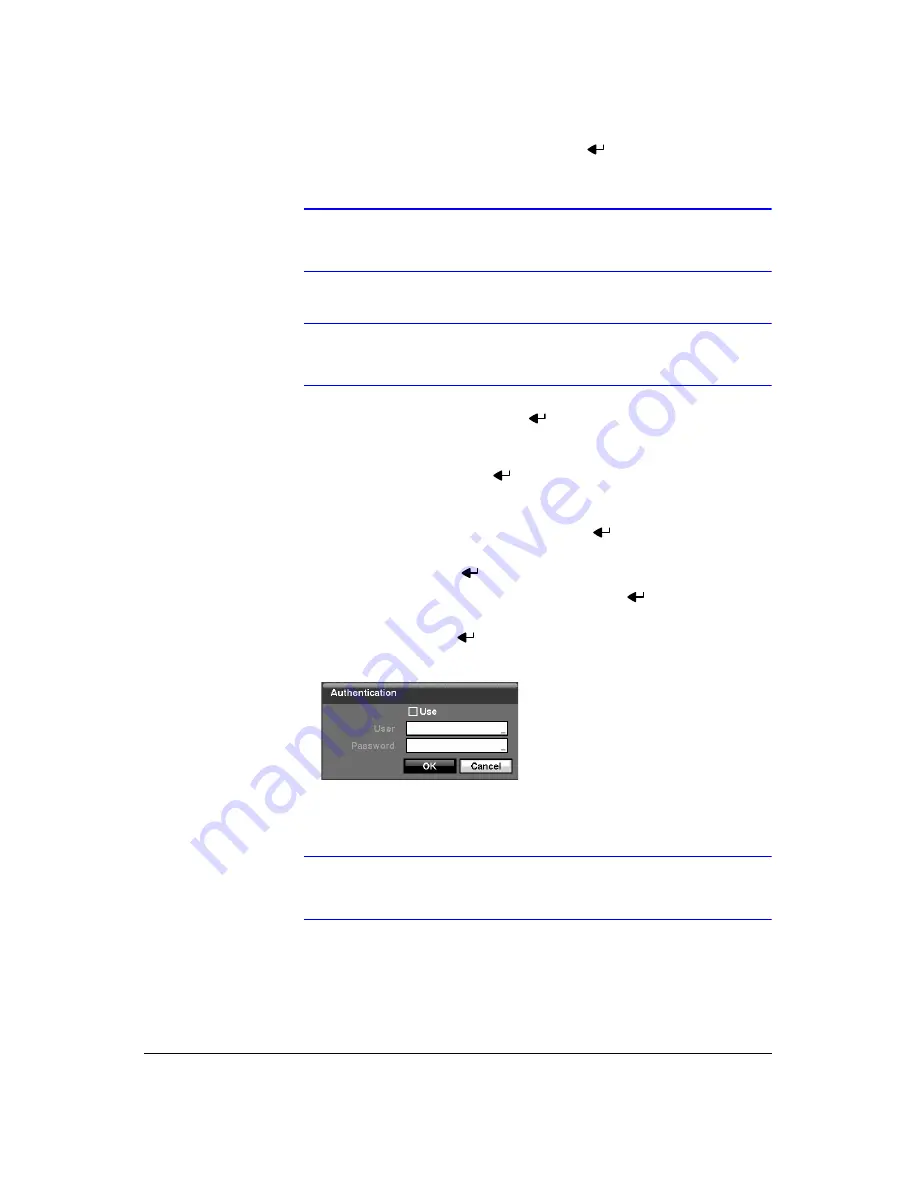
Configuration
60
3.
Highlight the box beside
SMTP Server
and press
. Use the virtual keyboard
that appears to enter the IP address or domain name of the SMTP server.
Note
You will need to get the IP address or domain name of the SMTP
Server from your network administrator.
Note
You can use the domain name instead of IP address if you
already set up the DNS Server when setting up the LAN.
4.
Highlight the box beside
Port
and press
. Use the arrow buttons to enter the
SMTP Server port number obtained from your network administrator. The default
port number is 25.
5.
Highlight
Use SSL/TLS
and press
to toggle between
On
and
Off
. When it is
On, the DVR can send an e-mail via an SMTP server requiring SSL (Secure
Sockets Layer) authentication.
6.
Highlight the box beside
Authentication
and press
. An Authentication screen
(
a.
Highlight
Use
and press
to toggle between
On
and
Off
.
b.
Highlight the box beside
User/Password
and press
. A virtual keyboard
appears allowing you to enter the user ID and password.
c.
Highlight
OK
and press
to accept your changes.
Figure 3-33
Authentication Setup Screen
7.
Highlight the box beside
Sender
and use the virtual keyboard to enter the
sender’s e-mail address.
Note
The e-mail address must include the
@
character to be a valid
address.
8.
Highlight the box beside
Recipient
and use the virtual keyboard to enter the
recipient’s e-mail address.
9.
Highlight the
Callback
tab, and the Callback screen (
) displays.
Summary of Contents for HRXD16
Page 8: ...Contents 8 ...
Page 20: ...Introduction 20 ...
Page 32: ...Installation 32 ...
Page 126: ...Text In Search Examples 126 ...
Page 130: ...Reviewing Video Clips 130 ...
Page 138: ...WebGuard 138 ...
Page 140: ...Time Overlap 140 ...
Page 142: ...Troubleshooting 142 ...
Page 145: ...Map of Screens Document 900 0856 Rev 3 00 145 11 07 H Map of Screens ...
Page 146: ...Map of Screens 146 ...
Page 148: ...System Log Notices 148 ...
Page 154: ...Specifications 154 ...
Page 155: ......






























