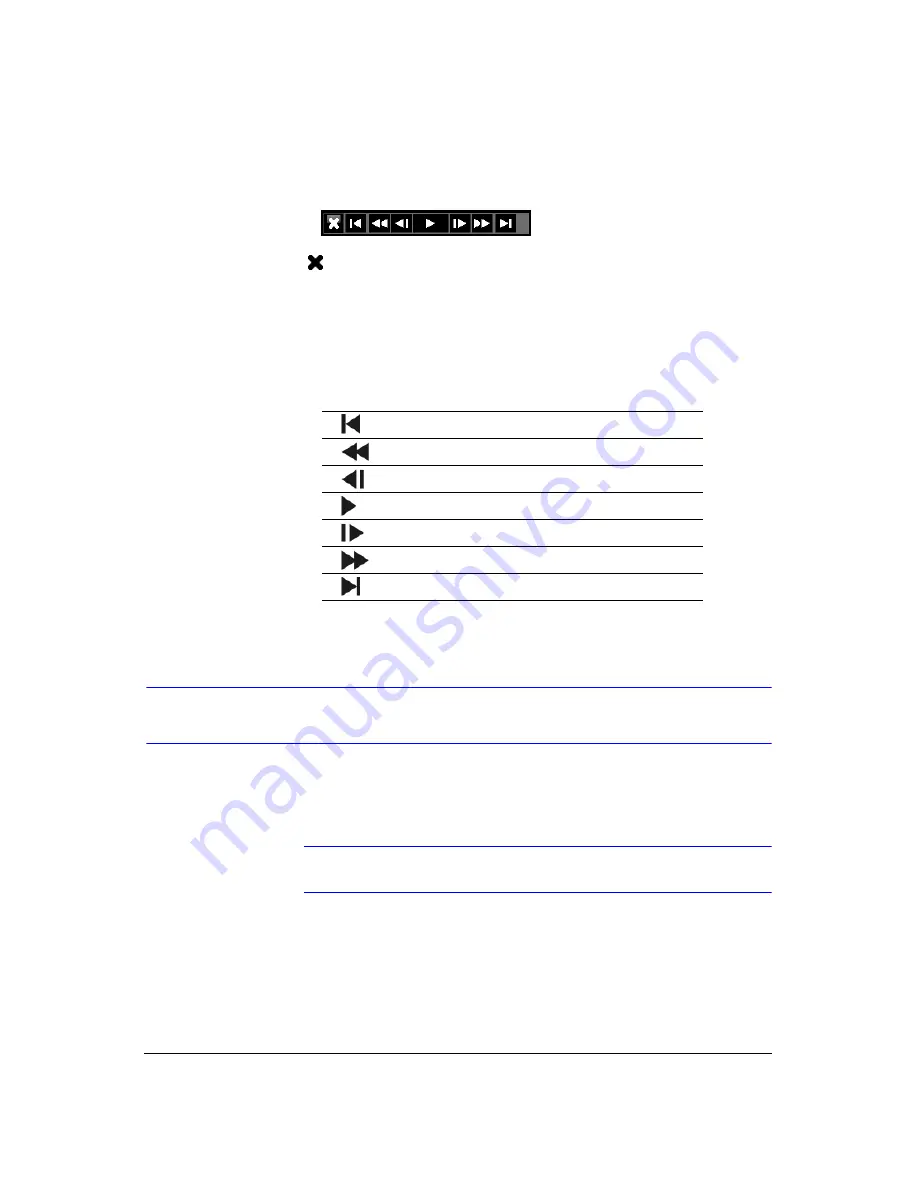
Operation
108
You can also use a mouse for convenient playback control. Position the mouse pointer
on the search screen, and the following search toolbar will display.
Figure 4-10
Mouse Playback Controls
Clicking
on the left side exits the toolbar. If you want to display the toolbar again,
position the mouse pointer on the screen. Change the toolbar location by clicking the
empty space on the right side of the toolbar and drag it to where you want it located on
the screen.
The individual controls on the toolbar perform the following functions as described
below:
Searching Video
Pressing
MENU
or clicking the right mouse button while in the Search mode displays
the Search Menu (
Note
While searching video, the recording speed might decrease.
Table 4-2
Mouse Playback Controls
Go to the first image
Fast backward play
Go to the previous image
Play
Go to the next image
Fast forward play
Go to the last image
Summary of Contents for HRXD16
Page 8: ...Contents 8 ...
Page 20: ...Introduction 20 ...
Page 32: ...Installation 32 ...
Page 126: ...Text In Search Examples 126 ...
Page 130: ...Reviewing Video Clips 130 ...
Page 138: ...WebGuard 138 ...
Page 140: ...Time Overlap 140 ...
Page 142: ...Troubleshooting 142 ...
Page 145: ...Map of Screens Document 900 0856 Rev 3 00 145 11 07 H Map of Screens ...
Page 146: ...Map of Screens 146 ...
Page 148: ...System Log Notices 148 ...
Page 154: ...Specifications 154 ...
Page 155: ......






























