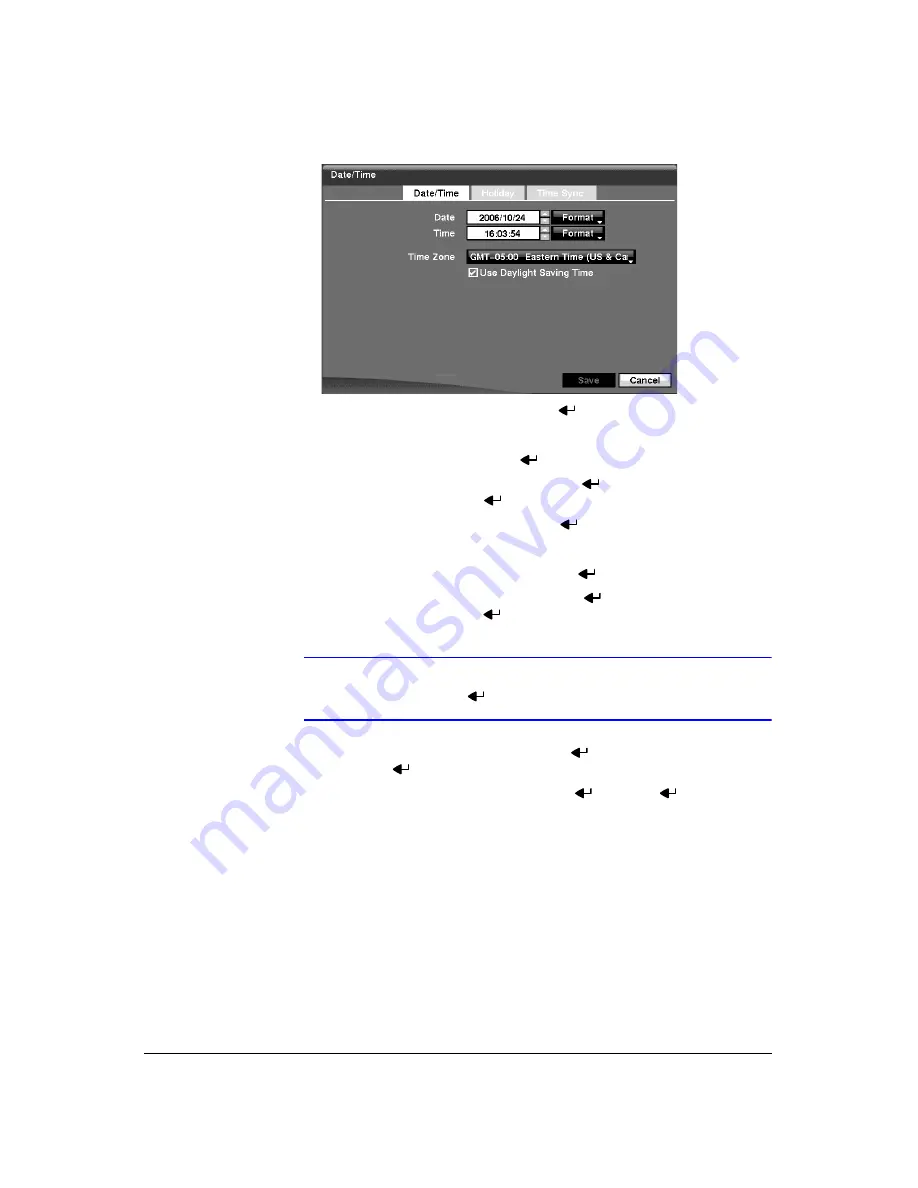
Configuration
Document 900.0856
Rev 3.00
43
11/07
Figure 3-11
Date/Time Setup Screen
2.
Highlight the first box beside
Date
and press
. The individual sections of the
date will highlight. Use the
Up
and
Down
arrow buttons to change the number.
Use the
Left
and
Right
arrow buttons to move between month, date and year.
Once you have the correct date, press
.
3.
Highlight the
Format
box beside
Date
and press
. Select from the three
available date formats and press
to save your selected format.
4.
Highlight the first box beside
Time
and press
. The individual sections of the
time will highlight. Use the
Up
and
Down
arrow buttons to change the number.
Use the
Left
and
Right
arrow buttons to move between hour, minutes and
seconds. Once you have the correct time, press
.
5.
Highlight the
Format
box beside
Time
and press
. Select from the three
available time formats and press
to save your selected format.
Note
The clock will not start running until you have highlighted
Save
and pressed
.
6.
Highlight the box beside
Time Zone
and press
. Select your time zone from
the list and press
.
7.
Highlight
Use Daylight Saving Time
and press
. Pressing
toggles
between
On
and
Off
.
8.
Highlight the
Holiday
tab, and the Holiday setup screen (
Summary of Contents for HRXD16
Page 8: ...Contents 8 ...
Page 20: ...Introduction 20 ...
Page 32: ...Installation 32 ...
Page 126: ...Text In Search Examples 126 ...
Page 130: ...Reviewing Video Clips 130 ...
Page 138: ...WebGuard 138 ...
Page 140: ...Time Overlap 140 ...
Page 142: ...Troubleshooting 142 ...
Page 145: ...Map of Screens Document 900 0856 Rev 3 00 145 11 07 H Map of Screens ...
Page 146: ...Map of Screens 146 ...
Page 148: ...System Log Notices 148 ...
Page 154: ...Specifications 154 ...
Page 155: ......






























