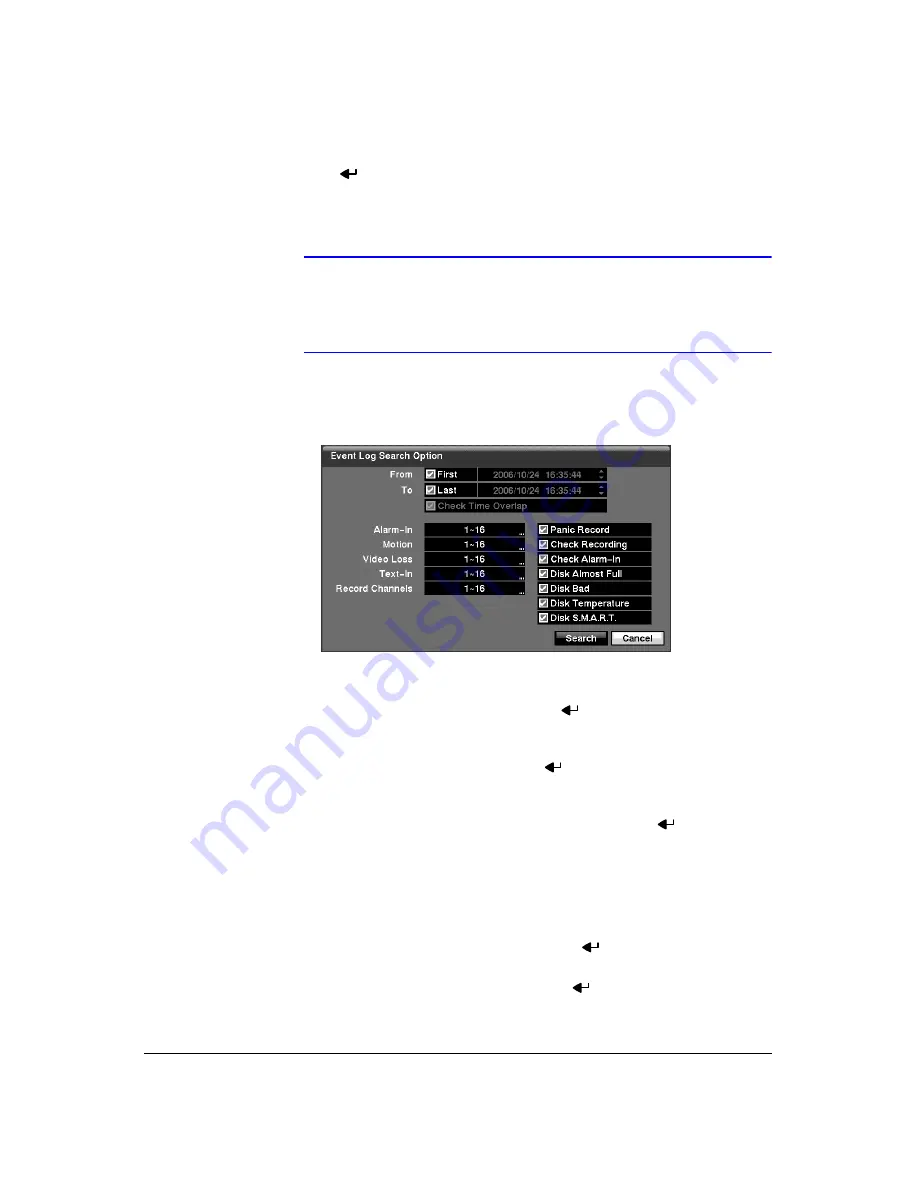
Operation
112
1.
Use the arrow buttons to highlight the event for which you would like to see video.
2.
Pressing
will extract the event video and display the first image of the event.
3.
Pressing
PLAY/PAUSE
will start playing the event video segment. Pressing
SEARCH
returns to live monitoring.
Note
It is possible that no recorded image displays on the current
screen. Press
DISPLAY
and change the screen mode to 4x4.
You will be able to easily see which camera(s) have recorded
video during the target time.
4.
You can also narrow your event search by selecting
Option…
and setting up a
new search condition.
Figure 4-15
Event Log Search Option Screen
You can search video from the first to last recorded images, or you can set the
start and stop times and dates.
a.
Highlight the box beside
From
and press
to toggle between
On
and
Off
.
When set to Off, you can enter a specific Date and Time. When set to On, the
search will be from the first recorded image.
b.
Highlight the box beside
To
and press
to toggle between
On
and
Off
.
When set to Off, you can enter a specific Date and Time. When set to On, the
search will be from the last recorded image.
c.
Highlight the box beside
Check Time Overlap
and press
. It toggles
between
On
and
Off
. You will only be able to turn the Check Time Overlap on
or off if a user-defined date and time is set for
From
and
To
. If the DVR’s date
and time have been reset, it is possible for the DVR to have more than one
overlapping start and stop time. When set to On, you will be asked to select
one of the overlapping start and stop times. When set to Off, the DVR will
display search results from all start times to all stop times.
d.
Highlight the box beside
Alarm-In
and press
. You can select the alarm
inputs that you want to include in your search.
e.
Highlight the box beside
Motion
and press
. You can select the cameras
for which you want to search for any reports of motion detection.
Summary of Contents for HRXD16
Page 8: ...Contents 8 ...
Page 20: ...Introduction 20 ...
Page 32: ...Installation 32 ...
Page 126: ...Text In Search Examples 126 ...
Page 130: ...Reviewing Video Clips 130 ...
Page 138: ...WebGuard 138 ...
Page 140: ...Time Overlap 140 ...
Page 142: ...Troubleshooting 142 ...
Page 145: ...Map of Screens Document 900 0856 Rev 3 00 145 11 07 H Map of Screens ...
Page 146: ...Map of Screens 146 ...
Page 148: ...System Log Notices 148 ...
Page 154: ...Specifications 154 ...
Page 155: ......






























