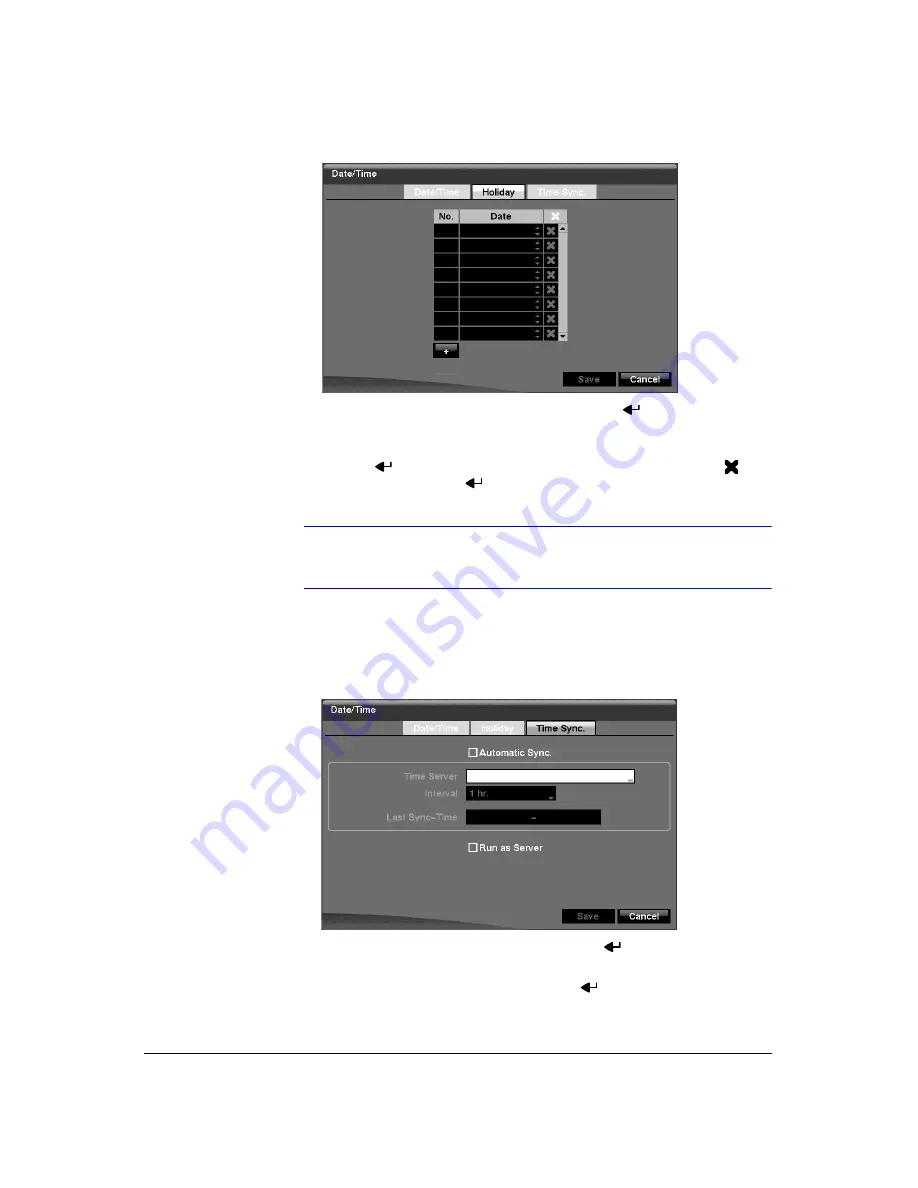
Configuration
44
Figure 3-12
Holiday Setup Screen
9.
You can set up holidays by highlighting
+
and pressing
. The current date
appears.
10. Highlight the month and day and change them by using the
Up
and
Down
arrow
buttons. Press
to add the date. Dates can be deleted by highlighting
beside the date and pressing
.
Note
Holidays that do not fall on the same date each year should be
updated once the current year’s holiday has passed.
11. Highlighting the
Time Sync
tab causes the Time Sync screen to display. You can
set up time synchronization between the DVR and standard time servers that are
available in most time zones and countries, or between the DVR and another DVR.
Figure 3-13
Time Sync. Screen
12. Highlight the box beside
Automatic Sync
and press
. This toggles between
On
and
Off
.
13. Highlight the box beside
Time Server
and press
. A virtual keyboard appears
that you can use to enter the IP address or domain name of the time server.
Summary of Contents for HRXD16
Page 8: ...Contents 8 ...
Page 20: ...Introduction 20 ...
Page 32: ...Installation 32 ...
Page 126: ...Text In Search Examples 126 ...
Page 130: ...Reviewing Video Clips 130 ...
Page 138: ...WebGuard 138 ...
Page 140: ...Time Overlap 140 ...
Page 142: ...Troubleshooting 142 ...
Page 145: ...Map of Screens Document 900 0856 Rev 3 00 145 11 07 H Map of Screens ...
Page 146: ...Map of Screens 146 ...
Page 148: ...System Log Notices 148 ...
Page 154: ...Specifications 154 ...
Page 155: ......






























