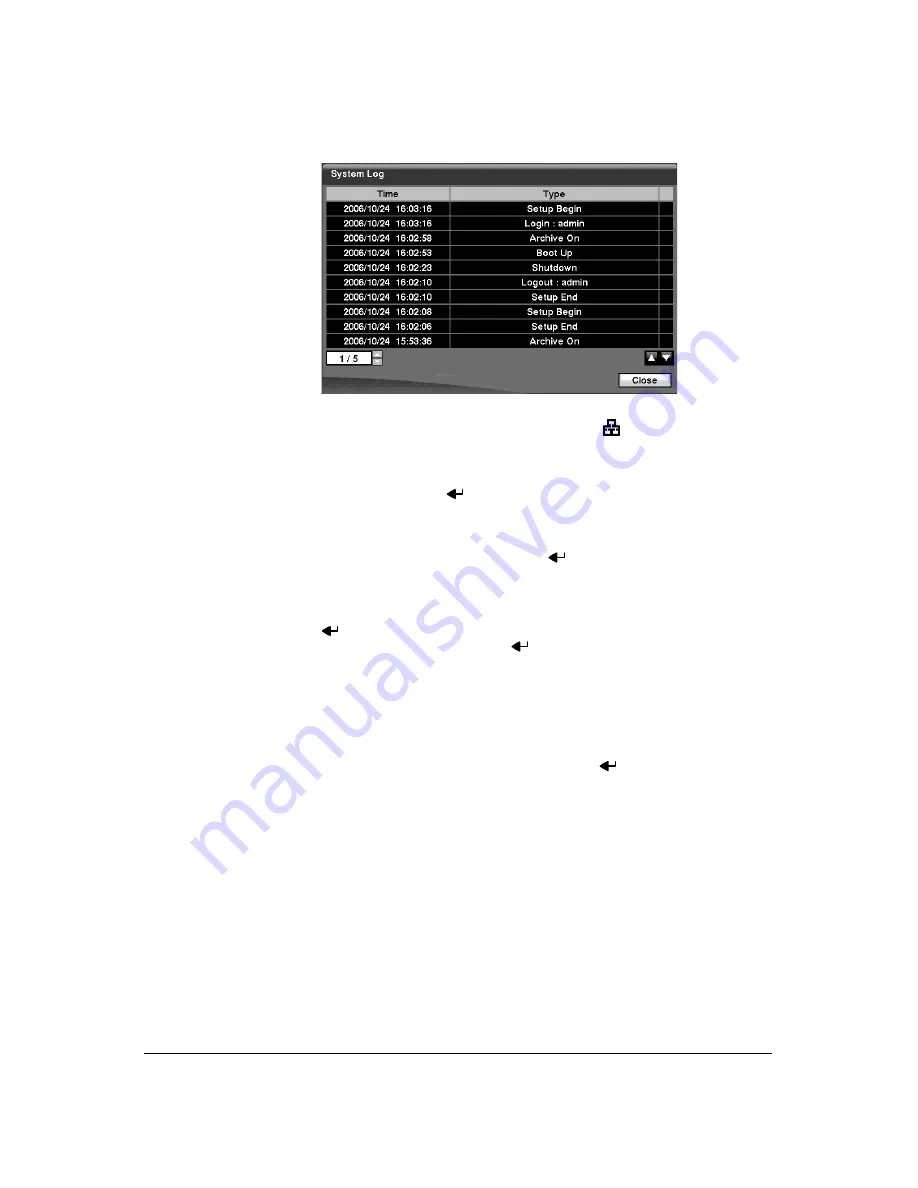
Configuration
42
Figure 3-10
System Log Screen
The System Log screen lists system activities (up to 5,000 from the latest activity)
that have occurred along with the time and date. The
icon will be displayed in
the last column for system activities of the remote site. You can scroll through the
log pages by using the Up and Down arrows, or you can go directly to a log page
by entering the log page number in the box at the bottom-left of the screen.
Highlight
Close
and press
to exit the screen.
10. The box beside
Recorded Data – From / To
displays the time information of
recorded data.
11. Highlighting
Clear All Data…
and pressing
will clear all video data. You will
be asked to verify that you wish to clear all data before the DVR erases the video
data.
Clear All Data…
will not clear the System Log.
12. After you are finished with the Information Screen, you can highlight
Save
and
press
to save the changes and exit the screen. If you do not wish to save the
changes, highlight
Cancel
and press
to exit the screen.
Date/Time Setup
1.
Highlight
Date/Time
in the System menu and press
. The Date/Time setup
screen (
Summary of Contents for HRXD16
Page 8: ...Contents 8 ...
Page 20: ...Introduction 20 ...
Page 32: ...Installation 32 ...
Page 126: ...Text In Search Examples 126 ...
Page 130: ...Reviewing Video Clips 130 ...
Page 138: ...WebGuard 138 ...
Page 140: ...Time Overlap 140 ...
Page 142: ...Troubleshooting 142 ...
Page 145: ...Map of Screens Document 900 0856 Rev 3 00 145 11 07 H Map of Screens ...
Page 146: ...Map of Screens 146 ...
Page 148: ...System Log Notices 148 ...
Page 154: ...Specifications 154 ...
Page 155: ......






























