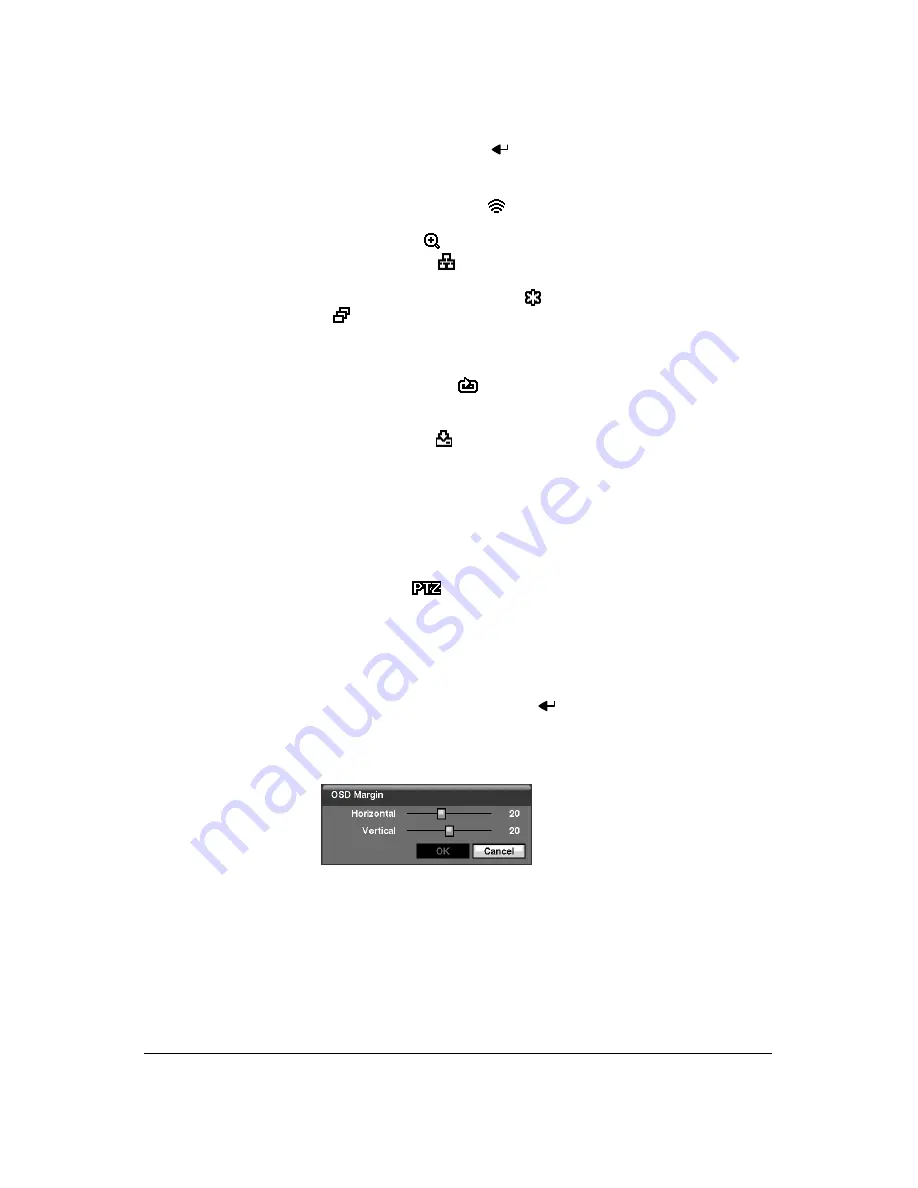
Configuration
Document 900.0856
Rev 3.00
67
11/07
2.
Highlighting an item and pressing
toggles that item
On
and
Off
. When an
item is
On
, there is a checkmark in the box beside it. The following items can be
turned On or Off:
•
Remote Control
— The icon
displays when the DVR can be controlled
by the infrared remote control.
•
Zoom
— The icon
displays on the enlarged video.
•
Network
— The icon
displays when the unit is connected to a network via
either Ethernet or modem.
•
Freeze
and
Sequence
— The icon
displays while in Freeze mode, and
the
displays while in Sequence mode.
•
Screen Group
— The number of the screen group displays when the DVR is
not in the 4x4 display mode of the 16-channel DVR, and 3x3 mode of the
9-channel DVR.
•
Free Space
— The icon
displays when the DVR is in Recycle mode, and
the percentage of available storage space displays when the DVR is not in
Recycle mode.
•
Archive
— The icon
displays when the DVR is archiving recorded data.
•
Date/Time
— The current date and time information displays.
•
User Name
— The name of the current user logged in displays.
•
Camera No.
— The camera number displays at the top-left corner of each
camera screen.
•
Camera Title
— The camera title displays at the top-left corner of each
camera screen.
•
Record
— The record related icons display on each camera screen.
•
PTZ
— The icon
displays on each PTZ camera screen.
•
Text-In
— The text input strings display on the screen. You can adjust the
Display Dwell
time (in seconds) for the text input strings displayed on the
screen.
3.
You can adjust the transparency of the setup screens by highlighting
Transparency
and using the
Left
and
Right
arrow buttons.
4.
Highlighting
OSD Margin…
and pressing
displays how OSD text will be
displayed on the monitor. You can adjust the horizontal and vertical margins so
that text and icons will not be hidden beyond the edges of the monitor.
Figure 3-44
OSD Margin Screen
5.
Highlight the
Main Monitor
tab to switch to the Sequence screen (
Summary of Contents for HRXD16
Page 8: ...Contents 8 ...
Page 20: ...Introduction 20 ...
Page 32: ...Installation 32 ...
Page 126: ...Text In Search Examples 126 ...
Page 130: ...Reviewing Video Clips 130 ...
Page 138: ...WebGuard 138 ...
Page 140: ...Time Overlap 140 ...
Page 142: ...Troubleshooting 142 ...
Page 145: ...Map of Screens Document 900 0856 Rev 3 00 145 11 07 H Map of Screens ...
Page 146: ...Map of Screens 146 ...
Page 148: ...System Log Notices 148 ...
Page 154: ...Specifications 154 ...
Page 155: ......






























