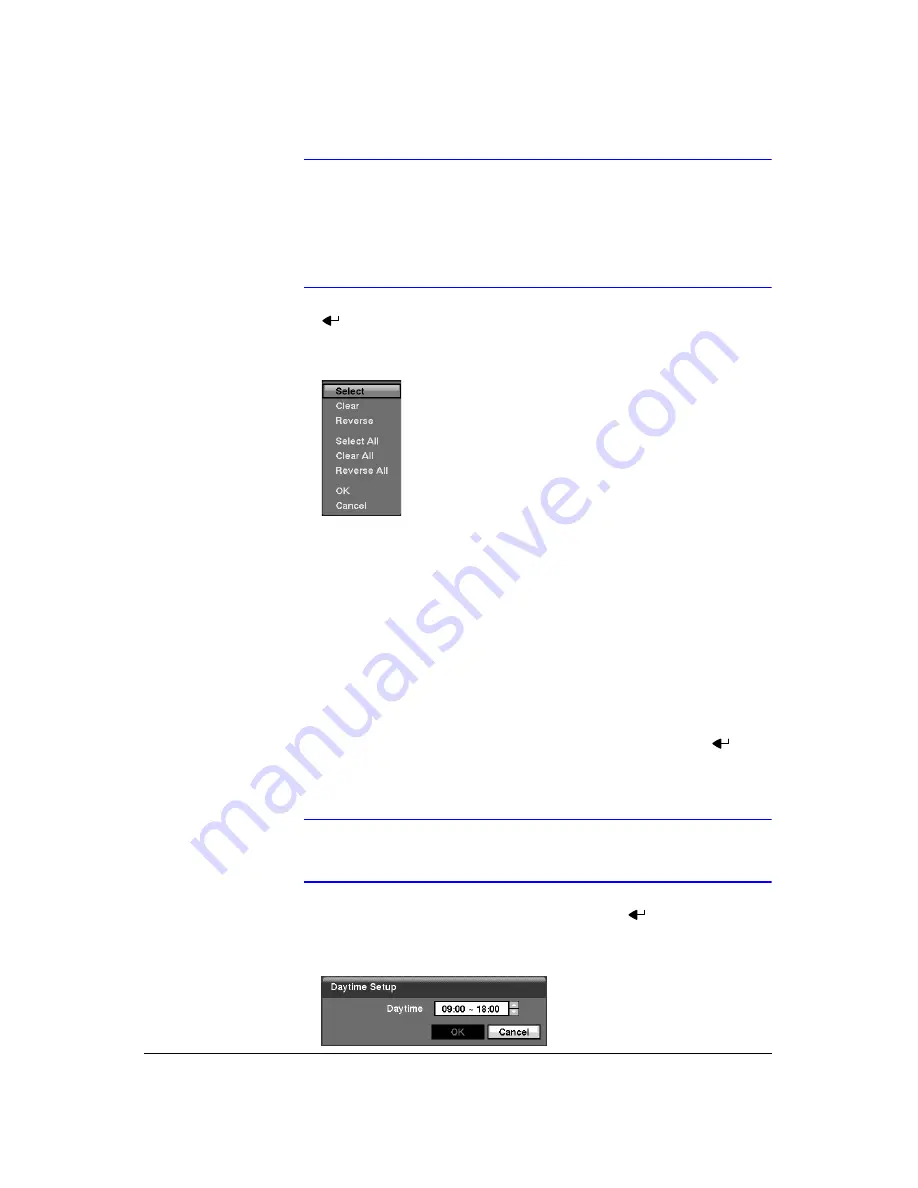
Configuration
80
Note
You can set up motion zones one block at a time in groups of 8
or 16 individual block groups (9- and 16-channel DVR
respectively). A block group is positioned within the image area
using the Up and Down arrow buttons, and individual blocks
within the block groups are selected or cleared using the camera
buttons.
7.
Press
to display the menu screen. The menu on the setup screen has the
following functions:
Figure 3-63
Motion Detection Zone Menu
•
Select
— Activates highlighted blocks to detect motion.
•
Clear
— Deactivates highlighted blocks so that they will not detect motion.
•
Reverse
— Activates inactive highlighted blocks and deactivates active
highlighted blocks.
•
Select All
— Activates all blocks to detect motion.
•
Clear All
— Deactivates all blocks so that they will not detect motion.
•
Reverse All
— Activates inactive blocks and deactivates active blocks.
•
OK
— Accepts changes and closes Zone setup.
•
Cancel
— Exits Zone setup without saving changes.
8.
You can control excessive event logging and remote notification of motions
detected after the motion dwell time by adjusting the motion ignoring dwell
intervals. Highlight the box beside
Motion Ignoring Interval
and press
. A list
of intervals ranging from
1
to
10
seconds or
Never
appears. The DVR will not log
and notify motion events occurred during the preset interval range.
Note
The record action for motion events will not be affected by the
Motion Ignoring function.
9.
Highlighting the box beside
Daytime Setup
and pressing
allows you to set up
the Daytime range.
Figure 3-64
Daytime Setup Screen
Summary of Contents for HRXD16
Page 8: ...Contents 8 ...
Page 20: ...Introduction 20 ...
Page 32: ...Installation 32 ...
Page 126: ...Text In Search Examples 126 ...
Page 130: ...Reviewing Video Clips 130 ...
Page 138: ...WebGuard 138 ...
Page 140: ...Time Overlap 140 ...
Page 142: ...Troubleshooting 142 ...
Page 145: ...Map of Screens Document 900 0856 Rev 3 00 145 11 07 H Map of Screens ...
Page 146: ...Map of Screens 146 ...
Page 148: ...System Log Notices 148 ...
Page 154: ...Specifications 154 ...
Page 155: ......






























