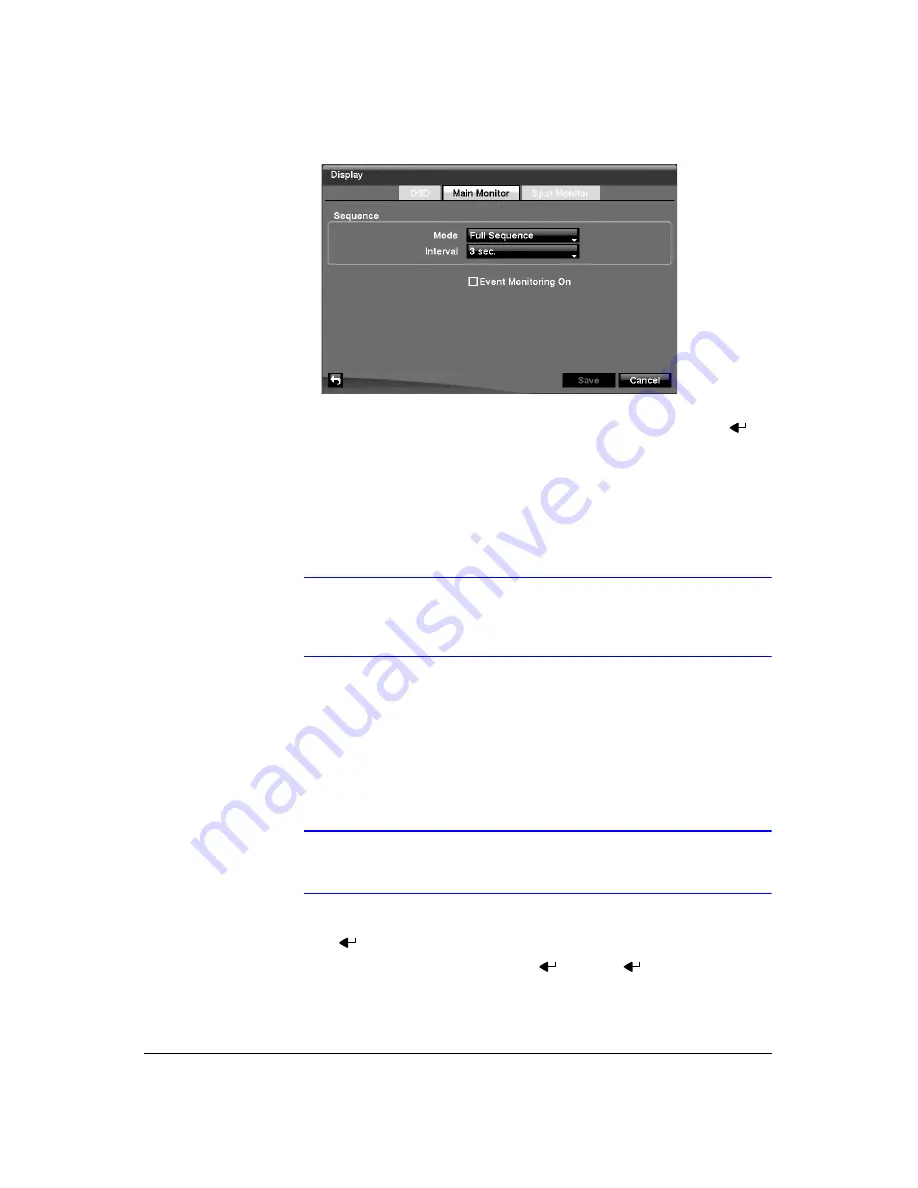
Configuration
68
Figure 3-45
Main Monitor Screen
6.
Here you can adjust the display dwell time for each camera displayed in
sequence on the main monitor. Highlight the box beside
Mode
and press
.
You can select between
Full Sequence
and
Cameo Sequence
.
Pressing
SEQUENCE
causes the DVR to sequence cameras, and the DVR can
sequence cameras in two modes:
Full
and
Cameo
. In the Full mode, the DVR
sequences through the cameras and displays them full screen. In the Cameo
mode, the bottom-right window in a multi-screen format sequences through the
cameras.
Note
Any cameras that are Off, have lost video or are set to Covert
(unless the user has authority to view covert cameras) will be
excluded from the Cameo sequence.
You can define the screen layout in a variety of formats and set the DVR to
sequence through the different screen layouts (pages) so that all the cameras will
be displayed. You can also set up the DVR to display one camera or a group of
cameras all the time while cycling through the remaining cameras in a
Cameo
window. This can be done with one camera displayed full screen while displaying
the cameo window as a PIP (picture in picture), or displaying the cameras in a grid
pattern with the bottom-right window as the cameo.
Note
Sequence cannot be used in the 4x4 display mode of the
16-channel, and the 3x3 mode of the 9-channel DVR.
7.
You can adjust the display dwell time by highlighting the box beside
Interval
and
pressing
. You can select dwell intervals ranging from 1 second to 1 minute.
8.
Highlight
Event Monitoring On
and press
. Pressing
toggles between
On
and
Off
. When it is
On
, the DVR will display the camera associated with the event
when an event occurs.
9.
Highlight the
Spot Monitor
tab to switch to the Spot Monitor screen (
).
Summary of Contents for HRXD16
Page 8: ...Contents 8 ...
Page 20: ...Introduction 20 ...
Page 32: ...Installation 32 ...
Page 126: ...Text In Search Examples 126 ...
Page 130: ...Reviewing Video Clips 130 ...
Page 138: ...WebGuard 138 ...
Page 140: ...Time Overlap 140 ...
Page 142: ...Troubleshooting 142 ...
Page 145: ...Map of Screens Document 900 0856 Rev 3 00 145 11 07 H Map of Screens ...
Page 146: ...Map of Screens 146 ...
Page 148: ...System Log Notices 148 ...
Page 154: ...Specifications 154 ...
Page 155: ......






























