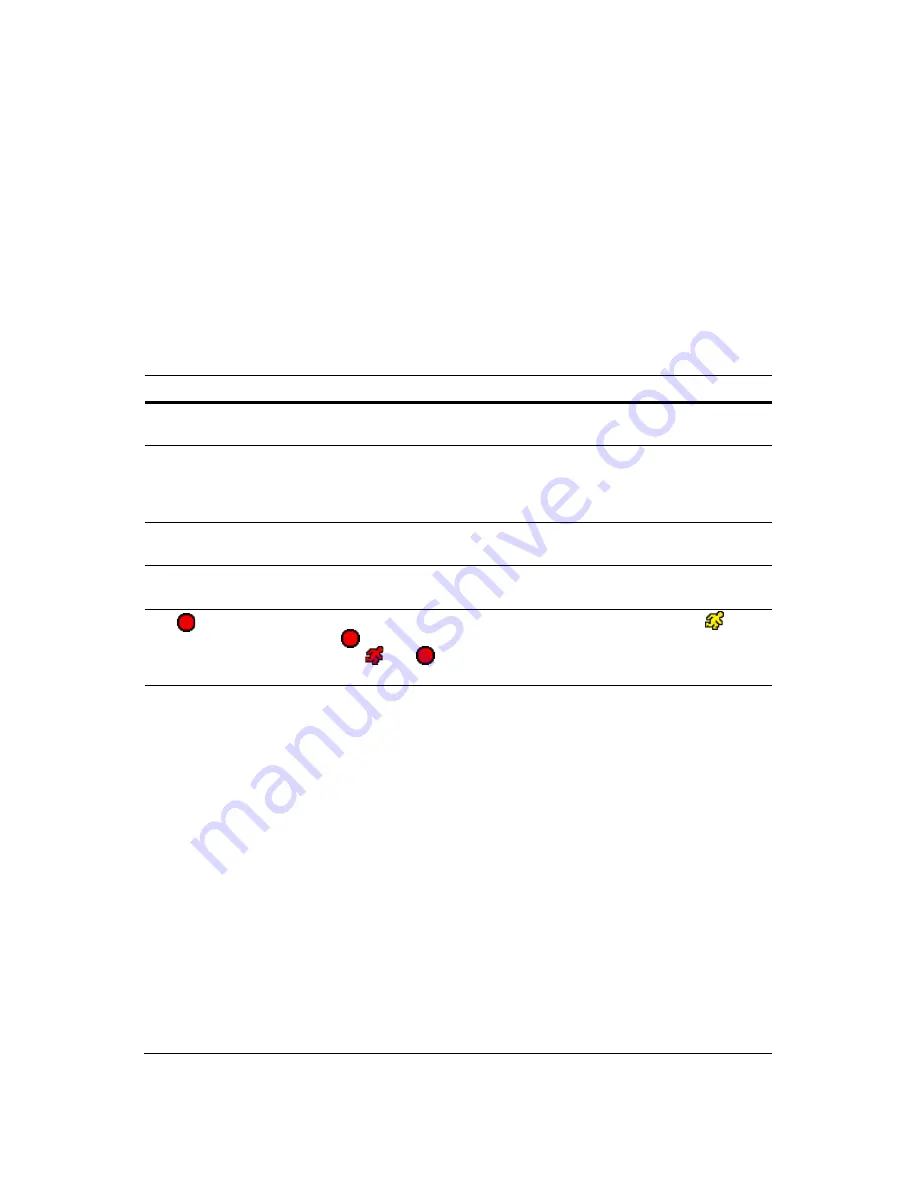
Troubleshooting
Document 900.0856
Rev 3.00
141
11/07
F
Troubleshooting
Table F-1
Troubleshooting
Problem
Possible Solution
No Power
•
Check power cord connections.
•
Confirm that there is power at the outlet.
No Live Video
•
Check camera video cable and connections.
•
Check monitor video cable and connections.
•
Confirm that the camera has power.
•
Check camera lens settings.
Live Video very bright
If a cable is attached to the Loop connector, make certain it is
connected to a properly terminated device.
DVR has stopped recording
If the hard disk drive is full, you will either need to delete video or set
the DVR to Recycle Mode.
The
icon displays,
however, the DVR is not
recording
When the DVR is in the Pre-Event recording mode, the yellow
and
display when there is no event, and the DVR is not recording. The
red
and
display when any event occurs and the DVR starts
recording.
Summary of Contents for HRXD16
Page 8: ...Contents 8 ...
Page 20: ...Introduction 20 ...
Page 32: ...Installation 32 ...
Page 126: ...Text In Search Examples 126 ...
Page 130: ...Reviewing Video Clips 130 ...
Page 138: ...WebGuard 138 ...
Page 140: ...Time Overlap 140 ...
Page 142: ...Troubleshooting 142 ...
Page 145: ...Map of Screens Document 900 0856 Rev 3 00 145 11 07 H Map of Screens ...
Page 146: ...Map of Screens 146 ...
Page 148: ...System Log Notices 148 ...
Page 154: ...Specifications 154 ...
Page 155: ......
















































