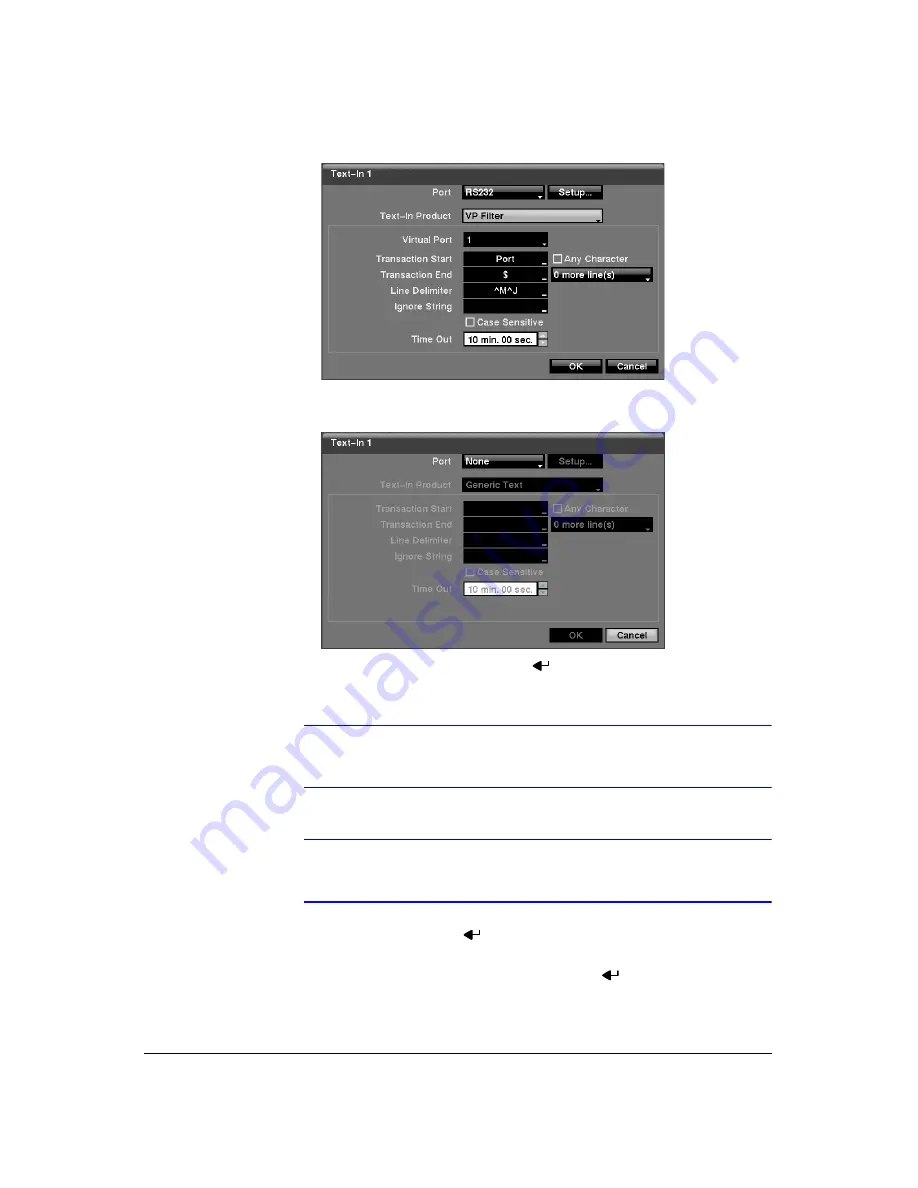
Configuration
86
Figure 3-71
Text-In Device (VP Filter) Settings Screen
Figure 3-72
Text-In Device (Generic Text and EPSON-POS) Settings
Screen
3.
Highlight the box beside
Port
, and press
. Select from
None
,
RS232
,
RS485
and
USB-Serial (1~8)
.
Note
If you have set the Port as
None
, you will not be able to make
any changes to the screen.
Note
When using the USB to serial text-in device, do NOT remove the
USB cable from the port while the system is running.
4.
Highlight
Setup…
, and press
. Use the ATM or POS manufacturer’s
recommended settings when configuring the RS232, RS485 or USB-Serial ports.
5.
Highlight the box beside
Text-In Product
, and press
. Select your device from
the list.
Summary of Contents for HRXD16
Page 8: ...Contents 8 ...
Page 20: ...Introduction 20 ...
Page 32: ...Installation 32 ...
Page 126: ...Text In Search Examples 126 ...
Page 130: ...Reviewing Video Clips 130 ...
Page 138: ...WebGuard 138 ...
Page 140: ...Time Overlap 140 ...
Page 142: ...Troubleshooting 142 ...
Page 145: ...Map of Screens Document 900 0856 Rev 3 00 145 11 07 H Map of Screens ...
Page 146: ...Map of Screens 146 ...
Page 148: ...System Log Notices 148 ...
Page 154: ...Specifications 154 ...
Page 155: ......






























