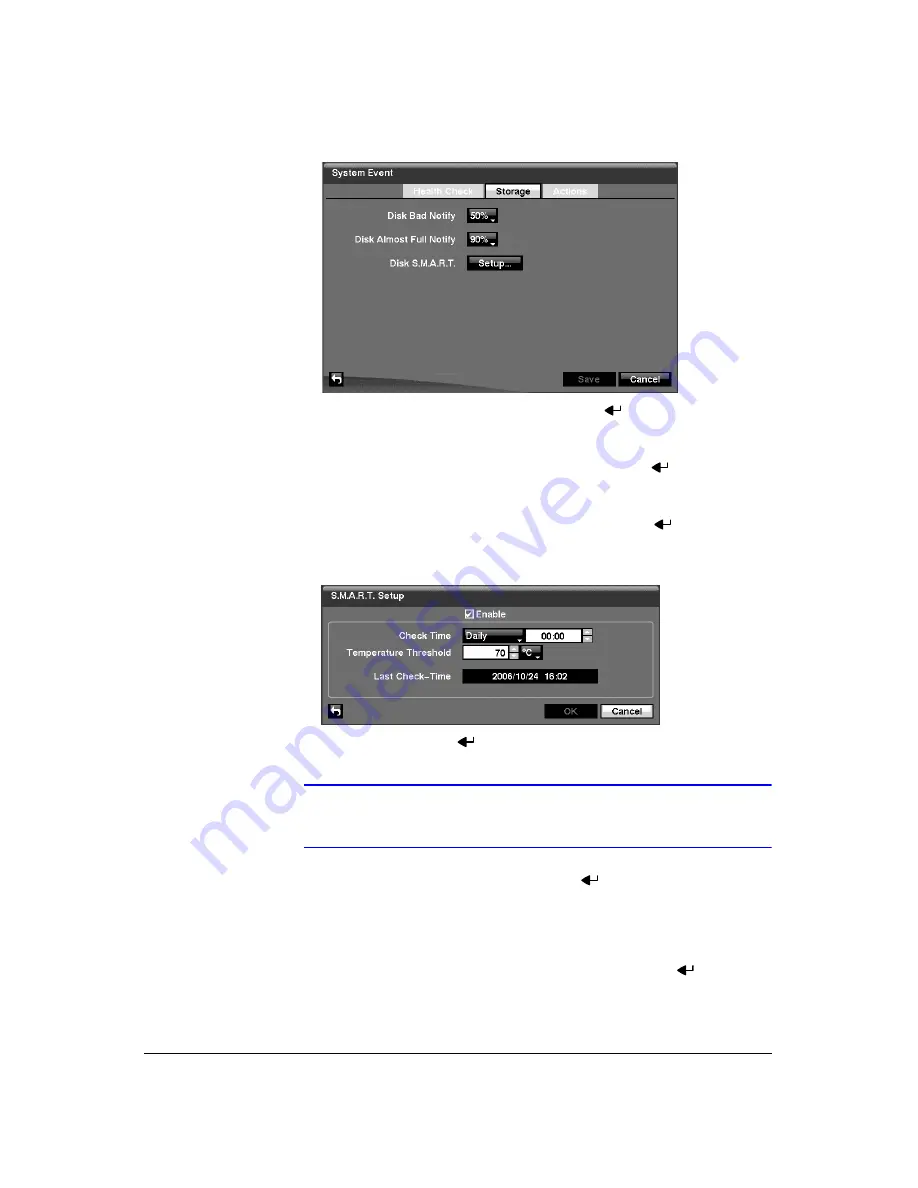
Configuration
Document 900.0856
Rev 3.00
91
11/07
Figure 3-77
Storage Screen
6.
Highlight the box beside
Disk Bad Notify
, and press
. Select the percentage
level of bad disk sectors at which point you want the DVR to trigger an alert.
Percentage levels range from 10% to 90%.
7.
Highlight the box beside
Disk Almost Full Notify
, and press
. Select the
percentage level of disk usage at which point you want the DVR to trigger an alert.
Percentage levels range from 80% to 99%.
8.
Highlight the
Setup…
box beside
Disk S.M.A.R.T.
, and press
. The S.M.A.R.T.
Setup screen (
) appears.
Figure 3-78
S.M.A.R.T. Setup Screen
9.
Highlight
Enable
, and press
to toggle S.M.A.R.T. Setup On and Off.
Note
If
Enable
is turned Off, you will not be able to make changes to
any of the other fields.
10. Highlight the box beside
Check Time
, and press
. You can select from
Monthly
,
Weekly
and
Daily
. If you select
Monthly
, you will be asked to set the
Day of the Month and Time to perform the check. If you select
Weekly
, you will be
asked to set the Day of the Week and Time. If you select
Daily
, you will be asked
to set the Time.
11. Highlight the first box beside
Temperature Threshold
, and press
. Use the Up
and Down arrow buttons to scroll through the numbers. Refer to the hard disk
drive manufacturer’s documentation for the correct temperature setting. If the
temperature of the hard disk drive exceeds the defined threshold, the system
triggers an alert.
Summary of Contents for HRXD16
Page 8: ...Contents 8 ...
Page 20: ...Introduction 20 ...
Page 32: ...Installation 32 ...
Page 126: ...Text In Search Examples 126 ...
Page 130: ...Reviewing Video Clips 130 ...
Page 138: ...WebGuard 138 ...
Page 140: ...Time Overlap 140 ...
Page 142: ...Troubleshooting 142 ...
Page 145: ...Map of Screens Document 900 0856 Rev 3 00 145 11 07 H Map of Screens ...
Page 146: ...Map of Screens 146 ...
Page 148: ...System Log Notices 148 ...
Page 154: ...Specifications 154 ...
Page 155: ......






























