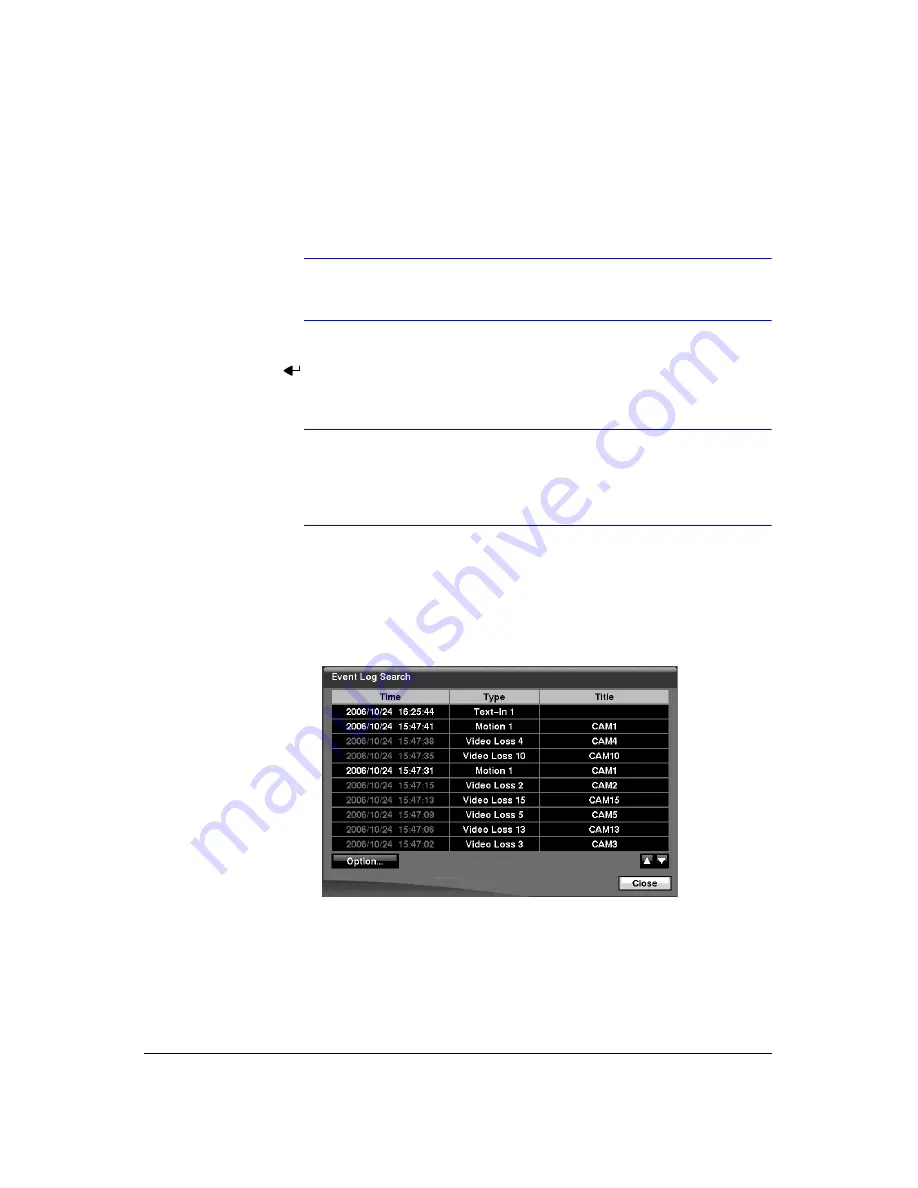
Operation
Document 900.0856
Rev 3.00
111
11/07
4.
If the DVR’s time and date have been reset to a time that is earlier than some
recorded video, it is possible for the DVR to have more than one video stream in
the same time range. Move to
Select a Segment
, and select the video stream you
want to search. Refer to
for further information on
searching time-overlapped video streams.
Note
The lower number of the Segment indicates the latest recorded
video.
5.
Once you have set the date and time you want to search, highlight
GO
and press
. Video from the selected date and time will display. The
PLAY/PAUSE
,
RW
,
FF
, Jog Dial and Shuttle Ring can now be used to review the surrounding video.
Note
It is possible that no recorded image displays on the current
screen. Press
DISPLAY
and change the screen mode to 4x4.
You will be able to easily see which camera(s) have recorded
video during the target time.
Event Log Search
Figure 4-14
Event Log Search Screen
The DVR maintains a log of each time the Alarm Input port is activated. The Event Log
Search screen displays this list.
The Event Log Search screen can also be accessed by pressing
ALARM
unless there
is an alarm. There is no determined user authority to display the Event Log Search
screen, however, the event video will not be played unless a user with
Search
authority
logs into the system.
Summary of Contents for HRXD16
Page 8: ...Contents 8 ...
Page 20: ...Introduction 20 ...
Page 32: ...Installation 32 ...
Page 126: ...Text In Search Examples 126 ...
Page 130: ...Reviewing Video Clips 130 ...
Page 138: ...WebGuard 138 ...
Page 140: ...Time Overlap 140 ...
Page 142: ...Troubleshooting 142 ...
Page 145: ...Map of Screens Document 900 0856 Rev 3 00 145 11 07 H Map of Screens ...
Page 146: ...Map of Screens 146 ...
Page 148: ...System Log Notices 148 ...
Page 154: ...Specifications 154 ...
Page 155: ......






























